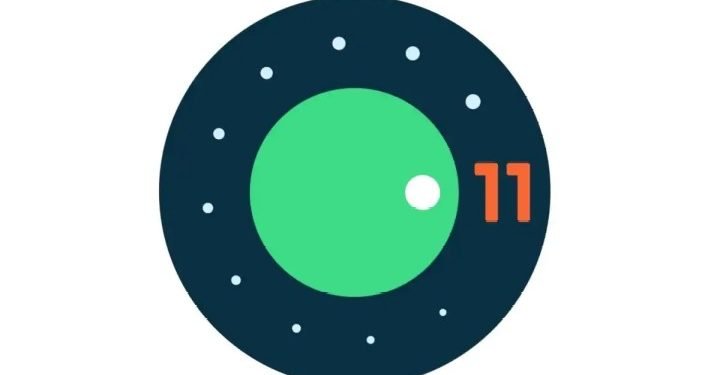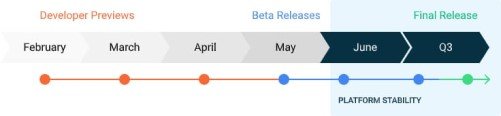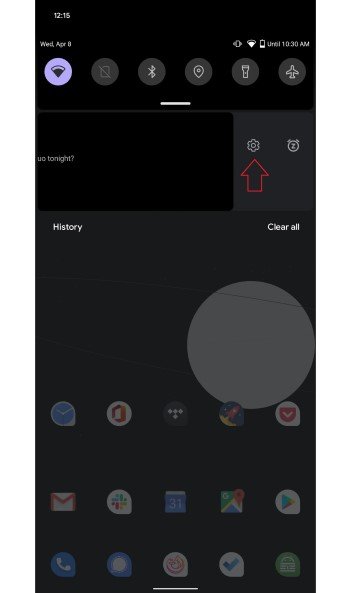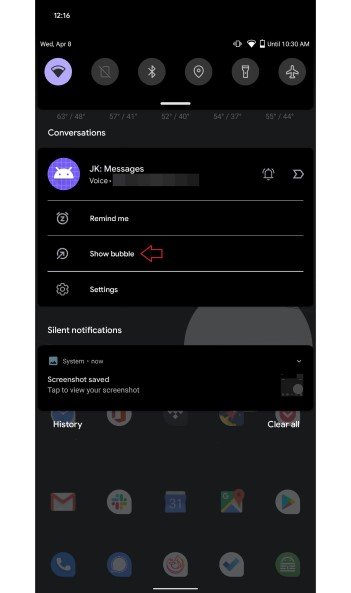Google is undoubtedly the most popular name in the tech world. With dozens of products and features that Google provides to the users, the most noteworthy is the Android Operating System. There are currently two operating systems as head-to-head rivals the world knows about. Android (from Google) and iOS (from Apple) are the two operating systems/ software that is running the smartphone word. The latest version of Android OS is the Android 10. As iOS has been working on its upcoming OS, Android is nowhere lagging. With constant updates, Google has ensured users receive the best performing software.
The upcoming version of the renowned OS from Google is Android 11. This article will guide you through enabling bubble notifications in Android 11. But above all, check out some of the details of Android 11 and its features.
Android 11 Details-
It is impeccable to see how Google has kept its work on releasing Android 11 builds. Though hard to believe, all the three Developer Preview builds of Android 11 have been released on the promised dates. The image of the official timeline is given below. Users are expecting the first-ever Beta version of Android 11 this month (May 2020). Though there are no details about the postpone of the beta update till now, there aren’t any details about the release of the update either. But hopefully, Android keeps up with the expectations as always.
Android 11 will be focussing on various improvements and not just new features. One of them is the chat bubble feature. All the Messenger/ FB users might find this feature very old. But for the first time, the chat bubble feature will be available for every messaging app running under the Android 11 device. This is going to be one of the most efficient and user-friendly features for all of you and us! But this feature will not be enabled as a default function as you update to the Android 11 update. Even if it does in the stable update, the Developer Builds do not have the feature enabled already. Follow the simple guide below to enable the very useful chat bubble feature for your Android 11-based devices.
SEE ALSO:
Enable Chat Bubble Notifications in Android 11-
There are two ways of enabling this feature. Follow the simple instructions given below. Also, if one doesn’t work, the other one will. The reason behind this uncertainty is the last build of Android 11 didn’t have the direct option at all. Therefore, try out which guide gets you the feature enabled!
METHOD 1
Step 1-
Open “Settings” on your Android 11 based device. You will find this on the menu or in the notification panel.
Step 2-
Location “Notifications” or “Notifications Category”. Click on that menu.
Step 3-
When the Notifications settings will open, scroll to find “Bubbles”.
Step 4-
You will find a toggle next to “Bubbles”. Push it right to enable the feature.
With that step, you would have enabled chat bubble notifications feature in your Android 11 device.
METHOD 2
Step 1-
When a notification arrives from a messaging app, pull the notifications panel by swiping from top to bottom on your Android 11-based device.
Step 2-
Swipe the received notification left.
Step 3-
When you do so, you will find a small, settings icon. Click on that.
Step 4-
With that, various options will roll down below. Locate “Show Bubbles”.
Step 5-
When done, click on “Show Bubbles”.
Finally, this would have enabled the chat bubbles notifications feature for the desired app (s).
Rest assured, we post related content and updates every day, so stay tuned. Also, share this article with all the Android users!