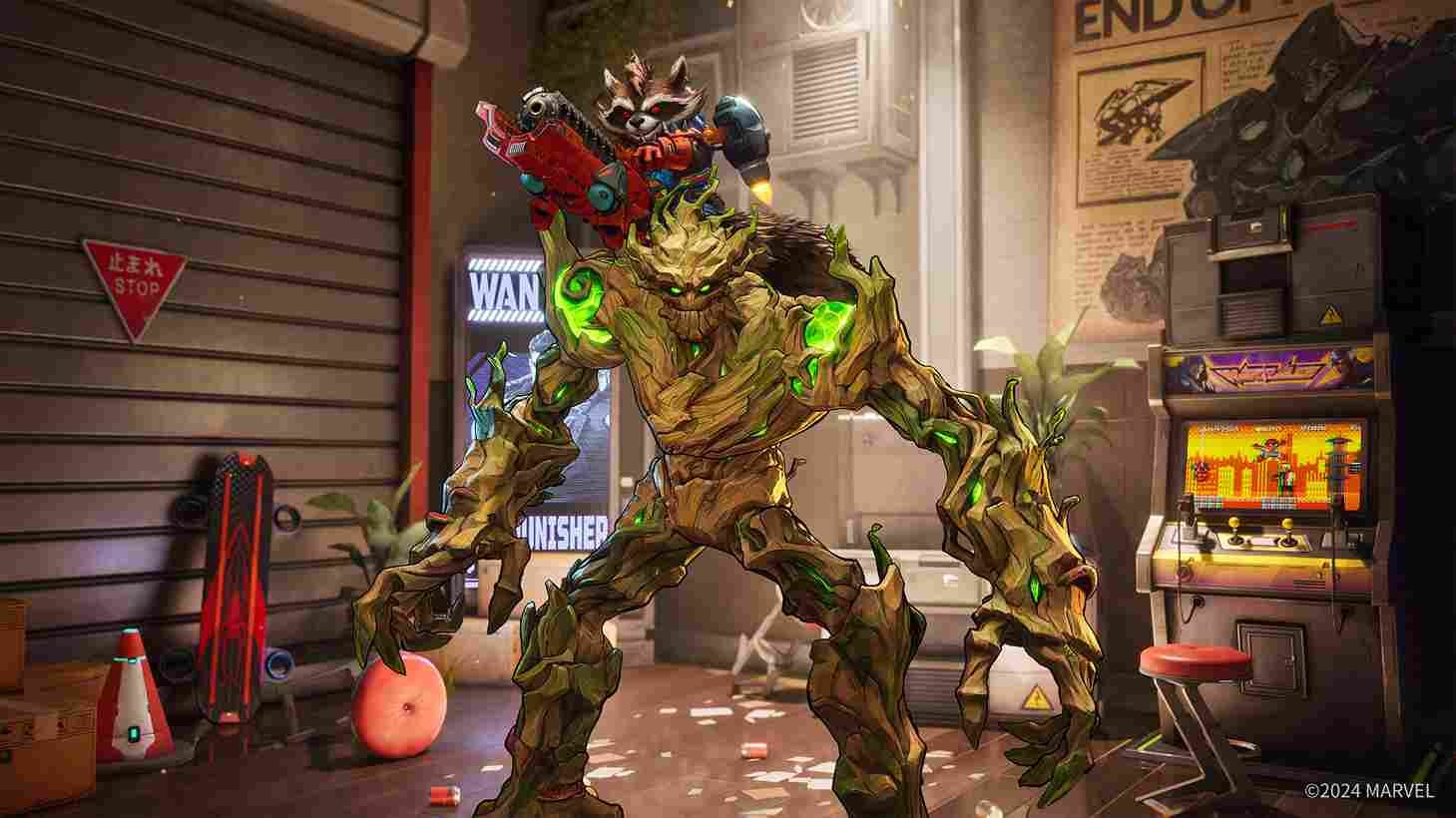There are a lot of bugs and errors to deal with while playing Marvel Rivals. All sorts of errors with different error codes may pop up. We have already covered how to fix the Error Code 5 and 10 before and in this guide, we will specifically take a look at the Error Code 26. So, if you too are facing Error Code 26 in Marvel Rivals, this is just the guide for you!
Like other errors, this one too seems to be related to connectivity and the internet. We are saying this because when error 26 shows up, it is usually a login error. And while anyone could run into this error, so far, player reports have shown that it is mostly an issue with those playing on Xbox consoles. Well, let’s see if there is a way to fix this.
Marvel Rivals Error Code 26: Is there any fix yet
Like with many other errors in Marvel Rivals, there is no definitive fix for Error Code 26. Still, we have looked through online threads and forums to list out the most effective fixes that you could try.
Wait it out
Sometimes, Error Code 26 resolves itself after a short time, likely due to temporary server issues or minor glitches. So, when you are facing problems, it might be worth waiting for a while before trying again. Some players have found that the issue clears up on its own without needing further troubleshooting.
Relogin
Error Code 26 in Marvel Rivals can sometimes occur if you’ve changed your Xbox password while logged in. To fix this, simply log out of your account on the console, then log back in with your updated credentials. This ensures your game can properly authenticate with your account, resolving the issue quickly.
Turn off Insta Sign-in
If relogin did not resolve the error, here is another fix for those on a console. The fix is simple! All you have to do is try turning off the “Instant Sign-In” feature on your console. Restart your console, then manually select your profile to sign in. This did the trick for some so do give this workaround a shot.
Update Console
For some, Error Code 26 was resolved by performing a system update on their console or gaming device. This error typically occurs due to outdated system software that causes compatibility issues with the game. To fix it, go to your console’s system settings, check for available updates, and install them. After updating, restart your console and try launching the game again.
Internet-related fixes
Check your internet connection and see if it’s stable, and restart your router if needed. Disconnect other devices from the network to reduce bandwidth strain. If the issue persists, try changing your DNS settings. On PC, go to Network Settings > Change Adapter Options > Right-click your network > Properties > Internet Protocol Version 4 (TCP/IPv4) > Custom DNS and add Primary DNS as 8.8.8.8 and Secondary as 8.8.4.4. On Xbox, go to Settings > Network Settings > Advanced Settings > DNS Settings, and switch to Manual, entering the following DNS values: Primary: 8.8.8.8 and Secondary: 8.8.4.4.
We hope that one of the workarounds solved the issue for you. Now before you leave, don’t forget to read more guides and news about Marvel Rivals by clicking here. Also, stay in touch with DigiStatement for daily gaming content.