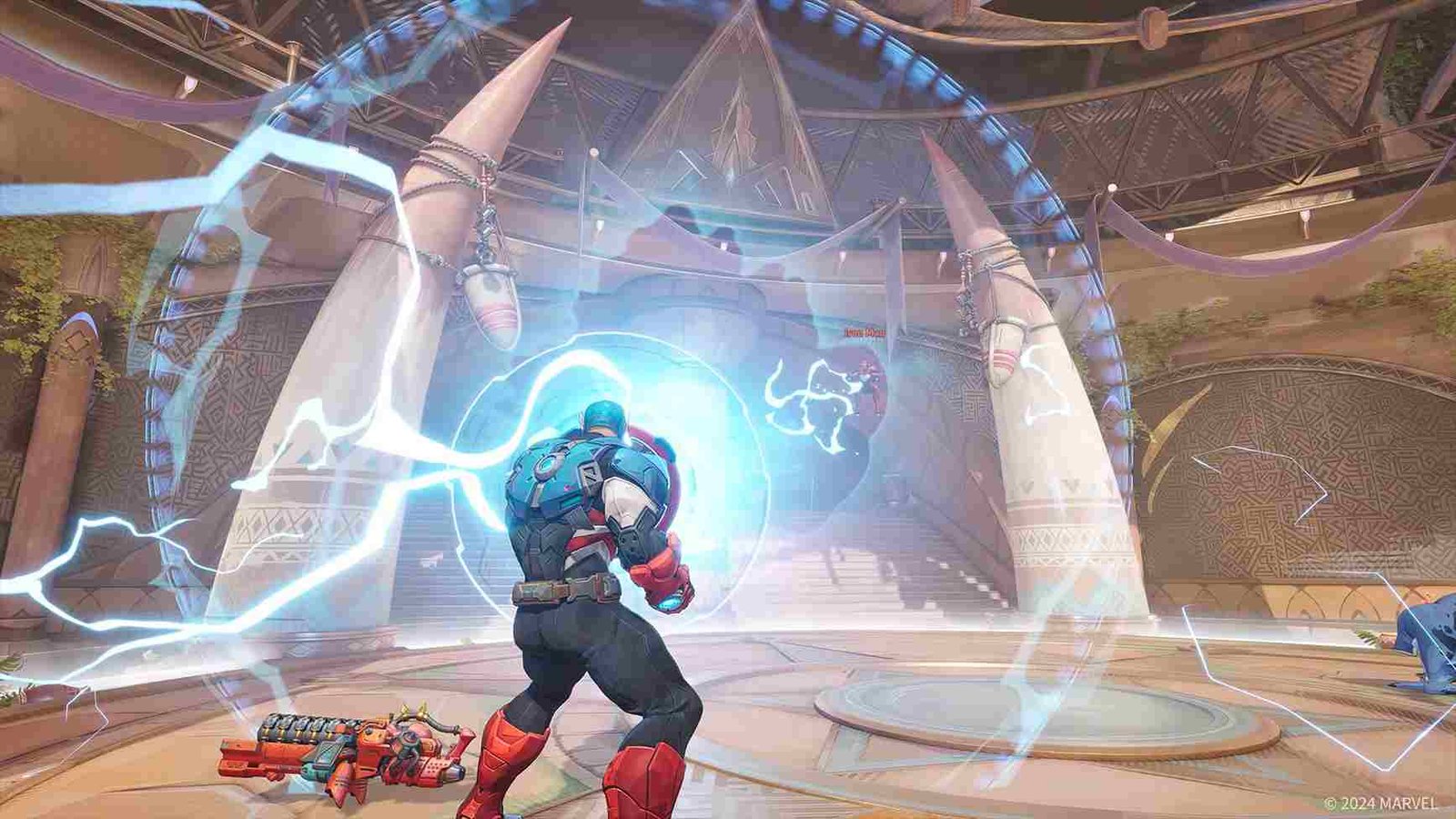While there is a new collab event happening in Marvel Rivals with many fans excited for the new content, some are dealing with a few errors and hiccups. That brings us to error code 10! Since you clicked on this guide, you too might be struggling with it. But do not worry; here we are to the rescue!
Speaking about the “Error 10” issue in Marvel Rivals, most affected players are not able to launch into the game with this error message popping up. In most cases, the game fails to load properly, sometimes starting but without sound, then freezing and crashing. Whatever the case may be, what’s more important is a fix! So continue reading to know if there is one available.
Marvel Rivals Error Code 10: Is there any fix yet
Unfortunately, as of writing this guide, just like with many other errors, there isn’t any official fix yet for this one as well. But do not be disheartened; there are still a few player-suggested fixes that you can try. While not guaranteed to work for everyone, they just might do the trick for you, so do give it a shot.
Use Launcher
To avoid Error 10 in Marvel Rivals, make sure you launch the game via the launcher (Steam/Epic Games) instead of doing so via the game’s .exe shortcut. Also, if you try to play without launching the game through the Epic Launcher, you may encounter a “login error” due to not logging into your Epic account first.
Keep launcher open
Interestingly, what worked for a player was to keep the Epic Games Launcher open at all times when using the Marvel Launcher. Sometimes, the Epic Launcher closes automatically when you launch the game through the Marvel Launcher, so you need to quickly reopen it while the game is loading. If the Epic Launcher is not running, it can trigger the error, so make it stay open during gameplay. If you are on the Steam version, you can try the same by keeping Steam open at all times.
Force Stop
You can also go ahead and force close the game and the launcher by pressing Ctrl + Shift + Esc to open Task Manager, then end the task for both the launcher and the game. Before you start the game again, reboot your PC, and after that, launch the game to check if the error message still pops up.
Network Diagnostic (Only if you are able to run the game at least once)
To resolve the “Error 10” issue in Marvel Rivals, open the game if you are able to do so and go to the settings menu. Here, access the Other tab, and select the Run Network Diagnostics option to check for any connectivity problems. Once the diagnostic is completed, exit the game and relaunch it. This method helped resolve the issue for a player and allowed them to successfully load the game without further issues.
Allow Sync (Epic Games Launcher)
For some players, resolving the “Error 10” issue in Marvel Rivals was as simple as relaunching the game. Upon reopening, the game prompted them to allow Epic Games and Marvel Rivals to sync, which seemed to fix the problem. This may not be an issue for players on Steam, as syncing typically happens automatically in that version.
Use Steam
A player found that uninstalling Marvel Rivals from Epic Games and then reinstalling it through Steam resolved the “Error 10” issue. After switching platforms, they no longer encountered the error when launching the game. So, if you were playing the game through the Epic Games launcher before, the time has come to make the switch to Steam.
Add to Steam (without reinstalling)
If you do not want to go through the hassle of uninstalling the game on Epic and reinstalling it on Steam, you can also add the already existing Epic version as a Non-Steam game. To do this, open Steam, then select “Add a Non-Steam Game” and choose Marvel Rivals from the list. If you can’t find Marvel Rivals there, install it from Steam and pause the download as soon as it starts. Afterward, copy all the Marvel Rivals files into the “steam/steamapps/common” folder and ensure the folder is named “MarvelRivals”.
Verify Game Files
To fix this issue, you can also verify the game files via the launcher, which checks for any missing or corrupted files and repairs them automatically. Here’s how to verify game files on both Epic Games Launcher and Steam:
For Epic Games Launcher:
- Open the Epic Games Launcher, go to your Library and find Marvel Rivals.
- Click on the three dots next to the game and select Manage.
- Click Verify to start the process of checking the game files.
For Steam:
- Open Steam and go to your Library.
- Right-click on Marvel Rivals and select Properties.
- In the Installed Files tab, click Verify Integrity of Game Files.
- Steam will check the game files and replace any missing or corrupted ones.
VPN-related fixes
A short-term solution is to use a VPN. But there are some important tips. First, choose a VPN server and a Marvel Rivals server close to your geographic location to minimize latency. Avoid constantly changing your location, as this may flag your account and result in access denial. If your VPN or game booster offers split tunneling, route only Marvel Rivals through the VPN while keeping other apps on your regular connection.
CMD fix
If you’re still facing the issue, try running the Command Prompt as an administrator. If you are new to this, all you have to do is type cmd and run it as admin after searching for it via the windows search box. Once opened, type ipconfig /flushdns and press Enter. This will clear the DNS cache, which could resolve any connectivity issues. After closing the command prompt, restart the game, and it should work properly.
Discord fix
It might sound unusual, but for a player, the issue was caused by Discord’s Push to Talk (PTT) feature. To fix it, they had to either deactivate PTT until the game had fully launched or run the game as an administrator to allow it to override Discord’s settings. So, consider trying the same.
Well, after trying all these workarounds, chances are that the error code 10 in Marvel Rivals won’t be returning anytime soon on your PC. Anyway, if you find this guide informative, consider visiting Digistatement for more such daily guides. And since we are on the topic of Marvel Rivals, click here to find out how to get the Deadpool Nameplate in the game.