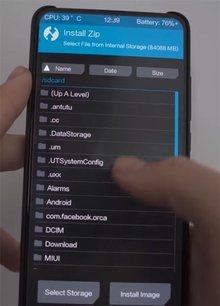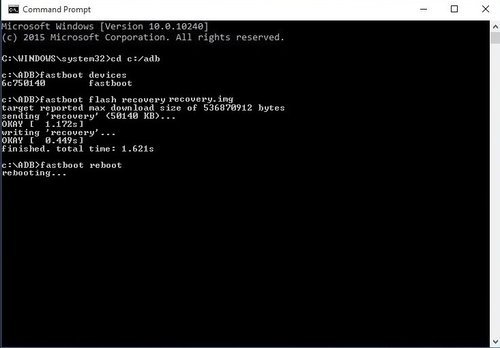Every smartphone firmware comes with a feature called Recovery Mode. So, what is this Recovery we are talking about? The Recovery Mode is nothing but a feature of the firmware which lets us perform a hard reset. It also lets us clean all the catch files to fasten up the performance if we face issues. As the name suggests, it basically provides recovery features and also to apply an update package and many more. The Stock Recovery which comes with the vendor’s stock firmware, however, doesn’t provide much of these features. This is when Custom Recovery plays its part. Custom Recovery is nothing but also a recovery mode with more features than the stock.
A Custom Recovery lets us flash several MODs and Custom ROMs. Not just that but it also allows us to perform the backup of the whole device and restore it as well. It also lets us wipe the cache or the entire memory and perform a reset. There are a lot of Custom Recoveries available these days for smartphones. Some of these are TWRP, Pitchblack, Orangefox and many more. TWRP which stands for Team Win Recovery Project is probably the oldest and one of the best Custom Recoveries so far. That’s what today’s article is going to cover all about.
TWRP Recovery for Redmi Note 8 Pro:
The Redmi Note 8 Pro is one of the recent and amazing smartphones by Redmi. The device was a massive hit and it also caught the attention of a lot of developers as well. At present, there are a lot of Custom ROMs and MODs available for this device. But, to enjoy all of this, you first need to have a custom recovery installed. You will need to flash the TWRP recovery image on your device. Well, you also need to have your bootloader unlocked to flash this custom recovery.
How to install TWRP Recovery on Redmi Note 8 Pro:
After you have unlocked the bootloader of your device, you need to enable some settings on your smartphone. Follow as described below:
- Go to Settings > About Version > Tap on MIUI Version 8 times to enable the Developer Mode on your device.
- Go to Settings > Additional settings > Developer options > Toggle on USB Debugging and OEM Unlocking.
- Make a backup of your important data and ensure you have at least 60% of charge in your device.
Now you are all set up to start installing TWRP on your Redmi Note 8 Pro. Follow these steps below:
STEP 1 –
Download and setup the Platform-tools for your Windows, Mac, or Linux system. Install all the USB device drivers for your smartphone.
Read Now-[Platform-Tools, ADB, and Fastboot for Windows, Mac, and Linux]
STEP 2 –
Go to the Platform-tools folder and right-click on any blank space by holding the right shift key at the same time. You will see a menu of options with either an option of Open Command Prompt here or Powershell here if you are on Windows. Click on it. Follow the above link to know how to use it on Mac or Linux.
STEP 3 –
Download the TWRP recovery image file to flash into your device. Copy this recovery image into the Platform-tools folder. You can download the image from the link given below:
Download Now-[TWRP Recovery Image for Redmi Note 8 Pro]
STEP 4 –
After the shell opens, follow the process below:
- Switch of your smartphone and boot into the Fastboot Mode. To do this hold down the power button and the Volume down button simultaneously for a few seconds. After you boot into the Fastboot mode connect your device to the system through a USB cable.
- Type fastboot devices. You will now see a successful connection with a serial number of your connected device.
- Type fastboot flash recovery “recovery-image-file-name”. For example fastboot flash recovery twrp recovery.img.
- It will start flashing the TWRP image and will be done in a few seconds. Type fastboot reboot to boot into the device.
Now, you have TWRP recovery installed on your Redmi Note 8 Pro. To enter into the TWRP recovery anytime hold the power and the volume up buttons simultaneously for a few seconds. Go ahead and enjoy exploring things with TWRP on your phone. Enjoy Flashing Peeps!!
Stay tuned for further updates on TWRP Custom Recovery for Redmi Note 8 Pro. Also, share this article with all those people who had been waiting to flash a custom recovery and custom ROMs.
SEE ALSO:
![Download TWRP for Xiaomi Mi Note 10 and Mi Mix 3 5G [Official]](https://digistatement.com/wp-content/uploads/2020/03/rsz_https___wwwmovilzonaes_app_uploads_2016_12_twrp-recovery-720x375.jpg)