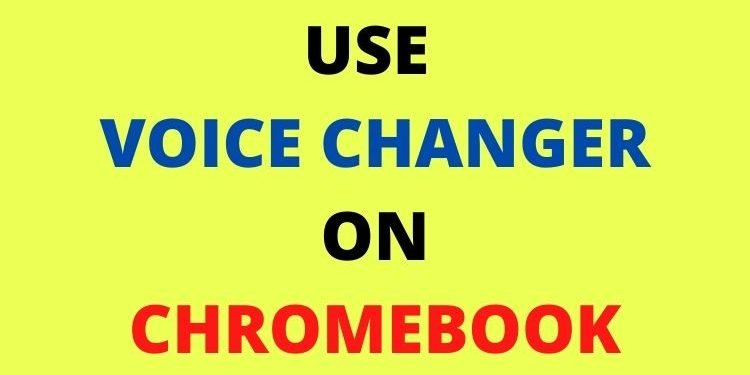Do you also like to change your voice while recording anything or playing multiplayer games on Chromebook? Read the full article to know how you can use a voice changer on your Chromebook. Voice Changer plays a vital and different role for many users. For some, it helps them to record funny videos and for some, it helps to be confident enough who doubt their speaking voice for videos. We have seen so many content creators and video game streamers who use voice changers to entertain their audience. But, if you are having a hard time using it on your Chromebook, do not worry as we have got a perfect guide for you to install it. So, here is everything you need to know.
Use Voice Changer on Chromebook
Firstly, you must note that you are not required to install a voice changer on your Chromebook. We will tell you an amazing website that you can use to change your voice into multiple possible voice options. Simply, visit www.voicechanger.io and upload a recorded voice or record at that time itself. After your audio file has been submitted, convert it into any changed voice you want. There are 50+ voices available on this website into which you can convert your voice. You can look take a glance at the options available to you from the snippet below:
The voice changer mentioned here can be used for audio and videos that you are recording. This website is not feasible for live streams. Although, there are very few live-streamers who use Chromebooks to stream video games. If you are looking for a voice changer for live streams, you can install other popular Voice Changers like MorphVOX. Softwares like this are handy, free, and favorable for Livestreaming and also Prank Calling your friends.
Also, Check out how to install some other applications on your Chromebook:
Enjoy Gaming!!