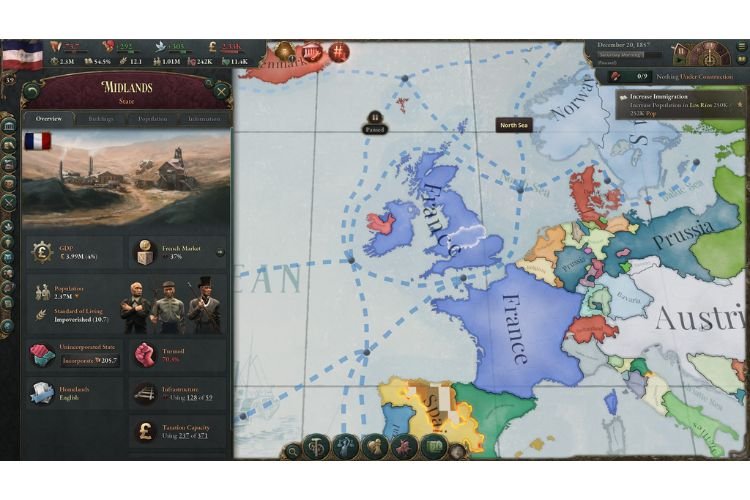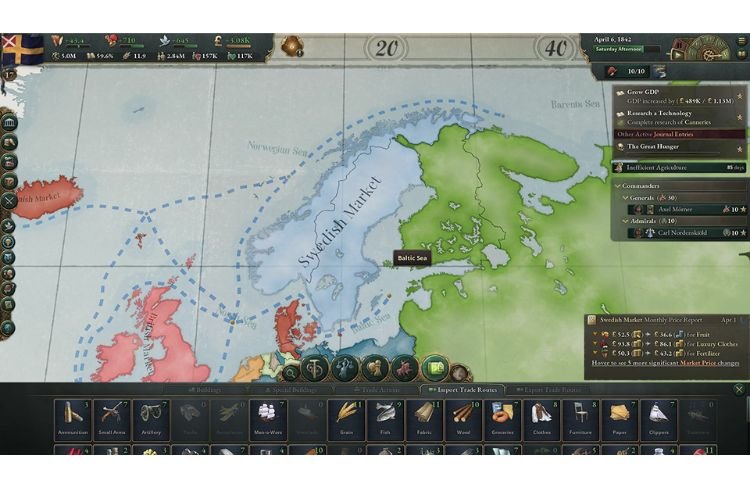A lot of folks prefer playing games in their native or localized language. It’s 2022 and almost every game that is getting published nowadays offers a feature to set a localized language for an enhanced experience. But unfortunately, the recently released grand strategy video game, Victoria 3, has been facing issues with its language implementation. This has been troubling a lot of folks who feel comfortable playing games in their native language. If you are also looking for a solution and want to learn how to change language in Victoria 3, then carry on reading this article till the end.
[Related: How to manage the market in Victoria 3?]
Change Language in Victoria 3
As mentioned above, the language issue has been causing a lot of trouble for the players in Victoria 3. But, there is a way by which you can apply your localized language to the game. The way we are talking about is not as simple as having it in the game’s settings, but it is also not that much complicated. Here are the steps that you need to follow to change language in Victoria 3:
- Open the File Explorer and head to Documents.
- Open the Paradox Interactive folder.
- Select Victoria 3
- Now, right-click on the “pdx_settings” file or the “settings” file, hover the cursor on “Open with”, and select Notepad. The file you are opening must be a JSON File.
- When the notepad opens, find the System heading after scrolling down. You will see a bunch of settings here. The first option here shows language with “l_english” set as default.
- Replace English with the name of your native language. For example, if you wish to set Japanese, type “l_japanese” in place of “l_english”
- After setting your preferred language, press “Ctrl+S” on the keyboard to save it. Now, exit the file.
- After closing it, right-click again on this file and select “Properties”
- Under the General Category, check “Read Only”, click on Apply, and then on Ok.
After performing the steps mentioned above, try launching the game. However, if you are facing an issue where the language only changes for one time and then it automatically sets to English, then you have to delete the saved game files of this game. It will cost you the progress that you have made till now. This step is only recommended if you can give up your in-game progress in return for your native language. To delete the saved game files, you must delete the whole Victoria 3 folder from the Documents directory.
Also, you can head to this directory- C: drive\Program Files\Victoria 3\game\localization\languages.yml and access the .yml file via Notepad. Now, you need to change the language that is set in the first row to your preferred language. After this, save the file, and then launch the game. If you found this article helpful, share it with your friends.