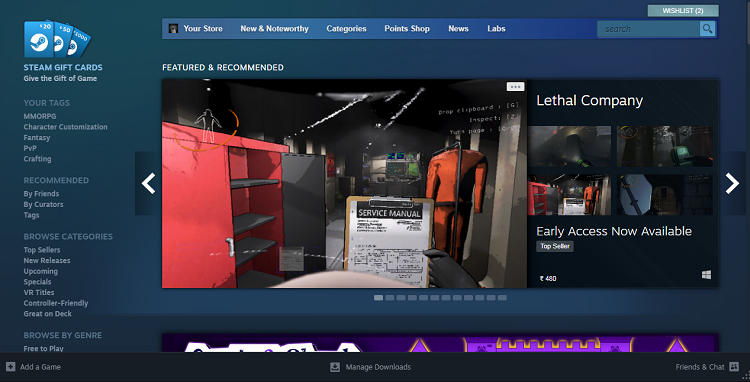Steam is the go-to software for users to download games. Not only that, some system personalization applications, like Wallpaper Engine, are also available on Steam. So, hands-down, most PC users rely on Steam for their gaming adventures. However, recently, users have reported that the Steam checkout is not working for them. Some users have reported getting a screen with no checkout information when attempting a purchase via Steam. Are you facing the same issue? Continue reading to know if there is a fix.
Valve released Steam in September 2003. Earlier, it was meant to distribute updates for games developed by Valve. Subsequently, it became a platform to distribute third-party titles. Now, Steam has become a major platform for all gaming titles. Hence, issues on Steam normally affect a large number of players at a time. Now, the Steam checkout problem is frustrating many users. However, there are a few workarounds you can use to resolve it.
Steam checkout not working: How to fix it
Well, there’s a thread on Reddit regarding the Steam checkout issue, and many have reported that they are facing a similar problem when trying to purchase anything via Steam. However, Value hasn’t released any official acknowledgment or fix for this issue. But there are some workarounds that have fixed the checkout issue for many users. So, we have listed them for you to try and resolve the problem.
Restart Steam
Firstly, you should try to restart Steam if the checkout page is blank. If there is any software-related issue, then it can be tackled with a simple restart. However, if the problem persists, try the workarounds below.
Add Steam “Store” to Family View
Mostly, “Store” is not included in the Steam Family View. Hence, the checkout option becomes inaccessible if Family View is enabled. Follow these simple steps to try this workaround:
- First, open Steam and head over to Settings.
- Next, head over to the Family View tab and select Manage.
- Here, choose the Steam Store under the Online Content & Features section.
- Click Next, input your PIN, and complete the process.
- Once done, restart Steam, and the issue should no longer persist.
Turn off Family View & Hardware acceleration
Disabling Family View also fixed the issue for many. It is similar to the previous fix, but this workaround disables Steam Family View altogether. To do this,
- Head over to the Settings menu of the Steam client.
- After this, locate the Interface tab and turn off Hardware Acceleration.
- Now, go to the Family View tab.
- Next, click on Manage.
- Select Disable Family View.
- Now, restart Steam and check if the issue is resolved.
Disable VPN or Proxy server
VPN, or proxy server, can be used to access data not available in your location. But using it during the checkout process on Steam can lead to failure. So, before making an order on Steam, make sure that your VPN or proxy server is disabled.
Switch to the Steam website/application
Some players also reported using the Steam website or application to make purchases, which fixed the issue for them. So, if you are encountering the checkout error on the Steam client, head over to the Steam website via any browser and try initiating the purchase. If the issue occurs on the website, try opening the Steam client and doing the same.
Well, these are all the workarounds you can try to fix the Steam checkout not working issue. Nevertheless, if the problem persists, contact Steam client support. We hope that this guide provided all the information needed to fix the issue. For more such guides and updates, visit DigiStatement daily. Also read: Steam throwing message “error initializing or updating your transaction”: How to fix it.