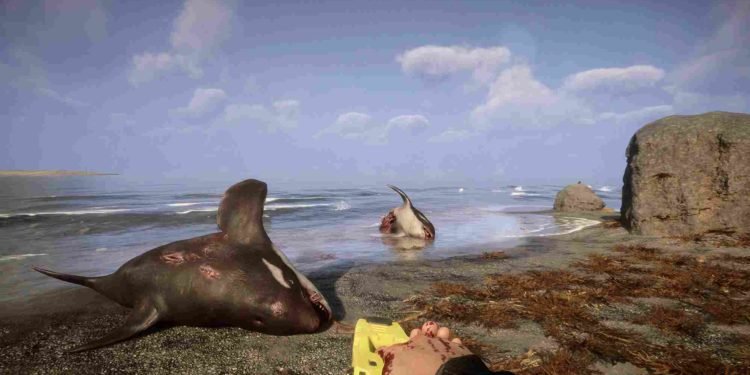Get ready to lose yourself in the eerie and dangerous world of Sons of the Forest. The game promises to push the boundaries of survival horror with its gripping storyline, atmospheric setting, and innovative gameplay mechanics. Like any video game, it’s not uncommon for players to encounter technical issues, and one of the most frustrating is the white screen error. The fact that the game is still in early access makes it even more vulnerable to bugs and crashes. However, in this article, we will see if there are any fixes for this error.
White screen errors are a common problem encountered by PC players. This error occurs when the game displays a blank white screen instead of the intended visuals, which can restrict players’ access to the title. White screen errors can be caused by a variety of factors, including outdated or corrupt graphics card drivers, hardware issues, software conflicts, and incorrect graphics settings. Keep reading to know how to fix this error in Sons of the Forest.
Sons of the Forest White Screen Error: Is there any fix yet
Players who are encountering this error would be disappointed to know that the devs of the game have not yet acknowledged this issue, therefore, an official fix does not exist. However, there are a couple of potential workarounds that you may try to see if it solves the error. Keep in mind that these are potential workarounds and they may or may not work for everyone. Nevertheless, it is worth giving a try. So listed below are some potential fixes for the White Screen Error in Sons of the Forest.
Verify the Integrity of Game Files
The first step in fixing the white screen error is to verify the integrity of the game files. This process will check if any game files are missing or corrupted and replace them if necessary. Follow the steps outlined below to verify the game files
- Open Steam and go to your library.
- Right-click on Sons of the Forest and select Properties.
- Click on the Local Files tab, then click Verify Integrity of Game Files.
- Wait for the verification process to complete, then restart the game and see if the white screen error persists.
Update Graphics Card Drivers
Outdated or corrupted graphics card drivers can cause white screen errors. Updating your GPU drivers to the latest version can help fix the issue. To update your graphics card drivers, follow these steps:
- Determine the make and model of your graphics card.
- Go to the website of the graphics card manufacturer and download the latest drivers for your card.
- Install the drivers, then restart your PC and launch the game to see if the white screen error has been resolved.
Run the Game in Compatibility Mode
Running a Steam game in compatibility mode can sometimes fix white screen errors. This mode makes the game compatible with older versions of Windows and can help fix compatibility issues. To run a Steam game in compatibility mode, follow these steps:
- Right-click on the game’s .exe file and select Properties.
- Click on the Compatibility tab and select Run this program in compatibility mode for.
- Choose an older version of Windows, such as Windows 7, and click Apply.
- Launch the game to see if the white screen error has been fixed.
Reinstall the Game
If none of the above steps works, the last resort is to reinstall the game. Reinstalling the game will replace any missing or corrupted files and can help fix the white screen error. To reinstall a Steam game, follow the steps given below
- Right-click on the game in your Steam Library and select Uninstall.
- Wait for the game to be uninstalled, then restart your PC.
- Download and reinstall the game from the Steam store.
- Launch the game to see if the white screen error has been resolved.
Those are some potential fixes that you can implement to solve the white screen error in Sons of the Forest. Remember that as of writing this article, no official fix exists, so you might not find success after trying these methods. Well, if you found this guide helpful, make sure to follow Digistatement for more gaming-related content.
Read more,