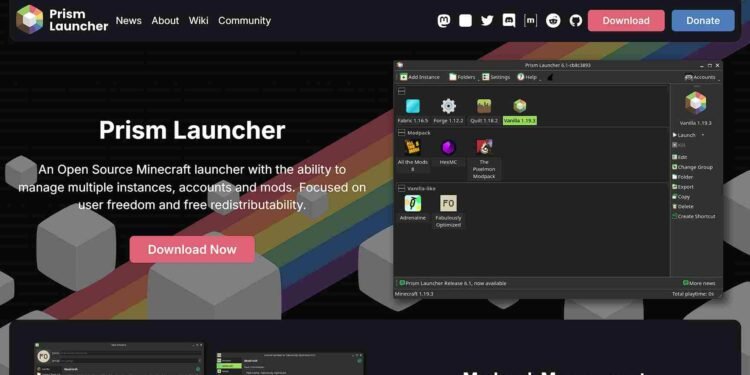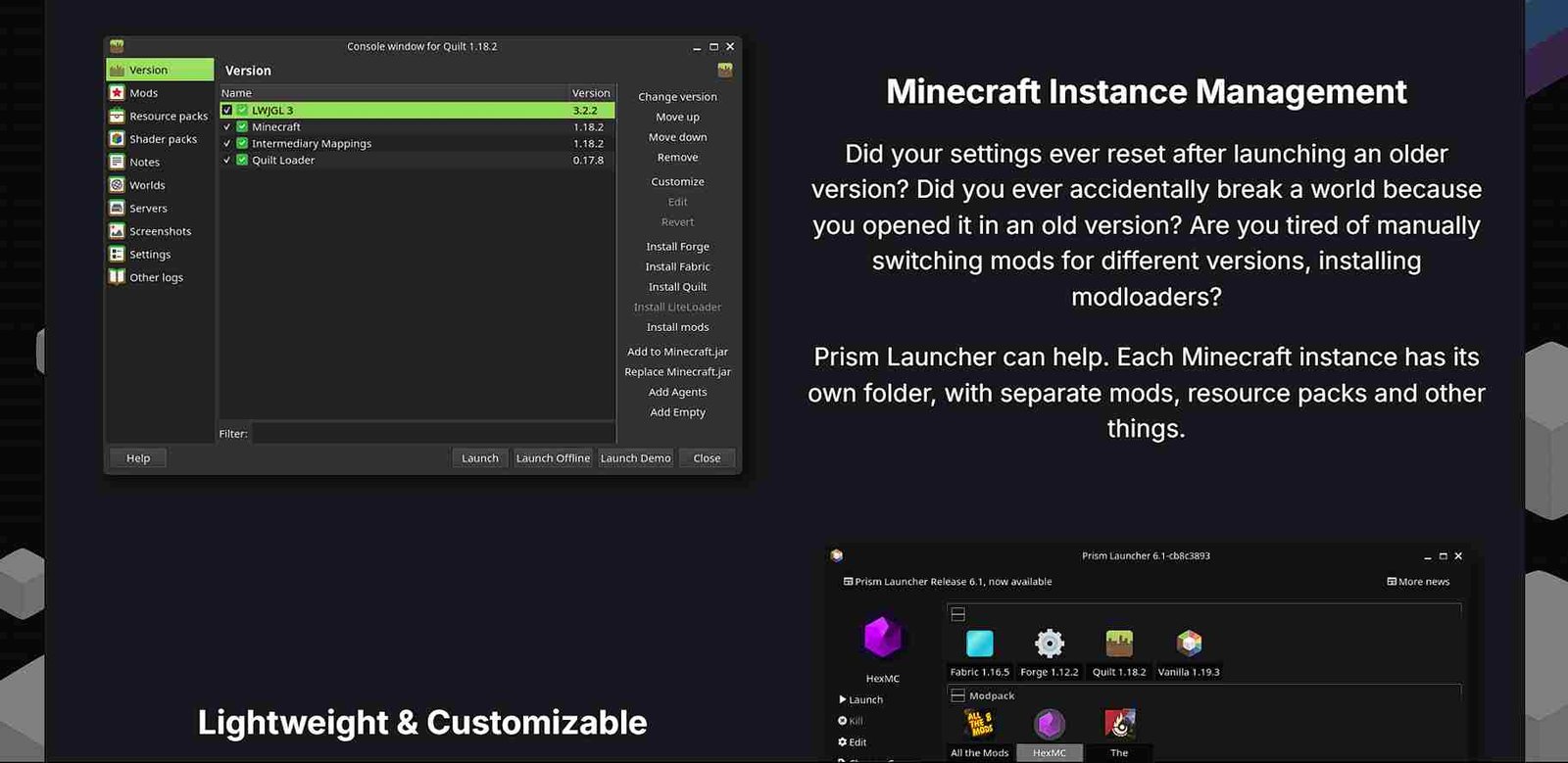Minecraft has seen a major rise in popularity in recent times. Many are hooked on the endless possibilities for creativity and adventure. Now, for those playing on the Steam Deck, using the Prism Launcher is the go-to option, as it makes things easier with the flexibility and robust modding support it offers. However, if you’re facing issues with the Prism Launcher not launching as expected on your Deck, don’t worry. Here are some steps you can take to get it running smoothly on your Steam Deck.
The Steam Deck is a fantastic device with a wide range of support for many games, both official and unofficial. However, it isn’t without its issues; from Decky Loader not showing up, which you can learn more about here, to problems with the Prism Launcher, you can encounter a variety of challenges. That being said, let’s take a look at some of the latest workarounds and tried-and-tested fixes to help you get your Prism Launcher up and running smoothly on the Steam Deck.
Prism Launcher not launching Steam Deck: How to fix it
Experiencing issues with the Prism Launcher on the Steam Deck is a common problem faced by many players. Fortunately, several potential fixes could resolve the issue and get you back to gaming in no time. Let’s go through these solutions quickly to find the one that works for you!
Mods
To fix the Prism Launcher not launching issue on the Deck, start by removing all mods and adding them back one by one to identify any problems with a single mod. What you can also do is use a stable pre-configured mod pack as a base and gradually add your preferred mods, testing each time as you go. Also, make sure all mods are up-to-date and compatible with your Minecraft version.
Previous verison
Another workaround is to downgrade to a previous version of the Prism Launcher, as newer updates can sometimes introduce bugs or compatibility issues. For example, if you’re experiencing problems with version 8.4, consider installing version 8.3, which may offer a more stable experience. You can download version 8.3 from the official releases page here.
Visual C++ (Windows on Deck)
Another potential fix is to update Visual C++ to the latest version before downgrading the Prism Launcher. Outdated Visual C++ libraries can sometimes cause compatibility issues with newer software versions. By ensuring Visual C++ is up to date, you may resolve the problem without needing to downgrade the launcher. This solution worked for some users, so it’s worth trying before rolling back to a previous version.
Restart the Deck
If the workarounds mentioned above do not work, a simple restart may be what is needed to fix minor glitches or issues with the Steam Deck’s software. Restarting the device refreshes the system and clears any temporary problems that might be preventing the Prism Launcher from running properly so do give it a shot!
Check for Updates
Also, make sure both the Steam Deck and the Prism Launcher are updated to their latest versions. Updates often include bug fixes and performance improvements that could resolve any compatibility issues you’re facing. Check for updates in the Steam Deck’s system settings and within the Prism Launcher to check everything is up to date.
Reinstall the Launcher
Finally, if the problem persists, try uninstalling and reinstalling the Prism Launcher as a last resort. This could be of help if there are any corrupt files or settings causing the launcher to malfunction. After uninstalling, download the latest stable version from the official site and perform a fresh installation.
Well, with those workarounds, we hope that you were able to enjoy Minecraft on your Deck without any issues. Anyway, stay in touch with DigiStatement for more guides like this on all the newest games! And since we are talking about the Deck and new games, click here to know if Star Trek Resurgence works on handheld devices, especially the Steam Deck now that it has seen its Steam release.