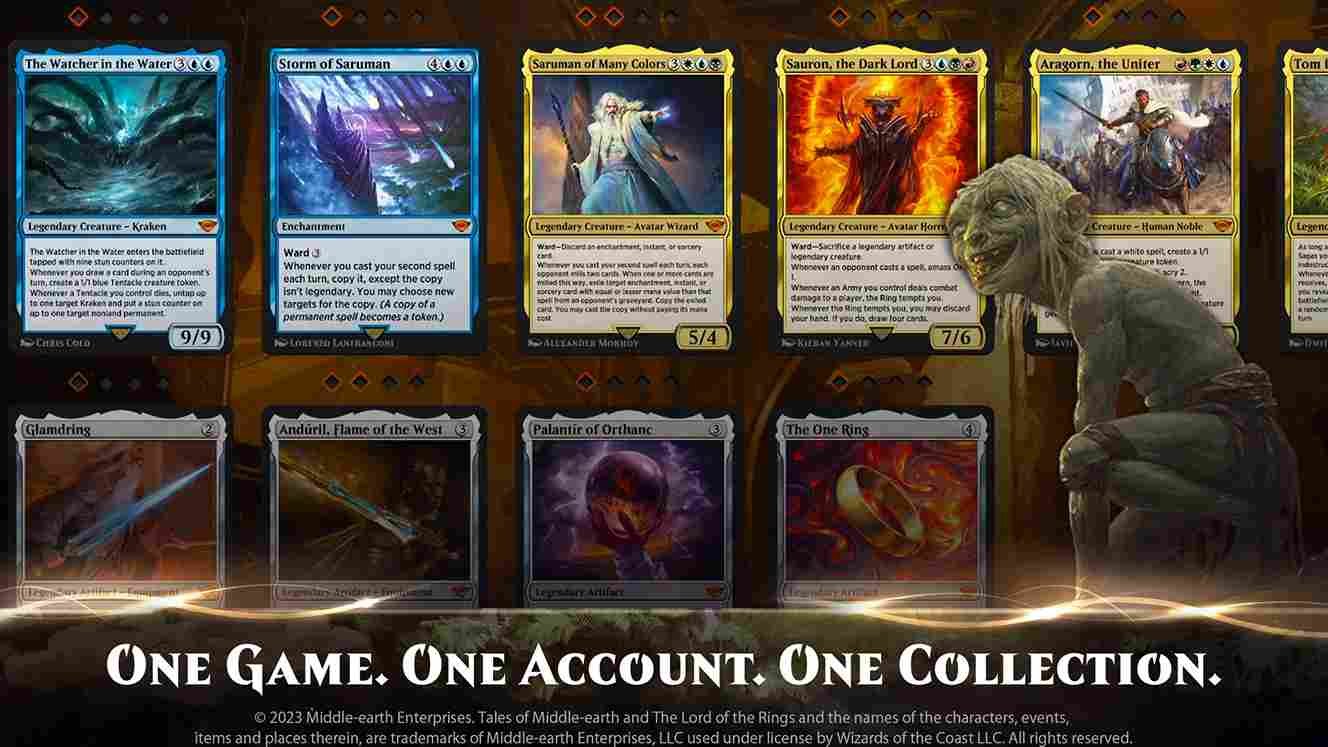Magic The Gathering Arena, better known as MTG Arena, is a popular free-to-play digital card game enjoyed by countless players across multiple platforms. However, like any online game, it can run into issues. One such problem is the network error that has been keeping many players from joining events. Now, if you find yourself facing this issue, keep reading this guide as we go over the issue and discuss how it can be fixed.
With new bundles announced and a fresh update bringing even more content to MTG Arena, a network error that prevents you from joining events is the last thing you would want. Now, this issue has been a recurring problem for many players. So has it been fixed yet? Are there any workarounds? Let’s find out.
MTG Arena network error unable to join event: How to fix it
So here is the deal: it seems the issue has been resolved now, as multiple player comments confirm that the game is back up and running. Wizards of the Coast (the game’s developer) did not provide immediate communication about the issue, perhaps leading to some confusion among the community. Also, the problem might have been linked to a recent large update that involved some “under-the-hood upgrades.” In a nutshell, it might be wise to try out joining a couple of times and you should be good to go. Still, if you are running into the same error, here are some potential workarounds that are worth trying out.
Restart
The first step is restarting your PC. If that does not help, restarting your router is what you need to try out next. To do this, unplug your router from the power source, wait for about 10-15 seconds, and then plug it back in. This can refresh your internet connection and potentially resolve the error.
Test Different Networks or Devices
If possible, try connecting to the game using a different network or PC. This can help determine if the problem is specific to your current network or device. Some networks, especially at workplaces or schools, may block game traffic, making it impossible to join events on those networks.
VPN and DNS flush
While we are on the topic of networks, if you are using a VPN or proxy, try connecting to the game without it. VPNs and proxies can sometimes interfere with the game’s connection to its servers. Next up, flushing the DNS cache and performing a Winsock reset can help resolve potential network configuration issues. To do this:
- Press Windows + R, type cmd, and press Enter.
- In the command prompt, type ipconfig /flushdns and press Enter.
- In the same command prompt, type netsh winsock reset and press Enter for a Winsock reset.
Note: Don’t forget to restart your PC after this.
Disable Firewalls Temporarily or Add Exceptions
Your firewall might be blocking the game’s connection. To check this, you can temporarily disable your firewall or add an exception for MTG Arena. Just follow the steps given below.
- Open the Control Panel.
- Go to System and Security.
- Select Windows Firewall.
- Choose Turn Windows Firewall Off.
- For third-party firewalls, a quick Google search should leave you with steps on how to temporarily disable it or add an exception.
We hope these workarounds were handy. Don’t forget to visit DigiStatement daily for more such guides! Also, before you leave, click here to read about the Advanced Server Settings of Satisfactory, which just had its full 1.0 release after being in early access for quite some time.