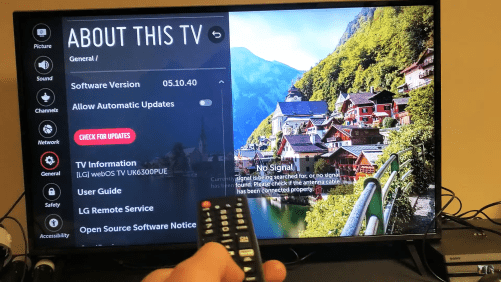If you own an LG Smart TV and face issues like a black crush, app crash, error code, buffering, bugs, etc., there are a certain set of instructions you can follow to fix these errors and glitches.
Follow the steps below which have reportedly been a solution to many users who are facing issues with apps including Netflix, Prime Video, Sling, Hulu, YouTube, Disney+, and more.
Step 1-
Turn on your TV and check if you are still facing the same issue you were previously witnessing. If yes, then directly plug-out the power cable from the switchboard without turning off the television with your remote or switching off. Wait for a minute or so and plug the cable back in. Your TV will turn on automatically. Check if you are facing the same problem. If yes, proceed to the next step.
Step 2-
Plug the TV cable out from the switchboard directly once again. Now, head to your modem and plug out the power cable. Next, plug out the cable from your router too. If you have a modem and router combined box, then just plug out the one cable from behind the box that supplies power. Wait for five minutes.
Now plug the cable into the modem and then to the router/ box. Now plug in the TV cable back to the switchboard. Your TV will turn on automatically. Wait for 3 – 5 minutes and launch an app. If the issue persists, head to the next step.
Step 3-
Click on the Settings button (gear icon) on your TV remote and open All Settings (three dots) > General > About this TV. Click OK on your remote. A new menu will open where you will see an option to Check for Updates. Click OK on that option and wait.
If there is an update, then install and update your TV. Launch an app after updating and see if the problem has been solved. Head to the next step there is no system update or the issue persists even after updating.
Step 4-
Open Settings again and click on Network. Open Wi-Fi connections and click on the Wi-Fi you are connected to. Now click OK on your remote. This will unpair your Wi-Fi and device, basically the “forget network” option you see in smartphones.
Click on the same Wi-Fi name again and connect by entering the password. Once your connection is established again, open any app and see if you are still facing the issue. If you do, then head to the next step.
Step 5-
Uninstall the app you are facing the issue with and reinstall it. You can do this by navigating to the app on the home screen > press up arrow on remote > Click OK > Click Yes > OK.
Now head to LG Content Store > Apps > ( type app name) > Find the app > Install. Boot up the app- most of the issues are resolved by this step. If not in your case, proceed to the next step.
Step 6-
Open Settings > Netowork > Wi-Fi connections. Click on Advanced Settings. You will find an option IPv6. Click on the option and turn it On. Launch the app and see if the problem is solved.
Step 7-
Open Settings > Netowork > Wi-Fi connections. Click on Advanced Settings and turn off IPv6. Launch the app and if the issue persists, go to the next step.
Step 8-
Under the same Advanced Settings of Wi-Fi connections, you will find an Edit button to change IP Manual details. Click on Edit and uncheck Set Automatically. Now click on DNS server and clear all. Replace the server with the following digits and Connect.
Step 9-
If the last step didn’t work, follow the same steps, and Edit the DNS server once again. Enter the below digits this time and Connect-
Step 10-
The last step is the factory reset. This way, any and every issue related to software or app will be fixed- as if you just bought it as a new TV. However, you will lose all accounts and apps installed, which you need to log-in from the beginning.
Open Settings > All Settings (three dots) > General > Reset to Initial Settings. You will be prompted to confirm this action. Click OK and reset your TV.
Boot up your television, set language, add accounts, install apps, and complete all the actions you want to. Launch the apps and you are good to go!
We post related content and exciting updates every day, so stay tuned! Also, share this article with all those who might find this news helpful