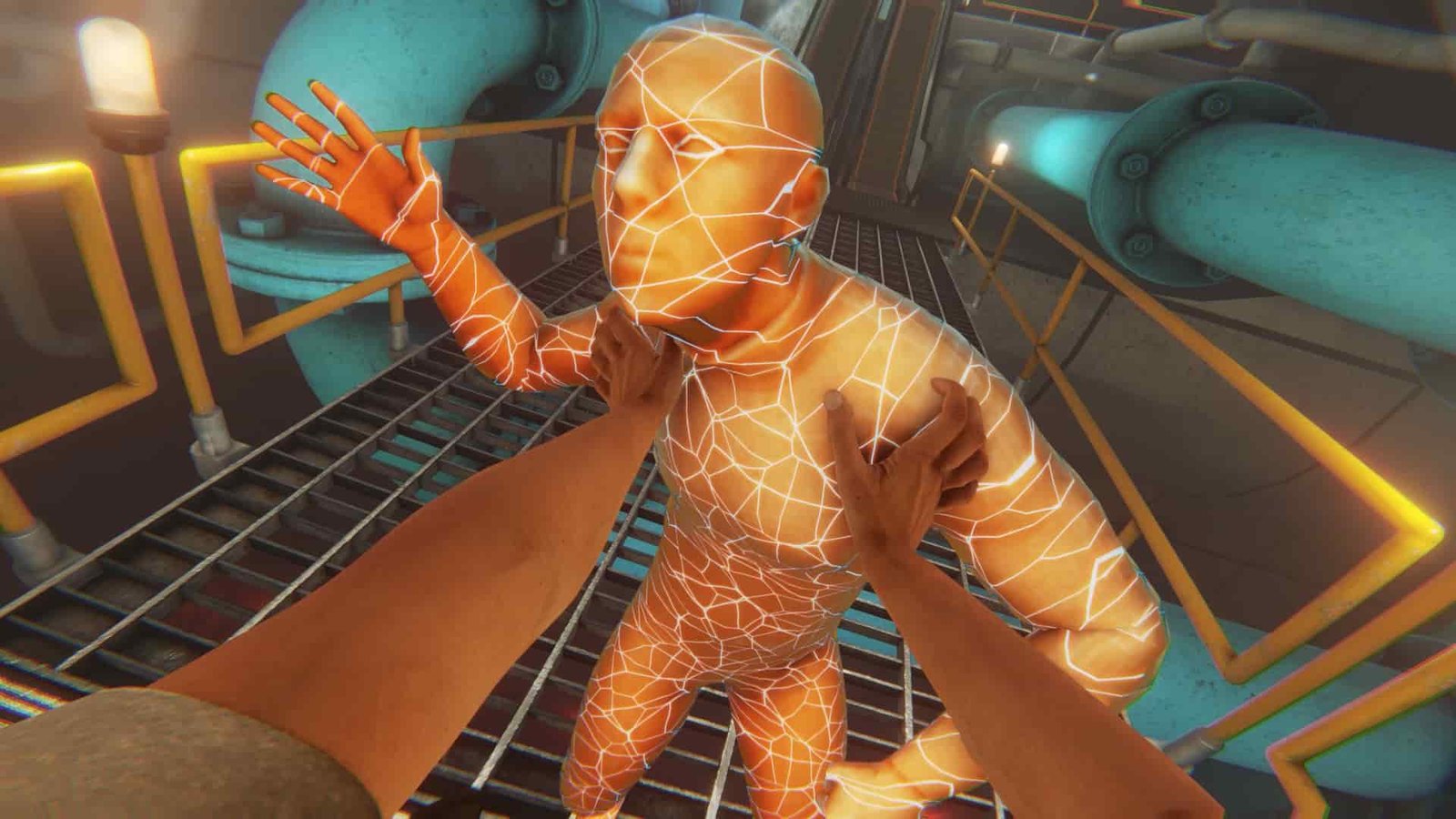Published by Stress Level Zero, Bonelab is the successor to Boneworks which is trending right now, and currently has a player base consisting of players from all over the world. The most interesting part about the game is its complete Virtual Reality support, providing an out-of-the-world experience to its players. Anyways, there are many players who are facing the issue where they are not able to jump properly in the game using their HTC Vive Wand controllers. Their character sometimes crouches, and sometimes jumps. Many times the character jumps instead of crouching and vice versa. It can prove to be disastrous during crucial moments of the game. If you are among the players who are searching for a solution to this problem, then you are at the right place. In this article, we have covered all the details regarding how to jump in Bonelab using Vive Wands. Keep reading the article for more details.
How to Jump in Bonelab using Vive Wands?
If you are using Vive Wands, and are unable to jump properly when you wish to, then follow the given steps:
1) The very first thing that you need to do is to find a place to jump.
2) You need to press UP on your Vive Wand so that the character stands on its toes.
3) Press DOWN, then your character would take the stance to jump, and then eventually will jump.
Note that this is a way that has a 90% probability to work, but there might be a few instances where your character will crouch instead of jumping.
There is another way that you may try. This method is not directly linked to the game, but rather to your controller. Follow the given steps:
1) For this method, initially you will have to close your game.
2) Then, you need to navigate to your ‘Controller Settings’ via the Steam client.
3) There will be an option named ‘Manage Controller Bindings’. Click on that option, and then select BONELAB. After choosing the BONELAB option, you need to select ‘Edit this Binding’.
4) Then you will have to scroll till you see a section named ‘Trackpad’. Then click the ‘Pen’ option on ‘Use as Trackpad’.
5) You will be now able to see a list of options in front of you. Here, you need to navigate to the option that states ‘Deadzone’.
6) Slide the Deadzone slider to 40.
7) Close this options section and then save these changed binding options.
Another thing that you can do additionally is you can turn off the Mirroring option in the binding menu. By following the above steps, it will be easier for you to differentiate between the option of jumping and crouching.
So, this was all about how to jump in Bonelab using Vive Wands. Keep following DigiStatement for all gaming-related updates.