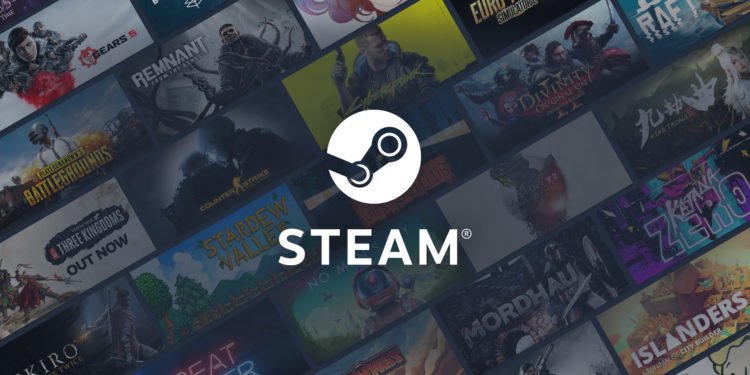Steam, the digital library, has got a lot of options for you to choose from. You can also gift your friends something from this library to make your day. From games to DLC, Steam library has got something for everyone. You can also gift content to friends who are not in the same country as yours. Therefore, at the same time, you can also receive gifts from friends who are not in the same region. But there’s a catch. In this article, we provide all the details on how to accept gifts from any region.
Use a VPN software of your preference. NordVPN, ExpressVPN, there are many options to choose from. The VPN is a prerequisite here as it will help us connect with foreign servers of our choice. Now you need to open Command Prompt. As the Command Prompt begins, you need to access Command Prompt.
- From the search option in the taskbar, search for Command Prompt
- Right-click your mouse and select Run as Administrator
- Therefore, as the Command Prompt opens up, type out the following command: ipconfig /flushdns
- With this command, you would be able to clear out the DNS Cache
- After this, Open Steam from your device.
- As Steam opens up, access Settings.
- You can do this by clicking on the Steam tab in the top left corner. From here, choose Settings.
- Therefore, when Settings open up, you will see multiple tabs on the left. Choose Accounts.
- In the Accounts tab, you will get the option of Manage Steam Guard Account Security. Click on it.
- As the Manage Steam Guard option comes up, you need to Deauthorize all the other devices.
- Log Out from your Steam account.
Steam: Receive Gifts
Now, you need to access the VPN software of your choice. From here, connect to the country of the sender. If the person who sent you the gift is from Bangladesh, you need to connect your VPN with the Bangladeshi servers. If your user is from Croatia, you need to connect to the Croatian servers using a VPN.
Now login back to Steam after connecting to the foreign server, using VPN. Login back to your account. Now, after opening the library, you will get to see a message. This message lets you know that you received a gift. Click on Accept Gift, and you will get to see the gift linked with your account. This is how you can accept Gifts from all regions in Steam. For more PC related guides and content, click here.