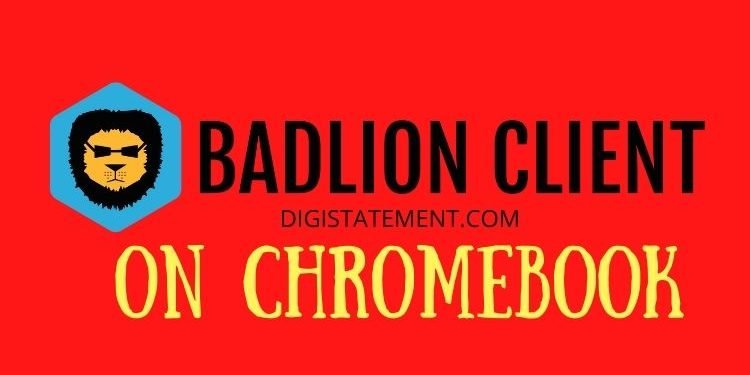Do you also wonder that how you can install Badlion Client on your Chromebook? Read the full article to know more about this. Badlion client is one of the most popular Minecraft Client. It is an all-in-one Minecraft Launcher with built-in client anti-cheat. Along with it, Badlion Client is also known for FPS Improvements, Built-in mods, and much more. As we all know there is not an original source of installing the Badlion Client on Chromebook. So, here we are guiding you to install it on Chromebook.
Badlion Client on Chromebook
Firstly, you must need to enable the Linux Mode on your Chromebook. To enable it, you can Go to Settings> Advanced> Developers> Linux Development Environment(Beta)> Turn On. After enabling the Linux Mode, you can follow the below-mentioned steps to install Badlion Client on Chromebook.
- Open the Chromebook terminal and type the command, “wget https://client-updates-cdn77.badlion.net/BadlionClient” and hit enter. This step will download the Badlion Client in your Chromebook.
- The next step is to update all the downloaded packages. So, type “sudo apt update” in the terminal and hit enter.
- Now, type the command “sudo apt install libnss3” and hit enter. After that, press “y” on your keyboard and hit enter. Wait for the process to get completed
- Now, type the following two commands to launch Badlion Client and hit enter:
- “chmod 755 BadlionClient“
- “./BadlionClient –disable-framerate-limit“: This step will ensure the license acceptance and will take a few minutes to complete the process. After completion of this process, Badlion Client will load itself.
Now, you have to set up a desktop shortcut to access the installed Badlion Client. This step is necessary because you cannot put the above-mentioned commands again and again to launch it.
- Open Terminal
- Enter “sudo apt install menulibre” and hit enter.
- Press “y” and hit enter.
- Now type “menulibre” and hit enter. A new window will pop up.
- Select Games, and click on the “+” icon on the top left corner.
- Now, click on ‘Add launcher’ and name your Launcher as “Badlion Client” you want.
- Then go to the command section (just below the rename section) and click on the ‘files’ icon. A new window will open.
- Now, in this window, go home, select “Badlion Client“, then click “OK”.
- Now, click on the ‘Save Launcher’ icon on the top left corner of the window. When you are done, close all the windows.
You can also check out how to install other applications on Chromebook:
Head here to create a new Badlion Client Account
Enjoy Gaming!!