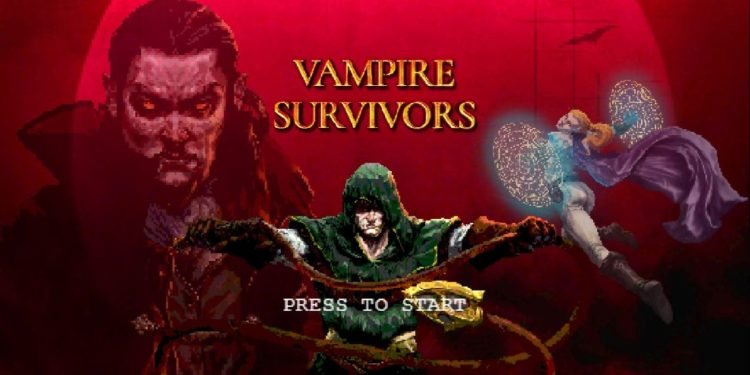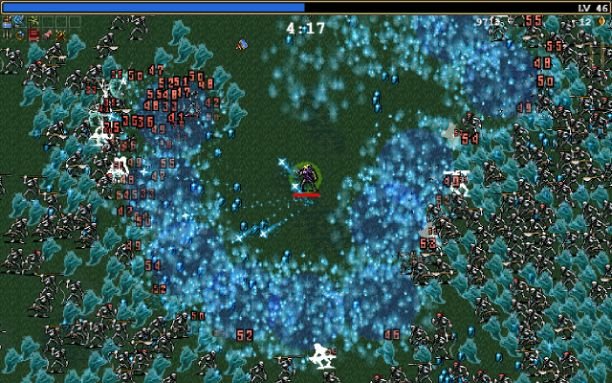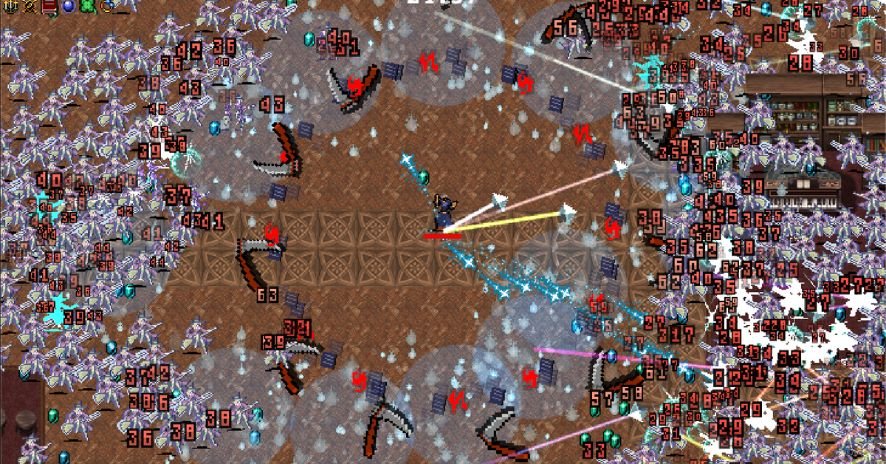Errors in PC games are very common and many gamers experience them at frequent intervals. One of the interesting gothic horror games, Vampire Survivors has a few issues that make it unplayable and downright frustrating for some. Issues like game not starting, crashing, and steam initialization issues currently plague the game. It left many fans depressed about not being able to play this unique new roguelike title that has been praised by many roguelike fans in Steam. If you’re unable to play Vampire Survivors and keep running into bugs, we’ve put together a few workarounds that’ll fix the game and get it to a playable state. Continue reading the article to know about Vampire Survivors and how to fix the errors present in the game.
Overview of Vampire Survivors.
Vampire Survivors is a gothic horror game with roguelike elements that perfectly emulate a sense of danger and permadeath making players start the game from scratch after dying. It offers an overhead view camera where players have to slay hundreds of monsters in the procedurally generated levels. As the game is currently in early access, many things will be included in the future update.
How to fix crashes and errors in the game?
The game is currently in early access and is undergoing development even as we speak, however, if you’re having trouble playing the game, don’t worry as there are several fixes mentioned here that you can try to get the game running again.
Switch to public beta
Sometimes switching to public beta often fixes most of the issues in the game. To do so, follow the steps mentioned below.
- Launch Steam and head to Library. Now, right-click on Vampire Survivors and select Properties.
- Click on the Betas tab and from the drop-down option, select “public beta” and download or update the game.
Once it’s done, restart the Steam and launch the game from there and see if the error is fixed.
Disconnect multiple monitors
If you have multiple monitors in your system, Vampire Survivors not launching might be because of the game’s not recognizing the main display. Disconnect other external monitors and try running the game.
Install Xbox accessory app
If you own an Xbox controller, you should install Xbox accessory app to run the game. You can find the link here. On the Microsoft website, click on Get and it’ll open the Microsoft store where you can install the Xbox accessory app. After installing it, connect your Xbox controller to your PC and run the app. When prompted, install the firmware and it’ll fix the issue.
Allow the game’s .exe file to your Antivirus.
Sometimes the game having issues is something to do with antivirus as it may flag the .exe file of Vampire Survivors as a malicious file. So, you must allow the game’s .exe file in your antivirus to fix the issue. Open the Control Panel and click on “Update and Security”. After that, click on Virus and Threat Protection, and scroll down until you see “Ransomware Protection”. Click on the Manage Ransomware Setting and click on “Allow an app through controlled folder access”. Now, click on yes and then click on the allowed app and “browse all apps”. Head to the game’s installation directory and add it.
Allow the game’s.exe to your Windows Firewall.
To allow the game’s executable file to Windows Firewall, go to Control Panel and type Windows Firewall, and open the Windows Defender Firewall app. Now all you have to do is click on “Allow an app or feature through windows defender firewall” and click on “Change Settings”. After that, click on “Allow another app” and click on “browse”, head to the game’s installation folder, select the .exe file of Vampire Survivors and click on “Add”.
Run the game as administrator
If Vampire Survivors is not launching through Steam, try running the app using administrator settings. To do so, go to the game’s installation directory, right-click on the game’s .exe file and click on “Run as administrator”. You can also run the game in compatibility mode. To do so, right-click on the game’s .exe file and click on Properties, then click on the Compatibility tab. Under that, toggle the Run this program in compatibility mode checkbox and select Windows 7. After that click on Apply to finalize the changes.
Close all overlay & overclock applications
If you have any overclocking applications like MSI Afterburner or Rivatuner running in the background, it is best advised to close all of them. Make sure to launch the game with the Steam Overlay enabled/disabled to see if it’s conflicting with the game. To do so, right-click on the game in your Steam library and select Properties. Now, in the General tab, check and uncheck the Steam Overlay option and open the game. You can also try to disable Steam Cloud and see if the game is running or not and close all overlay applications like Discord, Geforce Experience and see if it fixes the issue or not.
Verify game files.
If the game is not launching, then the issue might be unfinished installation or corrupt files and can be fixed by verifying game files in Steam. Right-click on the game in your Steam library, select properties, and under local files, click on the “verify integrity of game files” option. Open Vampire Survivors and see if it fixes the issue or not.
Perform a clean boot.
To make sure all the changes take effect, you can perform a clean boot. Type System Configuration in the windows search box and open the app. Go to the service tab and check the box that says “Hide all Microsoft services” and click on disable all. Now, click on Apply and then click on Ok. Restart your PC and then launch the game again to see if there are any issues or not.
Update windows to the latest version.
You can also try to install the latest update of Windows to fix the issue if the game is not opening. Launch Control Panel and search Windows Update. Click on it and then click on the “check for updates” button. If there are any latest updates, download and install them and see if the game is running or not.
Install the game to C: drive.
If there are problems running Vampire Survivors, try uninstalling and reinstalling the game in C: drive as there are some unknown errors that restrict the game’s launch when installed in other drives. Also, make sure to remove every folder when performing a clean installation of Vampire Survivors.
We hope that you enjoyed reading this article, stay tuned for more updates at Digistatement.