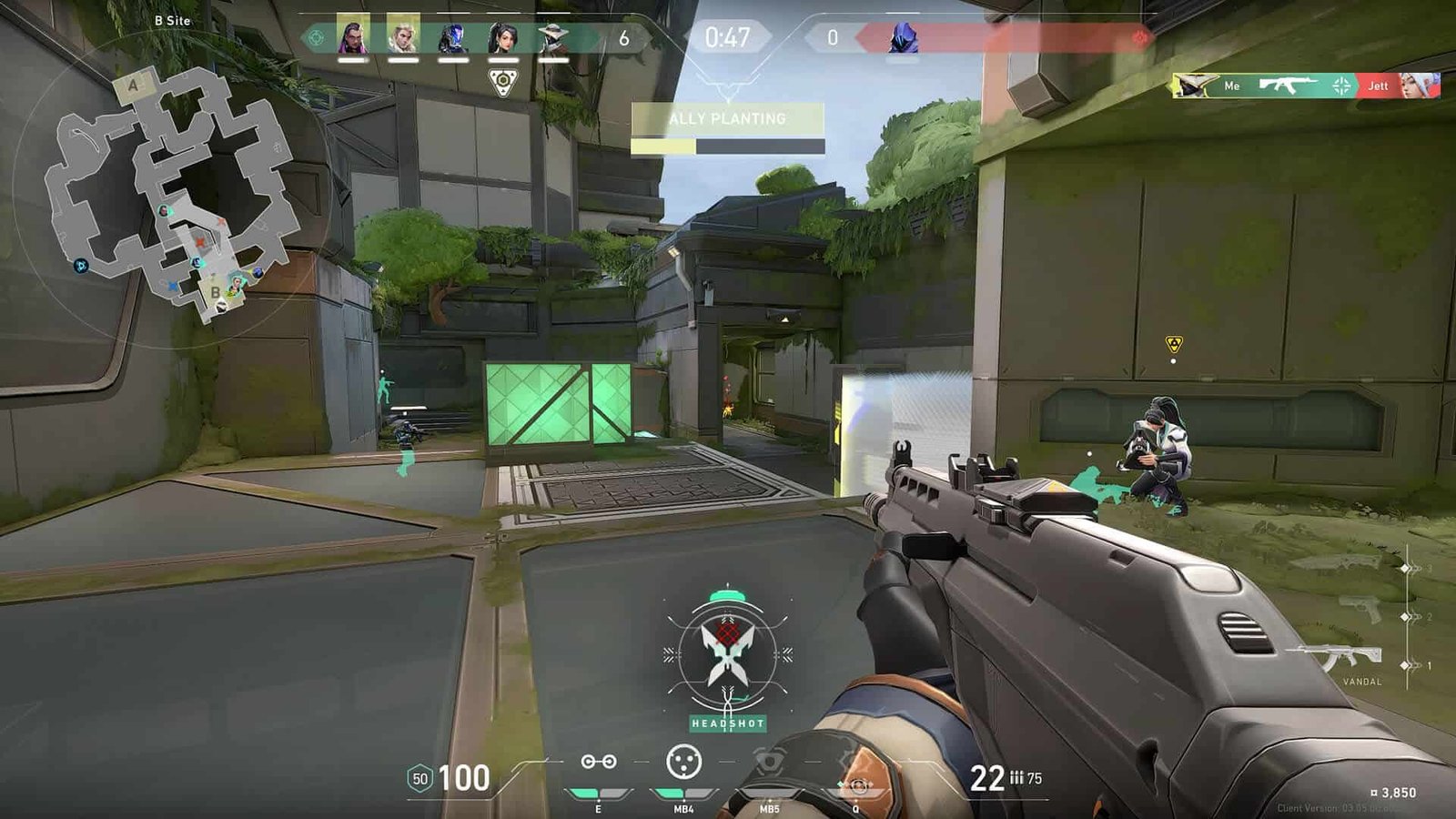Valorant is presently dominating the first-person shooter games genre on PC. The game features a weapon battle between two teams where one team needs to defend its base while the opposing team attacks. It also features visually stunning gameplay, which is one of the major reasons for the popularity of this game. But, despite being such a good game, it has become the victim of a few bugs. One among the many bugs is the one in which the game is either not launching or stops responding as soon as the process executes. If you are among the players who are in search of a solution to this problem, then you are at the right place. In this article, we will be covering all the important details about how to fix the Valorant Not Launching/ Not Responding Error.
Valorant Not Launching/ Not Responding Error: How to fix it
There can be various reasons for the occurrence of this error. One of the primary reasons is related to your Windows Display Settings. So, for this, firstly ensure that the Riot Client, as well as Valorant, are not a part of the ongoing processes. Then, head to your Windows Settings, and under the System section, go to Display. There, make sure that the correct display is selected, if you have multiple monitors. Then, set the Scale and the Display Resolution options to the default recommended values. If you feel like the resolution is not appropriate for you, then you can change it in the in-game settings.
After this, head to Graphics Settings. You can do so by searching it on the search bar in the Settings window. Then, head to the location where you have installed Valorant and add the Valorant Game process. If you are not able to find the location, then you can search for ‘Riot Games’ in the Start Menu Search. Right-click on the app and choose the ‘Open file location’ option. Now, you will see the Riot Client shortcut on your screen. Right-click on this shortcut and again choose the ‘Open file location’ option. Then, after choosing and adding the file, click on ‘Options’ for Valorant and set the Graphics Preference to High Performance. This will ensure that the Graphics Card starts working for this process as soon as the process starts executing.
After this process, right-click on your Valorant shortcut and then go to the Compatibility Settings. Now, check the ‘Disable Full-Screen Optimization’ option. Then, check the ‘Run this Program as an Administrator’ option and click on Apply. Also, keep a check on the very basic requirements like your network connection. Disable your VPN if you are using one and check if your Antivirus is becoming a hindrance in the execution of the process. After following these methods, you will be able to play the game free from this error. If the error persists, consider reinstalling the game.