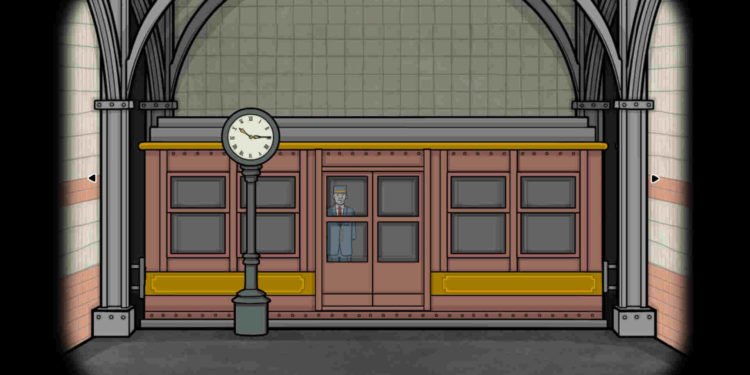From Rusty Lake comes yet another small but entertaining escape room puzzle adventure: Underground Blossom. Now available for PC, Android, and iOS, players can once again embark on yet another new journey, this time getting to know the important events in Laura Vanderboom’s life. However, there are some issues that have been making it hard for players to continue with this new adventure. Mac players, especially, are complaining about the white screen issue, and so this guide features all the details regarding the same, along with some potential workarounds to fix the issue.
As per recent reports, players running the game on a Mac device are encountering a white screen either at the start of the game or during their playthrough. Once this issue occurs, there is nothing to be done other than restart the game. So, does this have a fix? Let’s find out!

Underground Blossom White Screen Issue on Mac Issue: Is there any fix yet
The following workarounds will help you deal with this issue. Also, if you didn’t already know, many reported that the latest update for the game fixed this problem, but if you are still encountering the same, you can try the given workarounds.
Delete saveGame.save –
A community manager recommended several fixes for this issue. This is one of them. According to this workaround, you need to delete your in-game saves, so do know that your progress will be reset. Sometimes saves can get corrupted, resulting in issues like this. In such cases, deleting them is the best option. So we suggest you open Finder and head to the stated directory: %userprofiles%/documents/Rusty Lake/UndergroundBlossom. In this folder, you will find two files: saveGame.sav and steamautocloud.vdf. Delete the former and simply launch Underground Blossom. Start a new journey from scratch and check whether the issue persists.

Delete saves and then repair files –
Yet another potential fix from the same source as before. For the first part, if you’ve already done it as per the previous workaround, move on to the repairing files part. Now, as for repairing files, open the Steam client, go to Library, and right-click on Underground Blossom. Now, select Properties > Installed Files. You will find the “Verify integrity of game files” option there. Select it, and let the verification process complete. After this, launch the game and check whether the issue persists.

Unblock the game from Bitdefender –
It seems like Bitdefender and Windows Security antivirus have been a general nuisance with most Rusty Lake games. Due to that, the community manager has recommended unblocking the game from there. Since you are on a Mac, all you have to worry about is Bitdefender. So, make sure to unblock Underground Blossom from the antivirus program on your PC, and then try launching the game.

Underground Blossom needs to get access to Documents –
The community manager suggested another workaround. For this, all you need to do is head to System & Settings, then Privacy & Security, and from there, select Files and Folders. Next, open the Underground Blossom folder and ensure that it is checked. This will enable the game to get access to the documents folder. Once that’s done, open the game and see if the issue persists.

Update the game –

As mentioned already, updating the game can also work since many stated that the latest update fixed the issue for them. So, just download and install the update, and then launch the game.
We do hope that you were able to fix this issue. If you want to enjoy other horror games, download Phasmophobia. There’s a Sound Sensore guide available for it in case you try the game. We’ve got more Rusty Lake content incoming, so keep checking out DigiStatement. Also, read: Hogwarts Legacy: How to pause cutscenes