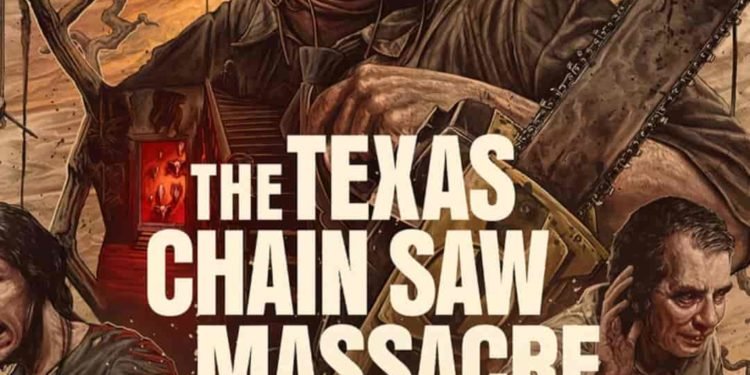The Texas Chain Saw Massacre is the latest survival horror game from Sumo Digital and Gun Interactive. The game is named after the famous 1974 movie of the same name, and it has already caught the attention of fans of horror games. TCM is presently available on a number of gaming platforms, including PC, PS4, PS5, Xbox One, and Xbox Series X/S. However, if you’ve been playing the game on PC, you may have encountered several bugs and errors that plague the game. Of late, PC players have been facing an issue in the game where the in-game sound doesn’t play accordingly. So, in this article, we’re going to show you how to fix the Texas Chain Saw Massacre no audio/sound not working issue.
If you’ve been playing Texas Chain Saw Massacre for a while, then you’ve probably faced the no audio/sound not working issue during your in-game matches. We understand how frustrating it can be if you’ve been trying to play the game and you keep getting no sound, which ruins the entire gaming experience. Well, if that’s the case, here are some tried and tested workarounds that we have compiled to fix this issue for good. So, consider reading until the end.
The Texas Chain Saw Massacre No Audio/Sound Not Working Issue: How to Fix?
Select the right audio device
- You can find the speaker icon at the bottom-right corner of the taskbar. Locate and right-click on this icon.
- Select the Sound Settings option, and then click on Speaker.
- Here, you will notice that multiple audio devices are connected. From those devices, select the right audio device.
- Then, type Control Panel in your Windows search box and open the first option.
- Go to Hardware & Sound and click on Sound.
- Under the Playback tab, select the right audio output device as the primary one. Right-click on all the other audio devices, and then select Disable to turn them off.
- Run the game and see if the issue persists.
Check volume mixer
- If the aforementioned fix hasn’t worked, then right-click on the speaker icon in the bottom right corner of the taskbar again and select the Volume Mixer option.
- Here, you can locate the Texas Chain Saw Massacre application. If the audio slider of the application is set at 0 or extremely low, then you need to slide it to 100. Doing so should fix the audio issue.
Change sound sample rate to 44,000/48,000 Hz
- Type Control Panel in the Windows search box and select the first option.
- Click on Hardware & Sound, and then go to the Sound option.
- Make a right-click on the audio device that you’re currently using.
- From the drop-down menu, click on Properties and navigate to the Advanced tab.
- Change the Default format to 24-bit 44000 Hz and click on Apply.
- Click OK to apply your changes. Then launch the game to see if you still face the no audio issue.
- If you’re still facing the error, then follow the first four steps, and then change the Default format to 24-bit 48000 Hz.
- Select Apply, click on the OK button, and then run the game. Check if the error is still occurring.
Turn off Spatial Sound
- Follow the first three steps of the last workaround.
- Then, click on Properties from the drop-down menu, and click on the Spatial Sound tab.
- If the option is set to Windows Sonic Headphones, turn it off and then launch the game. Check if the error persists.
Disable Oculus and Voicemeeter
- Type Control Panel in your Windows search box, and then go to the first option.
- Click on Hardware & Sound, and then click on Sound.
- Go to the Playback tab. If you find Oculus or Voicemeeter options here, right-click on the device and select Disable.
- Next, navigate to the Recording tab and disable the same devices once again.
- Return to your Start menu, make a right-click, and go to Device Manager.
- Locate the “Sound, video and game controllers” option and click on it.
- Here, apart from the audio device you’re using, right-click on all the other audio devices and select the Disable device option.
- Then, launch the game and see if the issue persists.
Disconnect your controller and other peripherals
If you’re using a controller to play the game, then try disconnecting it before launching. Once the game launches, check if the audio is working, and then you can connect the controller again. You should also disconnect all the other USB devices from your PC and see if it fixes the Texas Chain Saw Massacre no audio/sound not working issue.
Verify game files
- Open your Steam client and go to your Steam Library.
- Locate The Texas Chain Saw Massacre and right-click on it.
- Go to Properties from the context menu, and then select Installed Files.
- Select the “Verify integrity of game files” option.
- Once the process completes, restart the game and check if the issue persists.
Update your audio driver
- Press the Windows + X keys together to open the Quick Link Menu, and then click on Device Manager.
- Go to the “Sound, video and game controllers” option.
- Locate the audio device that you’re using and right-click on it.
- From the context menu, select Update Driver.
- Then, click on the “Search automatically for drivers” option.
- After the drivers are updated, launch the game and see if the issue persists.
Uncheck Handsfree Telephony
For Windows 10 users
- Type Control Panel in the Windows search box, and select the first option.
- Click on Hardware & Sound, and then go to the Devices and Printers option.
- Locate your speaker from the list of devices and right-click on it.
- Click on Properties from the drop-down menu and go to the Services tab.
- Wait for a while until the options load. Then, uncheck the box corresponding to the “Handsfree Telephony” option.
- Click on Apply, and then click OK to save your changes.
- Launch the game and check if the issue persists.
For Windows 11 users
- Press the Windows + R keys together to open the Run Command Box.
- Type “shell:::{A8A91A66-3A7D-4424-8D24-04E180695C7A}” (without the quotes) and hit enter.
- This will open the Devices & Printer option on your PC. Then, you can follow the rest of the instructions from the Windows 10 workaround to disable Handsfree Telephony and troubleshoot the issue.
So, these are some of the fixes that you can try to fix the Texas Chain Saw Massacre no audio/sound not working issue. Hopefully, you can use this guide to solve your problem. If you find this article helpful, then keep visiting DigiStatement for more such gaming-related content and guides.