The Sims 4 is a work of art that has been prevailing for almost two decades in the gaming industry. The game is best known for its characters and its mimicry of real-life situations. We’ve all thought to ourselves “How would I have handled that situation?”. Well, this game lets you do just that! Players can control their characters, i.e., Sims, and plan their every move from a third-person perspective. The Sims 4 was released way back in 2014 and has been going strong ever since. The developers have added various expansions and tweaked up the series by many levels to keep the gameplay fresh and exciting. However, no game is without its flaws. Recently, players have encountered an error while loading the game and want to know if there is any fix yet. In this article, we’ll be sharing details on Error Code 102, which displays “Game Failed to Load” in the Sims 4, and how to fix it, so continue reading.
There is no doubt that Sims 4 has been a part of many players’ lives for years now and has proven to be their comfort game. Not being able to log in and enjoy the game after a long week can get frustrating. According to player reports, an Error Code 102 shows up on the screen with the message that the game has failed to load, not giving access to start it. This error has become a consistent issue, especially with the release of the latest expansion, The Sims 4: Growing Together. If you’re among those players who have been plagued by this error code, you’re at the right place.
 The Sims 4 “Game Failed to Load” Error Code 102: How to Fix it
The Sims 4 “Game Failed to Load” Error Code 102: How to Fix it
The Sims 4 is recently encountering a loading error, and fans are wondering if there is any fix for it. Since the release of The Sims 4, the game has undergone multiple updates and various expansions in hopes of keeping it fresh. Well, with every new update came a plethora of bugs. Likewise, Error 102 is a commonly sighted error that prevents players from entering or starting the game. In order to fix the issue, it is important to know where it stems from. Error Code 102 in The Sims 4 basically occurs when there are outdated mods or CC (Custom-Content). Mods and CC are a great way to enhance your gaming experience, but they need to be updated on a regular basis. Fortunately, there are a few workarounds players can try to fix the error.
 Delete Cache Files
Delete Cache Files
The best way to get rid of the error code 102 in the game is to delete the cache files. This ensures that every temporary game file that is outdated or might be corrupted is removed. To delete cache files, head to the directory Documents > Electronic Arts > The Sims 4 folder. Once you open the folder, you will see a file named ‘localthumbcache.package’ and a cache folder. Delete both. This will delete all temporary game files. Once deleted, restart the game, and the error should disappear.
Check for the Mole
If you’re unsure about deleting the entire cache folder, though it is the easiest way, there is another method. This one is a bit time-consuming but will do its job. According to the EA Community forum, you need to move all the mods and CC into a folder on your desktop. Now, to find out which mod or CC is causing the error to occur, you need to move some files back one at a time and test the game. This process will definitely take a lot of time, but it will ensure that not all your content is gone.
Another method to get rid of corrupt or outdated Mods is to manually select the ts4script files and delete them. Before deleting anything from the folder, make sure you have created a backup. Go to Documents > Electronic Arts > The Sims 4 folder > Right-click and select Copy > Head to the desktop or any other location you think is safe and press Paste. Now, go to Documents > Electronic Arts > The Sims 4 > Mods, navigate to the ‘.ts4script’ files, and delete them all. Along with this, you would need to delete the cache file ‘localthumbcache.package’ as well as the ‘options.ini’ and ‘gameversion.txt’ files. This will reset the game, which will allow it to read your existing data.
Verify Game Files Integrity
Error 102 can also occur due to corrupt game files, as mentioned above, so it becomes important to verify and repair your files. To do so, launch Steam Client > Steam Library > Right-click on The Sims 4 > Select ‘Properties’ > Local Files > Select ‘Verify integrity of game files’. This will verify and repair any corrupt files. After this step, launch the game and check if the issue persists.
Household method
The Sims 4 can also fail to load if there is an issue with the household. So, to prevent the household from causing any errors, open the menu options while playing the game and click on the ‘Save As’ option. This will create a new save file for you in-game. So, next time when you load in, make sure to select this save. If the issue persists, you can delete all the in-game saves to start fresh.
Update the Game
If the above-mentioned fixes do not get rid of the issue, try the most trusted fix: updating the game. With so many updates and expansions, it can get hard to keep track. See if the game has any new updates. Go to the original client, i.e., EA Desktop or Steam, and check for updates. Install the latest version, if available, and relaunch the game. This should prevent Error 102 from popping up again. If not, you can try reinstalling the game.
If the error persists despite these fixes, make sure to submit a ticket on Electronic Arts’ official site or reach out to the developers on other platforms. This brings us to the end of the guide, and we hope the workarounds provided above are all you need to fix the error. Before leaving, make sure to check out Digistatement for more information and updates about your favorite games!

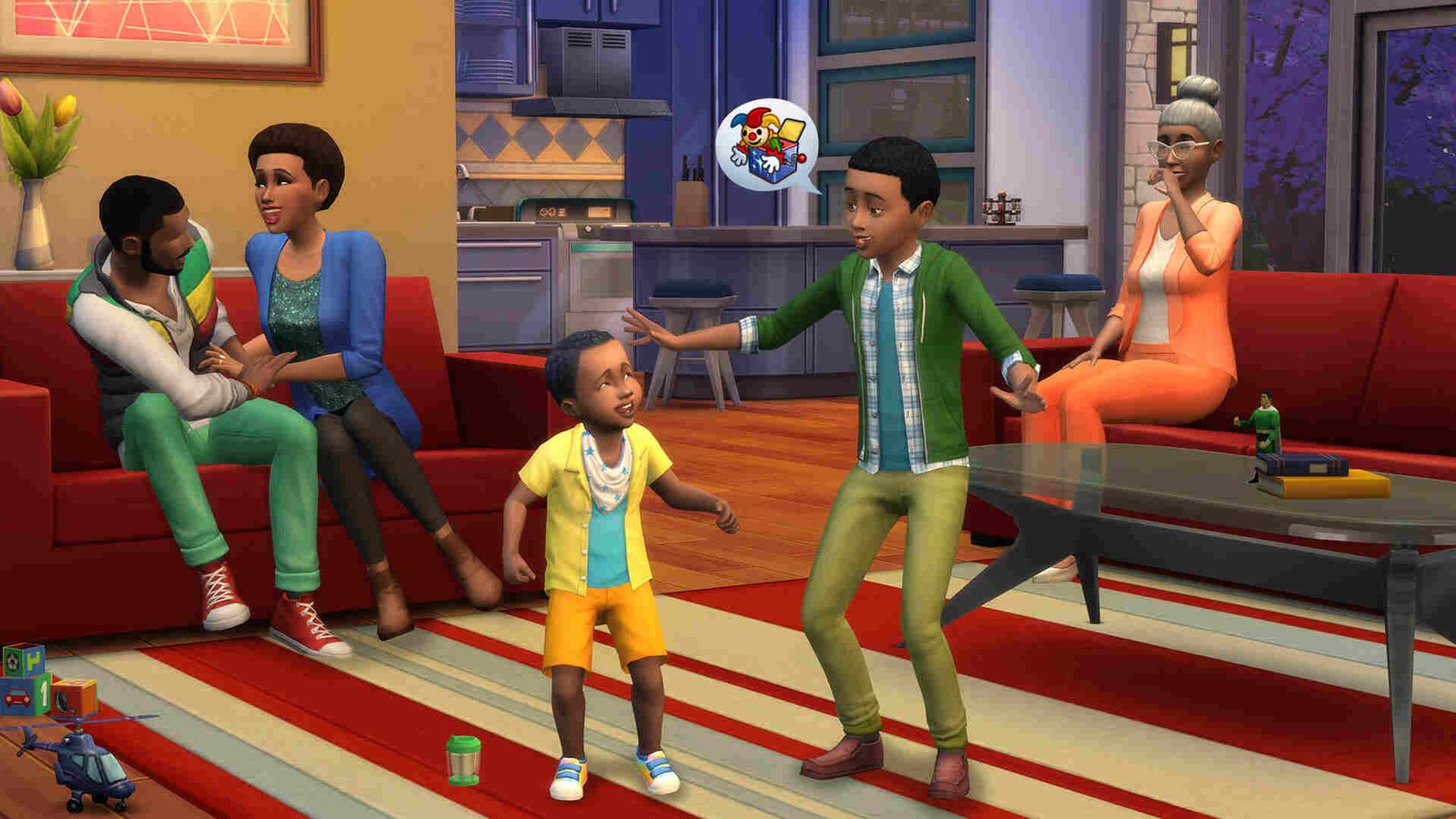
 Delete Cache Files
Delete Cache Files