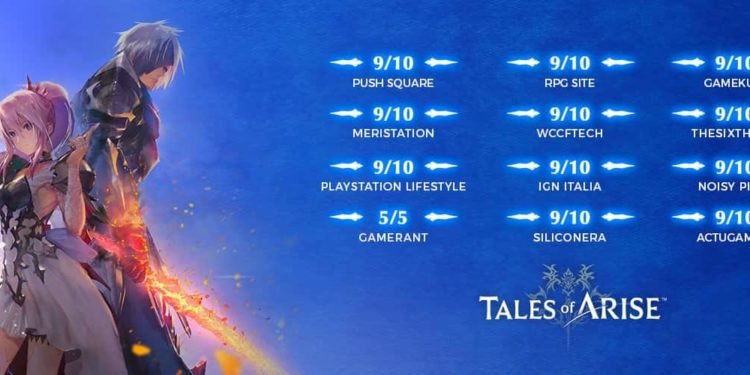The performance of a game depends not only on your system’s specifications but also on various settings on your PC and even in-game, Tales of Arise being a newer game is definitely going to face some form of performance issues along the way, which will be worked upon and patched but there are other ways to overcome these issues on your end as well, this is in case you’re facing any form of stuttering or fps lag. In this article, we will provide a guide on how you can boost your fps and overall increase performance in Tales of Arise.
Game Mode Settings to increase performance
Make sure Game mode is enabled
- Press the window button on your keyboard or click at the bottom left of your windows desktop screen
- Search “Game Mode Settings” and then open it
- Once opened, enable the Game Mode slider, this will reduce stuttering with any game
Disable Xbox Game Bar
- Once again in the “Game Mode Settings”, select the “Xbox Game Bar tab on the left side of the screen
- Disable this setting by clicking on the slider, as it is said to increase performance issues when playing games
Also if you’re facing a lot of performance issues when playing Tales of Arise, then do not use any overlay such as discord or Nvidia.
Before closing the Game Mode Settings window, click on “Captures”, which will be situated below “Xbox Game Bar” and disable background recording.
Graphic Settings
This will only be possible if you have a graphics card of Nvidia from the 1000 series or above, type in “Graphic Settings” in the bottom left search bar and enable “Hardware-accelerated GPU Scheduling”
Ensure that your graphic card is up to date, by checking for updates
Tales of Arise Game Settings to increase performance
We will list all settings to set as
- Screen mode: Fullscreen
- Resolution: Use your native monitor resolution
- V-Sync: OFF
- Framerate Limits: We would suggest putting the limit at the Hz of your system
- For example, if your system has a monitor of 60hz then just lock the fps at 60
- Menu Texture Quality: Set this to High if you have a VRAM of 3GB or more
- Set it to the middle if you have a VRAM 2GB or below.
- Bloom And Glow: OFF
- Motion Blur: OFF
- Resolution Scale: 100, we would suggest lowering this slightly if you’re okay with sacrificing a bit of quality for performance
- AntiAliasing; OFF
- Shadow Quality: Middle
- Screen Space Reflections: ON
- Anisotropic Filtering: High, if you have VRAM of 3GB or more
- Go with Middle if you have 2GB VRAM and if even below that then go with Low
- Ambient Occlusion: OFF
- Volumetric Lighting: OFF
- Screen Space Lighting: OFF
- Global Illumination: OFF
- Depth of Field: OFF
Following all these settings should definitely help boost performance in Tales of Arise.