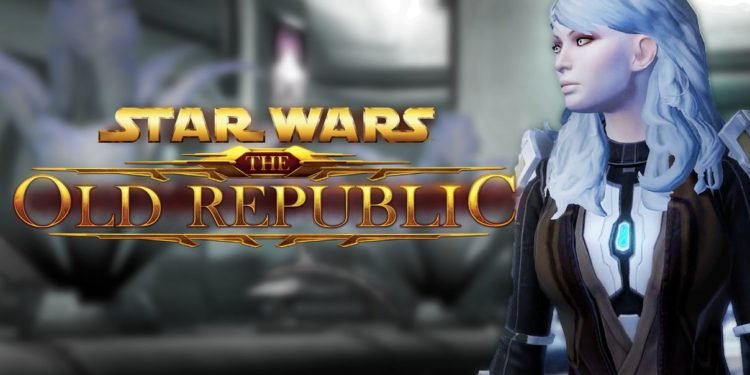Many people have reported that they’re having multiple issues when trying to run their favorite games in Windows 11 and the most popular Star Wars MMORPG, Star Wars The Old Republic is one of them. It is a free-to-play game that lets you play any character of your choosing like Jedi, Bounty Hunter, Sith, and many more. It is set before the movies of the series and takes place 300 years before SW films like Episode 4: The New Hope. Well, it can be infuriating when you’ve bought the game and it stops working. However not to worry as there are certain fixes that you can try to get the swtor working on your Windows 11. Continue reading the article to know more about the game and its fixes and workarounds for not working on Windows 11.
SWTOR not working on windows 11: Fixes and Workarounds
Many fans of the series complained about the issues in SWTOR and demanded a fix for them in the game. BioWare is currently working on fixing them until you can try out the workarounds mentioned below and see if it fixes the issue.
Run the game in compatibility mode
While the game works much better in previous versions of windows like 8.1 and 10, players reported that the game isn’t even launching in Windows 11. Well, you can try out compatibility mode, and selecting a different version of Windows to fix the problem. Here’s how to do it.
- Right-click on the SWTOR.exe and click on Properties.
- Click on the compatibility tab and tick the “Run this program in compatibility mode for”
- Under the dropdown menu, select Windows 7, 8.1, or 10.
- Also, check the “Run this program as an administrator”, click on “Apply” and “Ok”.
Restart the PC
If you’re facing a black screen when launching SWTOR, then restarting your PC is the most viable fix. Many players have reported that this has fixed their issues with the game and you should try it out as well.
Reset the router
If the game is having issues connecting to the server and online play, then the issue lies with the incorrect configuration of your router and can be fixed by resetting the router. Follow the steps below to reset the router
- Power off the router and remove all of the cables that are plugged in.
- After a minute or so, replug all the unplugged cables back in and turn on the router
- Connect to the internet and launch SWTOR to see if the game is working or not.
Verify integrity of game files
If you’ve tried everything and still couldn’t get SWTOR to work, then it’s most likely that the game files are corrupt or missing that can be fixed by verifying them using Steam. Follow the steps below to fix it.
- Launch Steam and click on the “Library”
- On the left side of the game’s list, right-click on SWTOR and click on Properties
- Click on the “Local Files” tab and click on “Verify integrity of game files”. Let it complete and start the game to see if it’s working or not.
We hope that the fixes worked for you in SWTOR. However, if none of them worked, then your only option is to turn off your antivirus or reinstall the game.
We hope that you enjoyed reading this article, stay tuned for more updates about Star Wars The Old Republic and other news at Digistatement.