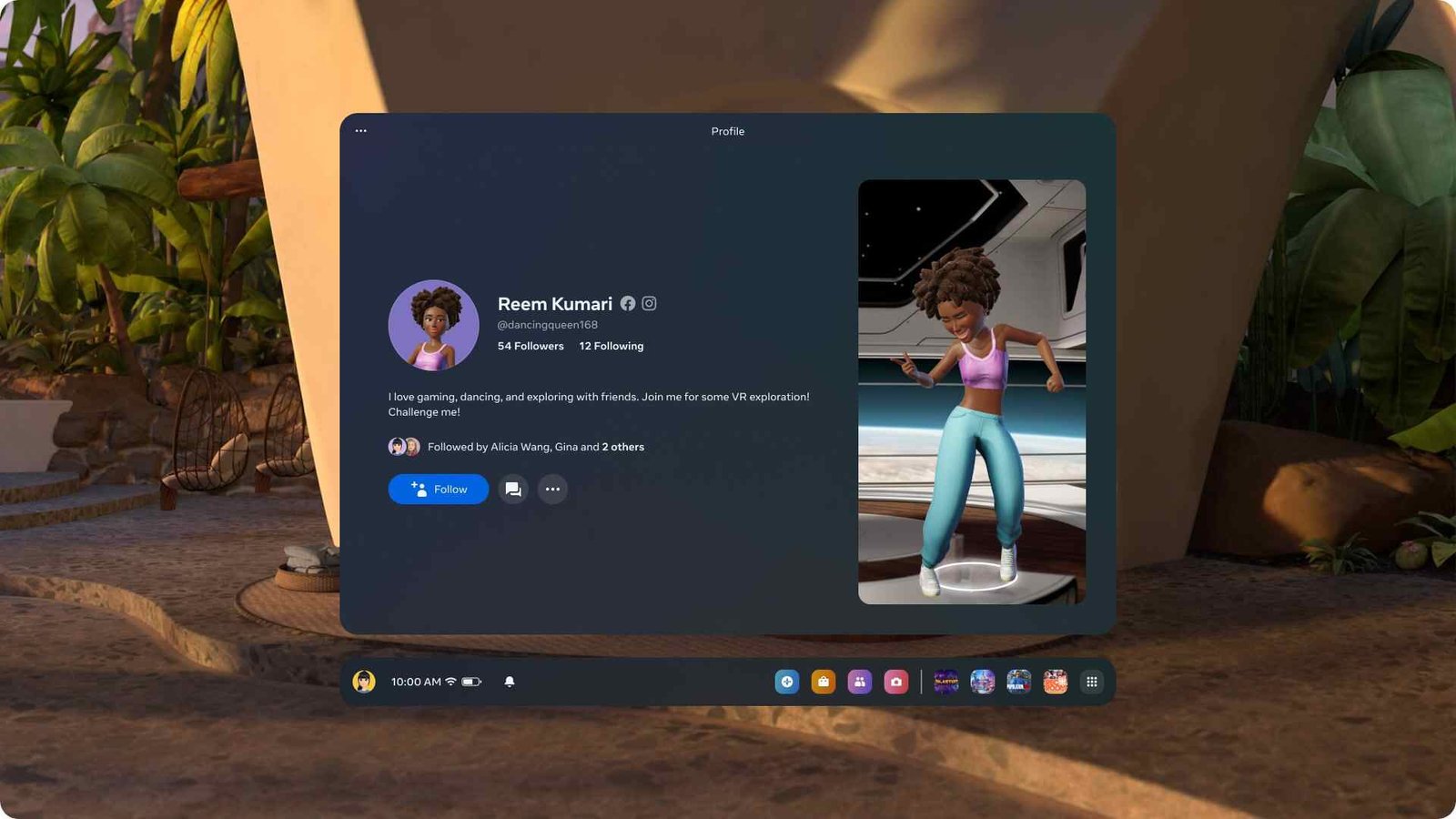The Meta Quest series of VR headsets are considered one of the best out there. Previously known by the Oculus name, these VR headsets are great for VR gaming. And Steam is the best store when it comes to VR games. Which is also why so many users are installing the Steam Link app. However, it seems like some users are having issues with the app. If you are struggling with similar issues, consider reading this guide for more details.
The issue here mainly seems to be that the app simply isn’t connecting to the PC and sometimes appears to be not working at all. Now it’s hard to find a root cause behind issues such as this. For some, it could be just a simple driver issue, while for others, it could be something related to Steam. Nevertheless, we are here to fix this issue. So, without much further ado, continue reading to find out how you can fix the Steam Link app not working on Meta Quest 2,3, & Pro & not connecting to PC issue.
Steam Link app not working on Meta Quest 2,3, & Pro & not connecting to PC: How to fix it?
Check the requirements –
Just having the Meta headset isn’t going to work when you have a basic PC for VR gaming. There are minimum requirements that you need to satisfy if you want to run SteamVR games. So, check the minimum requirements shared below and see if your PC matches it or is more than capable of running the SteamVR games:
- OS: Windows 10/11
- GPU: Nvidia GTX 970 or any later ones
- Internet Connection: 5 GHz Channel, Wi-Fi 5
- RAM: 4GB
- Processor: Intel Core i5-4590/AMD FX 8350 or better
Once again, these are the minimum requirements. Don’t expect the game to run without any issues. For that, you will need a more powerful build.
Connect to the same router –
Make sure that the host computer, VR headset, and Steam Link are connected to the same router. This way, the hardware will run efficiently, and you should not get any Steam Link-related errors. However, if the issue persists, you can also try out other workarounds.
Recheck Enable Streaming option –
One of the troubleshooting tips Steam itself recommends is to recheck the Enable Streaming option when having problems with the Steam Link. So, what you should do is open Steam and go to Settings. From there, switch to the In-Home Streaming tab and recheck the Enable streaming option. End the process by clicking on OK.
Update drivers –
For some users, updating their drivers helped deal with this issue. However, do note that you might still have some artifacting issues, especially with AMD GPUs. Nevertheless, you should go ahead and get the most stable driver update available.
Update Steam –
Well, another thing that we recommend you do is update Steam. Keeping Steam updated will help you avoid a lot of Steam-related issues, so always do that. So, check if there’s an update available, and if there’s one, go ahead and download it. Once the installation is complete, try connecting to Steam Link and see if it works.
Relogin to your Steam account –
For those having connection issues, we suggest that you log in to your Steam account. As such, log out of your Steam account first and then log back in. Do this, and hopefully, you won’t get any connection errors. Additionally, if you happen to be using a VPN, disable it.
And that’s all you need to fix this error. Well, if you find this guide informative, make sure to keep following DigiStatement for more. Also read: How to play Steam VR games on Meta Quest 2, 3, & Pro using Steam Link?