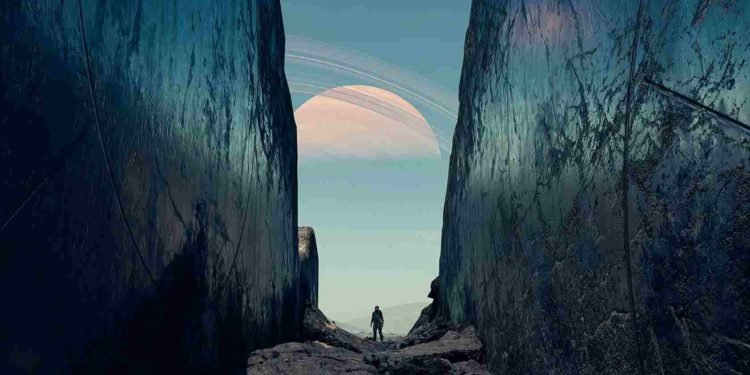So, here it is, folks. After years of anticipation, Starfield is finally out, at least for players who pre-purchased the Premium edition of the game. Now, since you are reading this, we believe that you too have bought the same edition and are thus looking forward to playing the game. But like with any game, you are facing some issues, and in this case, the play button remains gray and you are not able to play it. So, is there a fix available? Well, keep reading to find out.
As the highly anticipated game Starfield made its early access debut, some players are encountering a frustrating issue: the play button on Steam remains gray, preventing them from diving into the experience. The Steam community was abuzz with posts expressing confusion and frustration. So, if you are among the ones facing the same problem, here’s everything you need to know.
Starfield Gray Play Button Issue: Is there any fix yet
While there is no official fix yet, you can try some workarounds that have worked for a number of players facing the same issue. But remember that by no means are these workarounds guaranteed fixes. Anyway, they are worth trying.
Check your Purchase
First and foremost, go ahead and check the edition of Starfield you purchased. Only the Premium Edition grants early access to the game. If you have bought a different edition, such as the standard one, it doesn’t come with an early access pass. So, you will only be able to play it on September 6, when the game officially releases.
Restart Steam/PC
One of the most common and effective solutions, as shared by many, is to restart the Steam client. This simple action triggers the client to recognize the early access purchase and enable the “Play” button. So, go ahead and close the Steam client. Open up your Task Manager and clear out any Steam-related processes. If that does not work out, you will need to try restarting your PC.
Note: After restarting Steam or PC, consider performing the same action a second time. In some instances, the initial restart triggered the game to begin unpacking, but the “Play” button remained gray. Restarting Steam or PC a second time might activate the “Play” button, allowing you to launch it.
Launch via the game’s .exe file
Well, you can go to the game’s installation directory and directly launch Starfield via its executable file (.exe). This should bypass the Steam’s interface and allow you to start playing. Do so and check whether this works.
Toggle Offline/Online mode in Steam
Toggling your Steam client from online to offline and then back online can also help resolve the issue. This action can prompt Steam to recheck the game’s status. To do this, open Steam and click on the “Steam” option in the top-left corner of the window. Now, from the dropdown menu, select “Go Offline” to switch to offline mode. To go back online, select “Go Online”.
Well, those are some workarounds that should do the trick. We hope this guide was helpful. For more reads like this, make sure to visit DigiStatement regularly. Read more: Is there a Starfield game PS4, PS5, & Nintendo Switch Release Date?