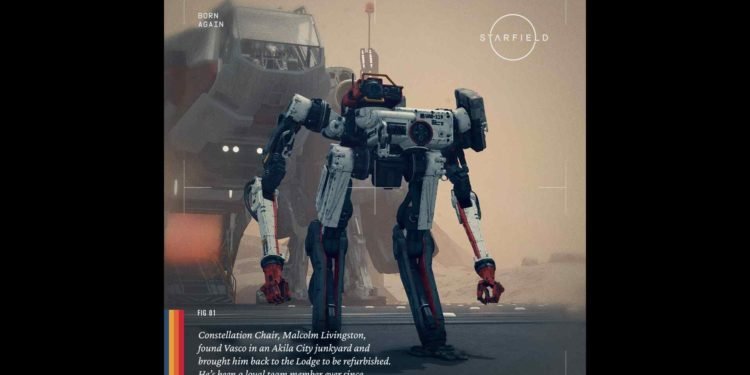Bethesda fans have finally gotten their hands on one of the most-awaited games from the studio, Starfield. With its official release on September 6, 2023, Bethesda is now all set to focus the majority of its developmental time on its next project, The Elder Scrolls VI. However, this doesn’t mean that Starfield will no longer be supported. In fact, the Maryland-based studio announced that official DLSS and mod support for the game will be coming later. It is safe to say that players have lots of things to get excited about. However, one thing that has been a constant source of annoyance for Starfield players is the crashing while loading the save file issue.
The issue is exactly as it suggests. For some reason, when players try to perform a save and then load that save to start their game, sometimes it will simply crash. This is a concern, as it can result in saved files getting corrupted and other unlikable consequences. So, is there a fix for this issue? Let’s find out!

Starfield Crashing While Loading Save File Issue: Is there any fix yet
For now, the following workarounds are your best options to fix this issue. Try them out and see if any of them provide any meaningful results.
Rollback the update –
This one is for players who updated the game and are constantly encountering the issue. The best fix, for now, is to simply roll back the update as shared by Steam user TH1T. You can do this by following the given steps:
- Press the Window + R key to launch Run.
- Enter the following: “steam://open/console/“.
- Next, you will see a console tab in the Steam window.
- Type in the following to download the desired depot: “download_depot 1716740 1716741 4447793252473787578″.
- Let the download be complete first. Take a look at the last line of the console window that states where the depot was downloaded. The path should look something like this: “C:\Program Files (x86)\Steam\steamapps\content\app_1716740\depot_1716741“.
- Now, copy the contents of this depot folder and paste/replace the content of the main Starfield game folder with these files.
- After this, launch the game and see if the issue is still there or not.
Continuously press Tab during loading screen –
A player was generous enough to share their own fix for this issue in a Steam discussion post. Essentially, what you need to do is:
- Whenever you see the loading screen, continuously hit the tab key until you can hear the tab menu load.
- Once the tab menu loads, stop hitting the tab key. If you do, be ready for a crash.
- Next, press Alt+Tab. This will activate another window where you will see the Escape Settings menu when you hit Alt + Tab to get back to Starfield.
- What you need to do now is press the Esc key and then immediately press the F5 key for a quick save. Expect a crash again.
- Now, launch the game, and it should load the newest quick save, bypassing the crashing issue.
Either uninstall mods or update them –
Sometimes mods tend to create unnecessary issues like this. This is mainly after the game receives an update, which makes the mod’s version incompatible. While rare, it does happen. Now, in order to solve this problem, you have two choices: delete the mods or update them. Check if you have outdated mods and update them accordingly. Even if the issue persists, uninstalling them is your only option.
Go to Windows Defender and modify the security block –
This fix comes courtesy of Reddit user SignificantWhile6685. In this workaround, all you need to do is head to Windows Settings and then to Windows Security. Next, click on Virus & Threat Protection, and in the new window, scroll down to Protection History. Look out for the latest security block for Starfield. Change the block to Accept. Now launch the game.
Undervolt your GPU –
For Reddit user Viento94, all that was needed to fix this issue was to simply undervolt their GPU. Undervolting will make your GPU draw less power while also significantly improving its thermals. Besides, there’s little to no impact on performance. You can use applications like MSI Afterburner to undervolt your GPU. This should help with fixing this issue. However, if you don’t know how to undervolt your GPU or haven’t done anything remotely close to changing your GPU’s clock speeds, we suggest you skip this workaround.
Delete everything in the Nvidia Shader Cache folder –
There’s another workaround for this issue, and this one comes from u/Tiny-Caramel-6319. So, first, you need to close Starfield and then head to the following location: “C://Users/ {Username}/AppData/Local/NVIDIA/DXCache“. Now, delete the contents inside that DXCache folder. After this, restart your PC and launch the game.
Well, that’s all we’ve got for now. We hope these workarounds have helped you fix this issue in Starfield. And just in case, if you’ve got other issues in the game like infinite loading screen or digipick-related issues, we’ve got you covered on that. Also, follow DigiStatement if you want more such guides on Starfield and other games in general. Read more: Starfield Emma Wilcox Bug: Is there any fix yet