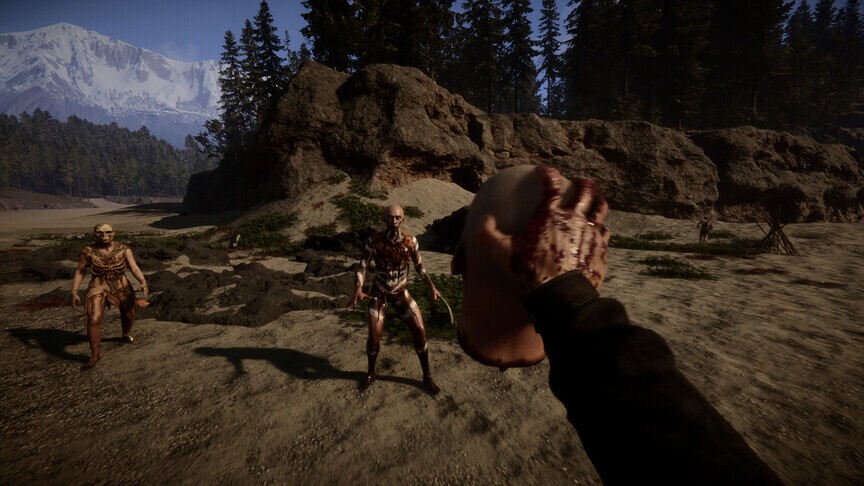Sons of the Forest is most enjoyable when you play together with your friends in a co-op setting. Unfortunately, a lot of players have run into Multiplayer Not Working & Connectivity Issues on PC while playing it. While these types of problems are common, they can be quite frustrating. Naturally, everyone wishes to get rid of these issues and continue enjoying the game. So, if you are also looking for ways to fix these problems, then you have come to the right place.
Sons of the Forest is a great game where you can experience the thrills of the horror-survival genre. You can play the game both Solo or with your friends in the online multiplayer mode. The goal is to survive on the cannibal-filled island while also completing your mission. But, you will run into other dangers like wild animals, starvation, and thirst as well. While the game is really fun, a lot of players haven’t been able to enjoy it with their friends. They have run into various connectivity issues. Below, we will tell you how to fix them.
| Also read: How to skip the intro cutscene in Sons of the Forest?
Sons of the Forest Multiplayer Not Working & Connectivity Issues on PC: How to fix it?
There are a couple of ways to fix the multiplayer not working and connectivity issues in Sons of the Forest. We have listed all the methods below for you. There are a couple of general troubleshooting tips as well that will come in handy.
1) Reboot your PC-
First and foremost, you need to reboot your PC. This usually fixes small bugs and glitches. So, close all the programs and then restart your system.
2) Check your internet connection-
You will need a good and stable internet connection in order to play the multiplayer mode in Sons of the Forest. So, make sure that you are getting decent internet speed. Also, power cycle your modem and router. To do this, just follow these instructions-
- Disconnect all the devices from the internet.
- Power off your modem and router.
- Wait for at least 60 seconds.
- Turn your devices back on and reconnect them to the internet.
- Only connect your PC to the modem/router and then launch the game.
3) Sync your time, date, and region-
You can also trigger these types of issues if your time, date, or region is not properly synced. So, you need to properly set these settings. To do this, press the Windows key and type Settings. Now, go to the Time & Language tab. Here, make sure that the time and time zone are set correctly. Then, click on the Region tab and make sure to select the region that you have set on Steam. After this, close the window and then launch the game.
4) Allow the program through Anti Virus and Firewall-
Sometimes, your antivirus program or firewall can block some of the game files. This will cause various issues when you try to play the multiplayer mode. So, you will need to add the game to the white list so that this does not happen again. We have listed the instructions for how to do so.
Windows Defender Firewall-
- Press the Windows key and type Control Panel.
- Now, go to Windows Defender Firewall.
- Click on Allow an app or feature through Windows Defender Firewall.
- Next, click on Allow another app and look for the Sons of the Forest executable file.
- This file is generally in Steam/steamapps/common/Sons of the Forest.
- Add the file to the exceptions list and then click on Ok.
- Close the Window and launch the game.
Anti Virus program-
- Press the Windows key and type Settings.
- Click on Update & Security.
- Go to the Windows Security tab.
- Click on the Virus & threat protection option.
- Now, click on the Manage ransomware protection tab.
- Click on the Allow an app through the controlled folder access option.
- Click on Add an allowed app and then click on the game’s executable file. This file can be found at Steam/steamapps/common/Sons of the Forest.
- Close the Window and launch the game.
5) Verify the game files-
A lot of times, missing or corrupt game files can also trigger these types of issues. So, you can simply replace or repair these files to continue playing the game. To do so, just follow these instructions.
- Launch the Steam Client.
- Go to Library.
- Right-click Sons of the Forest.
- Select Properties.
- Head over to the Local Files tab.
- Click on the Verify integrity of the game files option.
6) Disable manual proxy-
A lot of people like to set up a manual proxy server for surfing the internet. But, this can interfere with your game’s connection to the servers. So, you might want to disable this feature through your Windows Settings. Just follow these instructions to do so.
- Press the Windows key and type Settings.
- Now, go to Network and Internet.
- Click on the Proxy tab.
- Now, disable the “Use a proxy server” option.
7) Delete the local save files-
Quite a few players have mentioned that deleting the game’s local save files fixed the issue. But, you will lose your game progression. So, if you are ready for this, then follow these instructions-
- Press the Windows key and type %AppData%.
- Now, go to the LocalLow folder.
- Next, open the Endnight folder and ensure that a SonsOfTheForest folder is present inside it.
- Then, go back and delete the Endnight folder from your PC.
- Now, launch the game, start a new save, and check if the issue persists.
8) Do network troubleshooting-
This is also a great way to resolve network-related issues on your PC. We have listed all the steps to do so.
- Press the Windows key and type Settings.
- Go to System (Windows 11) or Update & Security (Windows 10).
- Click on Troubleshoot> Other troubleshooters.
- Go to the Network Adapter option and click on Run.
- After this, close the program, and then launch the game.
9) Run commands in Command Prompt-
There are a couple of commands that will flush your DNS and reset the network settings to fix this issue. All you have to do is Press the Windows key and type cmd and then run the Command Prompt as an Administrator. Now, copy these commands one by one and press Enter after each one.
- ipconfig /flushdns
- ipconfig /release
- ipconfig /renew
- netsh winsock reset
- netsh int ip reset
- netsh interface ipv4 reset
- netsh interface ipv6 reset
- netsh interface tcp reset
10) Switch to a different network and use an ethernet cable-
It is recommended to use an ethernet cable if you wish to get a stable internet connection. It is better than using a wireless connection for playing multiplayer games. Also, you should try switching to a different network and check if the issue persists.
11) Reset your network connection-
In some cases, the internet fails to connect properly to your PC. So, you can try to reset your network connection. Make sure to have your WiFi password ready because you will need to enter it once again after this procedure. We have mentioned all the steps to do so.
- Press the Windows key and type Settings.
- Now, go to Network and Internet.
- Click on Reset (Windows 10) or click on the Advanced Network Setting option.
- Now, click on the Network Reset option.
12) Reinstall the game-
Now, if none of the methods worked, then your last bet is to reinstall Sons of the Forest. So, uninstall the game and remove all the related files. Then, do a clean installation. Hopefully, this will resolve the issue on your PC.
Well, this also brings us to the end of the article. We hope that you found it helpful. Stay tuned to Digi Statement for more such gaming guides.