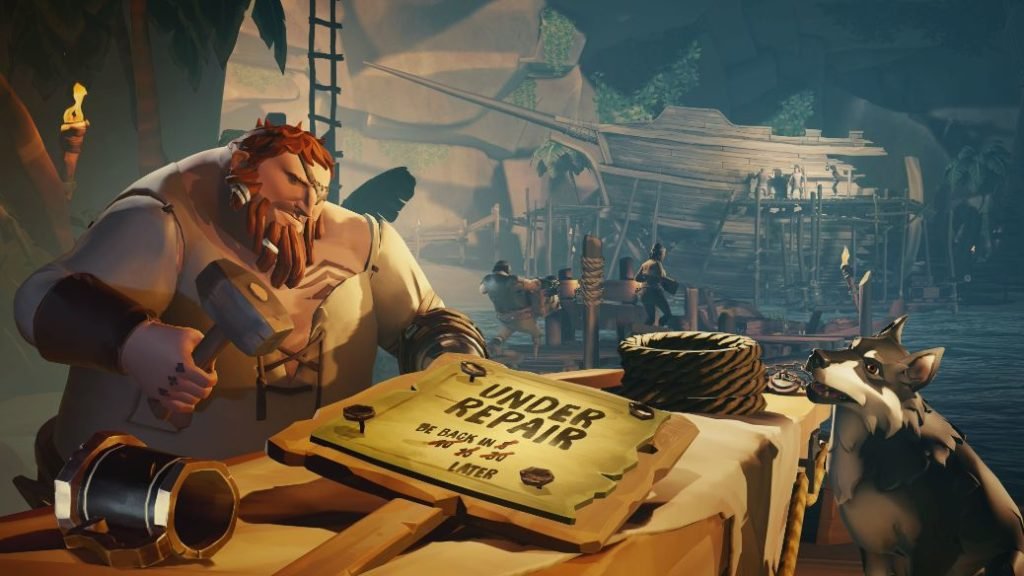Sea of Thieves has plenty of beard error codes that plague the game and there are some that go unnoticed by the devs themselves. Marblebeard code is one of them which is hard to identify and several unfortunate players had the chance to experience them. If you’ve been playing Sea of Thieves for quite some time and are all of a sudden greeted by Marblebeard error code, not to worry as we have mentioned several fixes that’ll solve the error code and let you play normally. Continue reading the article to know how to fix the error code Marblebeard in Sea of Thieves.
After looking more into the Marblebeard error, it is apparently caused by when the game tries to connect to the server or tries to rejoin players to the game’s session. Another reason it might be happening is that there is too much server overload. What you can do is make sure that the servers of Sea of Thieves are functioning properly by going through the official Twitter account, as it is updated constantly so if you encounter issues, you can check the server status and see if it is from the game’s end or not. If you’re still experiencing the Marblebeard error code, despite servers working fine, check out some of the fixes below.
How to fix the Marblebeard error in Sea of Thieves?
We have mentioned a few fixes for the Marblebeard error code in Sea of Thieves that you can try until the devs offer an official patch for it. See the fixes below-
Make sure that your NAT type is Open
Problems in NAT (Network Address Translation) sometimes cause various in-game issues with Sea of Thieves and the Marblebeard error code is no exception. We know that the game heavily relies on online features and NAT plays a vital role in the game’s connection. Enabling UPnP can solve the NAT issues and let you play the game so try it and see if it works out for you or not. Here are the steps to open NAT.
- Press Windows logo key + R to bring up Run dialog box and enter the following command without any quotes “ms-settings:gaming-xboxnetworking” and press Enter.
- The application will be running in the Xbox Networking tab, let it complete and if you see “Teredo is unable to qualify” message, then it confirms that the Marblebeard error is indeed caused by NAT issue.
- Click on the “Fix it” button to solve the NAT issue. But, remember that if it’s closed because of router issues, it won’t work
- Run the game and see if you’re able to play it as usual.
Verify the status of the servers
If there is really an issue from the server’s end in Sea of Thieves, then there’s nothing you can do but wait until the devs fix them. You can always check the servers first and make sure they are up and running before you begin troubleshooting them.
Reset the Router
Speaking of routers, having issues with one’s internet connection might be the cause of the game not working properly. If you already have UPnP enabled and still getting network issues, try resetting the router and run the game and see if everything is functioning correctly.
Hard Resetting the console (Xbox One only)
Resetting the console (Xbox One) should only be attempted if everything else fails. Follow the steps to do it.
- Head to the Settings/Console info and under the menu, select “Reset Console”
- After that, select “Reset and Remove everything” option, it will reset Xbox One completely
- Try launching the game and see if it fixes the Marblebeard issue on Sea of Thieves.
We hope that you enjoyed reading this article, stay tuned for more updates at Digistatement.