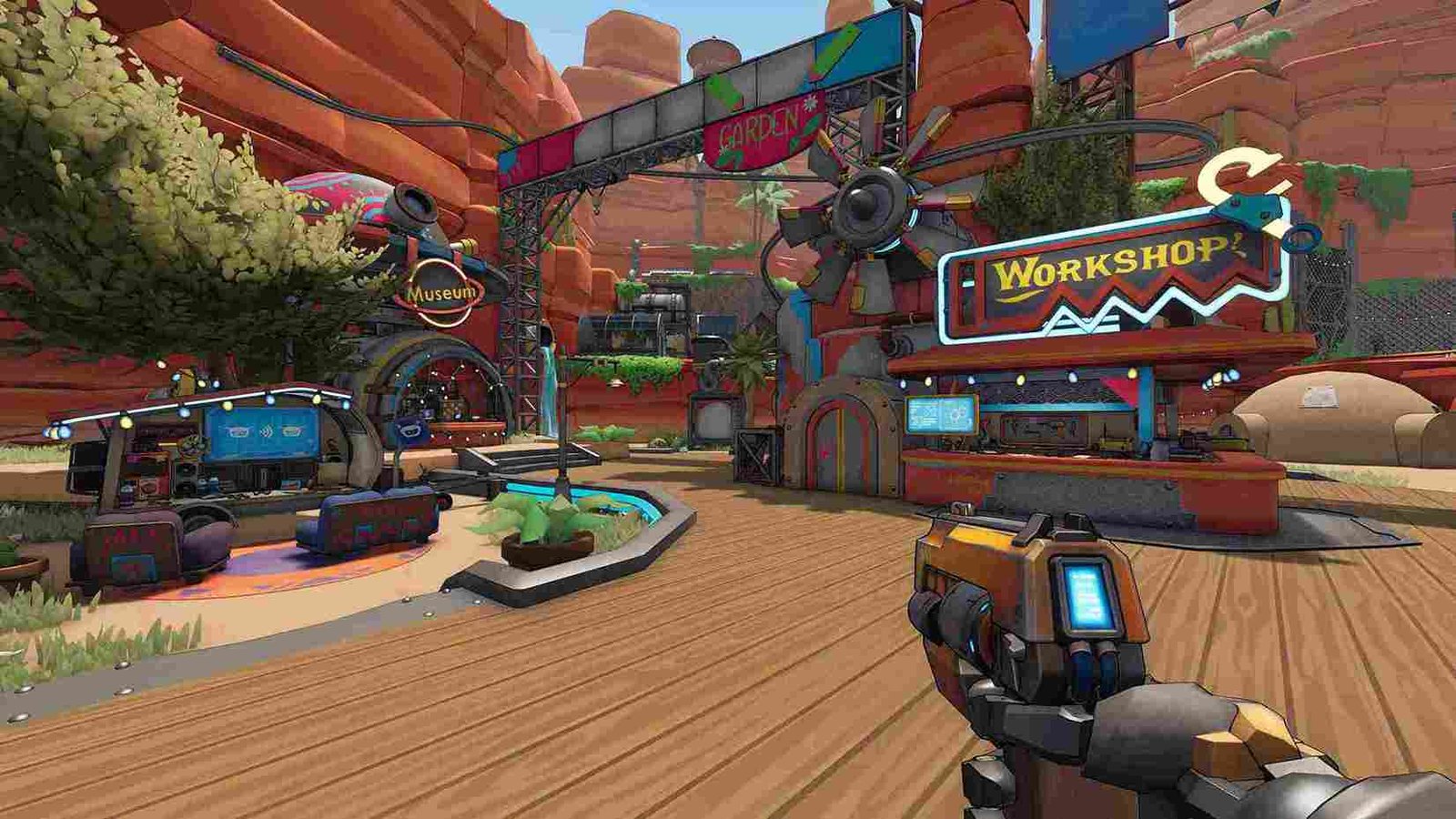Roboquest, a captivating blend of high-octane action and a distinctive art style, recently emerged from its early access phase, welcoming players into its fully released version. However, amidst the excitement of the game’s official launch, a persistent issue has surfaced, leaving players grappling with the frustration of blurry visuals despite configuring the settings to the maximum. This challenge has sparked discussions within the gaming community as players seek solutions to enhance their visual experience in this action-packed adventure. So, is there any way to fix this blurry gameplay? Continue reading to find out!
This issue of blurry visuals seems to be affecting players regardless of their system specifications. Normally, you would expect powerful graphic cards to be able to run the game without any issues. But that has not been the case. Even those with powerful gaming rigs are complaining about blurry gameplay while playing Roboquest. So, what is going wrong here? And how do you go about fixing this issue? As always, we are here to answer those questions.
Roboquest Blurry Issue: Is there any fix yet
First things first, there is no official fix for this issue yet. Not at least during the time of writing this article. The community, however, is discussing the issue and sharing potential fixes for it. What we have done is scoured threads and discussions like this, to list down the most effective workarounds for you to try.
Restart
First and foremost, try a restart. Close the game and the system as well. Unplug everything and let your system rest for a few minutes. Then, fire everything back up again and launch the game. If luck favors you, this simple trick will solve the issue.
Check for GPU driver updates
If a restart does not fix the blurry visuals, make sure you are running the latest drivers for your GPU. Just visit the website of your card’s manufacturer (AMD/Nvidia) and check if an update is available for the GPU you use. If so, download it and follow the on-screen instructions to install the update. After that, open the Graphics Settings menu in Windows Settings, and from the list of installed programs that appear, select Roboquest and set it to “High Performance” by clicking on the Options button.
Disable Anti-Aliasing
Many players have speculated that AA is the real culprit for the blurry gameplay. While this cannot be verified, the reports from those who disabled this graphical feature were largely positive. So, head to the in-game graphics settings menu and find the Anti-Aliasing option. Once found, make sure to turn it off. If you want to take things up a notch, you can open up your GPU software (AMD Adrenalin/Nvidia Control Panel) and forcefully disable (change/override) AA.
Tweak Windows Scaling
Some players are tinkering with desktop scaling in Windows, hoping to mitigate the blurry visuals. While adjusting scaling to different percentages might help, it’s not a guaranteed fix, and the community is actively experimenting to find the most effective solutions. Anyway, if you are interested in trying this workaround, type “Display” in the window search box and press enter. This opens up the Display Settings. You can now change the Display Scaling under the “Scale and Layout” section.
Well, for now, it seems like those are the only effective workarounds for the blurry visuals issue in Roboquest. We will keep an eye on it and update this article with other workarounds if they pop up. To not miss those updates, don’t forget to bookmark DigiStatement. Read more: Football Manager 2024 (FM 24) Save Game Not Loading Issue: Is there any fix yet