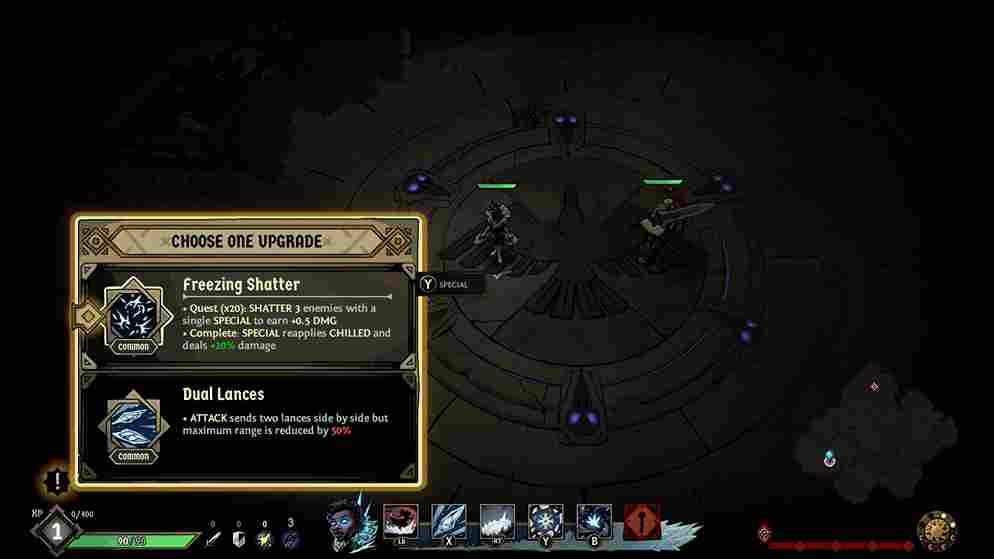Ravenswatch is a thrilling and challenging top-down action game that takes players on a perilous journey through dark and treacherous dungeons filled with deadly traps, and fierce enemies. It’s a roguelike title that offers the option for both single-player and online co-op gameplay. The game was released on 6th April and is currently in its early access phase! As with any game in its early access phase, it’s natural to expect some bugs and errors. However, one of the most common issues that players have been encountering is the DX12 error, with codes 0x80070057 and 0x887a0004. In this guide, we’ve put together the workarounds to help you fix these errors and get back to playing Ravenswatch without any interruptions. Keep reading to learn how to troubleshoot these common DirectX 12 errors in the game.
DirectX errors have been a common issue for modern games, especially those in the early access phase. Despite the advancements in technology and programming, there are still instances where games encounter DirectX errors that prevent them from running properly. This can be frustrating for players who have been eagerly waiting to experience the game’s content. However, with the right knowledge and troubleshooting skills, these errors can be fixed, allowing players to fully enjoy the game without any hiccups.
Ravenswatch DirectX 12 (DX12) Error 0x80070057 & 0x887a0004: How to fix
Fortunately, the developers of Ravenswatch have recognized the DX12 errors and even provided some workarounds for the same. We have compiled these workarounds for both DX12 Error 0x80070057 and 0x887a0004, making it easier for you to troubleshoot any issues you may be experiencing while playing the game. By following the mentioned methods, you can get back to exploring the world of Ravenswatch again.
Error 0x80070057
The devs have mentioned that the most probable reason for this error is likely an outdated version of Windows. Therefore, it is recommended that you update it to the latest version immediately. The steps to check your Windows version and update it to the latest one are given below.
- Open the Start menu and click on the gear icon to open the Settings app.
- Click on “System” and then “About” in the left-hand menu.
- Look for the “Windows specifications” section and check the “Version” number to see which version of Windows you are currently running.
- If you are not running the latest version, click on “Check for updates” to see if there are any available updates.
- If there are updates available, click on “Download and Install” to start the update process.
- Wait for the update to download and install. This may take some time depending on your internet connection and the size of the update.
- Once the update is installed, restart your computer to complete the process.
- After restarting, check the “About” page again to confirm that you are now running the latest version of Windows.
Error 0x887a0004
According to the devs, if a PC has a hybrid graphics configuration, such as an integrated GPU (usually built into the CPU) and a dedicated GPU (a separate graphics card), there is a chance that the game may try to use the integrated GPU which may not support DirectX12, leading to the error. To resolve the issue, you need to make sure that the dedicated graphics card is used. For this, follow the given steps-
- Head to Windows Graphics Settings, and under the Graphics Performance Preference section, click on the Browse option.
- Now, access the game installation directory of Ravenswatch, and select the .exe file. This will add the game to the Graphics Performance Preference list.
- After this, click on the Options button, and then select the High-Performance mode for the game. This will make sure that Ravenswatch runs on the dedicated GPU, instead of the Integrated one.
- Now, try launching the game, and check if the issue persists.
While those are the workarounds recommended by the devs, they may not work for all. In that case, try these workarounds-
- Lower the in-game graphics settings: This can reduce the load on your graphics card and potentially resolve the error. Go to the game’s settings, click on “Graphics,” and change the settings from “High” to “Medium” or “Low.”
- Update DirectX: Make sure that you have the latest version of DirectX installed on your computer. You can download the latest version from Microsoft’s website.
- Update your graphics drivers: Make sure that your graphics drivers are up to date. You should always download drivers from your GPU vendor’s website to make sure that you have the latest versions.
Steam Deck players are affected as well
Despite the various fixes and workarounds that we have discussed, it’s worth noting that even Steam Deck players are experiencing the same DX12 errors in Ravenswatch. However, the devs also mentioned a workaround for the same. They suggested players run the game via Proton Experimental on their Deck. This is a compatibility tool that allows Steam games to run on Linux-based operating systems like SteamOS. However, please note this can have unpredictable results and may not work for everyone.
Now the fact that these errors are across platforms could be an indication that something is amiss with the game itself, especially considering that it’s still in the early access phase and only accessible behind a paywall. It’s understandable that paying for an early access version of the game and being greeted with bugs and errors can be frustrating for players. However, it’s important to remember that early-access games are not finished products and often require extensive testing and community feedback to identify and address issues. While there is no guaranteed timeline for the developers to address these issues, it’s likely that they are working hard to ensure the best possible experience for their players. And that is all for this article, we hope this was informative. Follow Digistatement for more reads like this.
Read more,