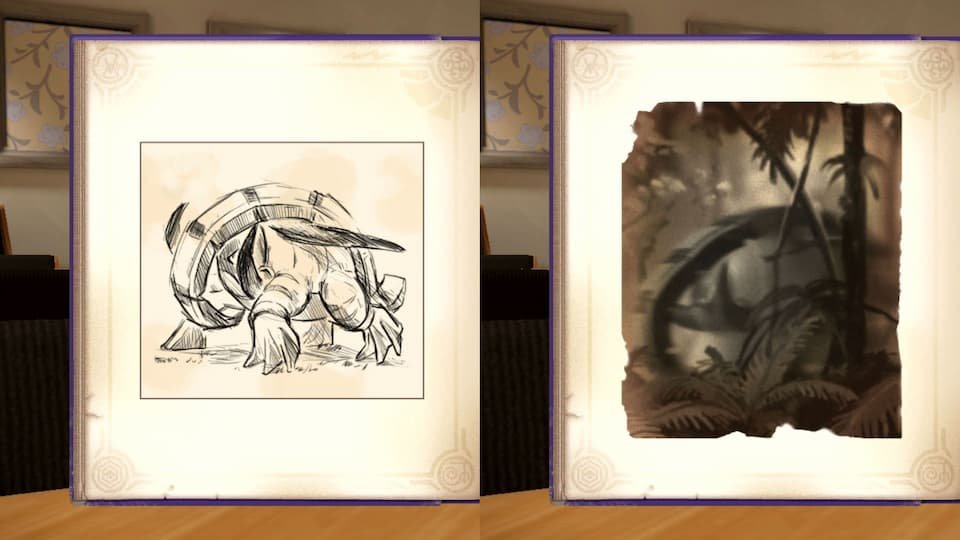Pokemon games have advanced over the years, and so have their in-game features. Features that were not seen in video games in the past are now included in almost every title. One such feature is the Photo mode. Yes, that’s right. We all know how many games on different consoles allow their players to pause their in-game avatars and click a photo. Some games even allow their players to make their avatars pose in different ways or even change facial expressions. This is one of the most common practices in story-featured games. Not only does this give players a break from gaming, but it makes the overall game feel amazing. With all this said, let us take a look at how players can access the Camera mode or Photo mode in Pokemon Scarlet & Violet (SV).
We all love games, and this no doubt includes the Pokemon games. Not only do we get to catch our favorite Pokemon, but we also train hard to become the best Pokemon trainer. Well, the developers have filled the game with an amazing storyline, 9th Gen Pokemon roster, RPG elements, and of course the Photo mode. Seeing how players can have their friends tag along in this action adventure, it is important to know how to click a photo together with the in-game photo mode.
Pokemon Scarlet & Violet (SV): How to access Photo Mode or Camera Mode
To be able to click photos in the games and pose your avatars in the funniest of ways is indeed an amazing feature. This is why the developers included the Photo/Camera mode in Pokemon Scarlet & Violet. To access this mode, you simply need to press the down button on the D-Pad on your Nintendo Switch. This way, you will be able to use your Rotom Phone which has the Camera App.
You can even switch to the Front and Back cameras of your phone to take pictures as you like. The Photo mode includes filters as well just like on Instagram and Snapchat. There is also the option of rotating the camera which allows players to take pictures from different angles. Options including Capture, Reset Camera, Changing character emotes and direction, and Point camera, are also available.
You can also hide the Camera guide in case you do not need any guidance on how to click your photos. Now that you know how the Photo mode in the game works, you don’t need the guide option. With this, we hope you liked the article. Consider visiting Digistatement for more.