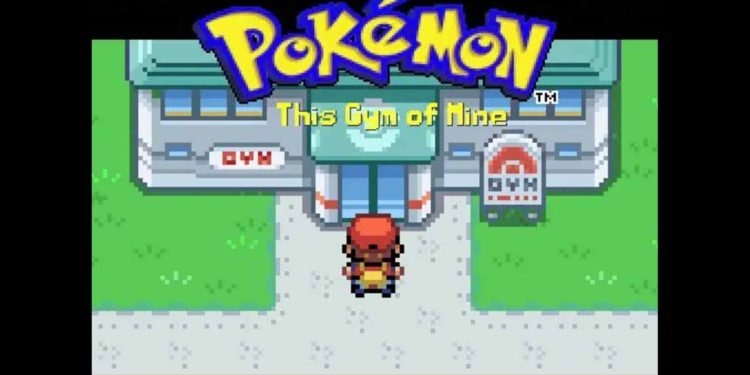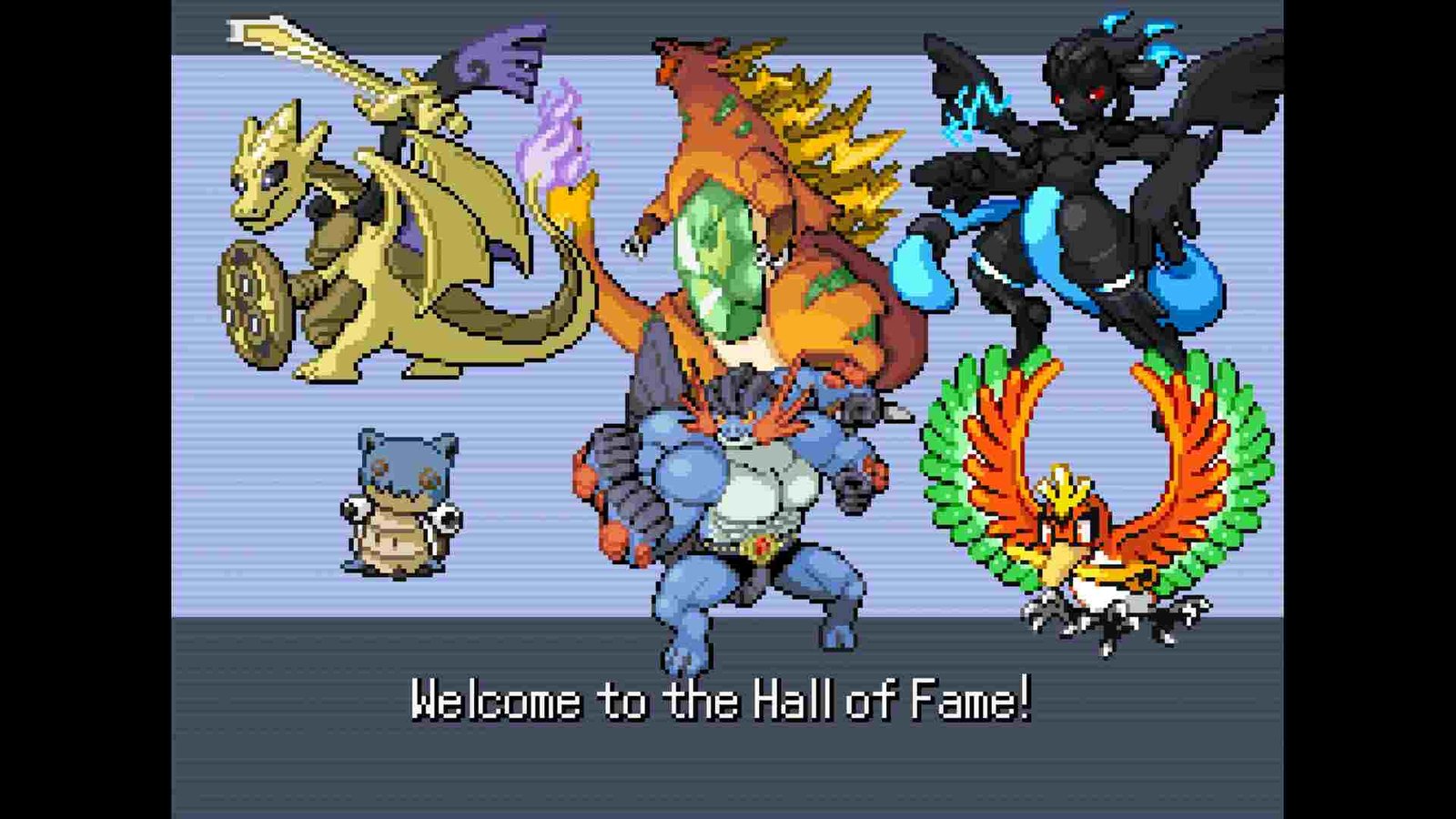Pokemon Infinite Fusion currently happens to be one of the most popular Pokemon fan games out there. The game allows you to fuse Pokemon with one another and with over 216,225 possible combinations, the possibilities are incredible. That’s not all, though. Infinite Fusion also comes with over 40 sidequests, 16 Badges, 25 legendary Pokemon, the Sevii Islands postgame and so much more. All in all, it is a pretty great fan game. Lots of curious players have been joining in on the fun and with so many things, there’s a lot that new players don’t know about. And a major one happens to be setting up the controller for the game. Don’t worry, though. This guide is here to help you with just that.
Everybody has their own preferences when it comes to using input methods. For some, it’s the mouse and keyboard, while for others, it’s the controllers. Plus, certain genres are better suited when playing with one type of input method. While FPS games can be played with controllers, they’re perfect with a mouse and keyboard. The same goes for RTS games like Age of Empires II, Starcraft II, and such. Fortunately, Pokemon Infinite Fusion can be enjoyed with either M&K or controllers. And some players prefer using controllers. So, without much further ado, let’s go ahead and find out how you can set up a controller for Pokemon Infinite Fusion.
Pokemon Infinite Fusion: How to set up controller
PIF doesn’t have controller support. However, that doesn’t mean you can’t use controllers to play the game. The easiest way to set up a controller for Pokemon Infinite Fusion is by simply using Steam. And for that, you need to follow the instructions mentioned below:
- First of all, you need to launch Steam and then switch to the Games tab.
- Next, scroll down and click on Add a Non-Steam Game to My Library.
- Now, select Browse and add Pokemon Infinite Fusion by selecting its .exe file.
- After that, click on Add Selected Programs.
- You will now find Pokemon Infinite Fusion in your Steam Library.
- Now, click on Steam and then Settings.
- Switch to the Controller tab and click on General Controller Settings.
- In the new tab, you can checkmark controller support for whatever controller you are using. For Xbox controllers, tick the Xbox Configuration Support, and the same goes for PlayStation controllers and such.
- You can now enjoy Pokemon Infinite Fusion with controllers.
You can also use JoyToKey to connect your controllers. Essentially, you need to head to this webpage, scroll down, and download an installer. Once the download is over, install the program, and then connect the controller of your choice wirelessly. There’s also a zip format available, which can be uncompressed, and then you can install JoyToKey using the .exe file. You can even remap your controller using JoyToKey.
And that’s all you need to set up your controller for Pokemon Infinite Fusion. Additionally, if you want to know how to install Pokemon Infinite Fusion on your Steam Deck, here’s a guide regarding the same. Lastly, for more such content, keep following DigiStatement. Also read: How rare are Zygarde Cells in Pokemon Go