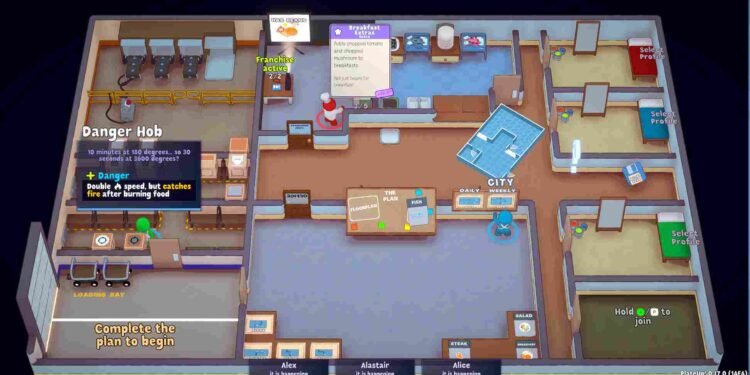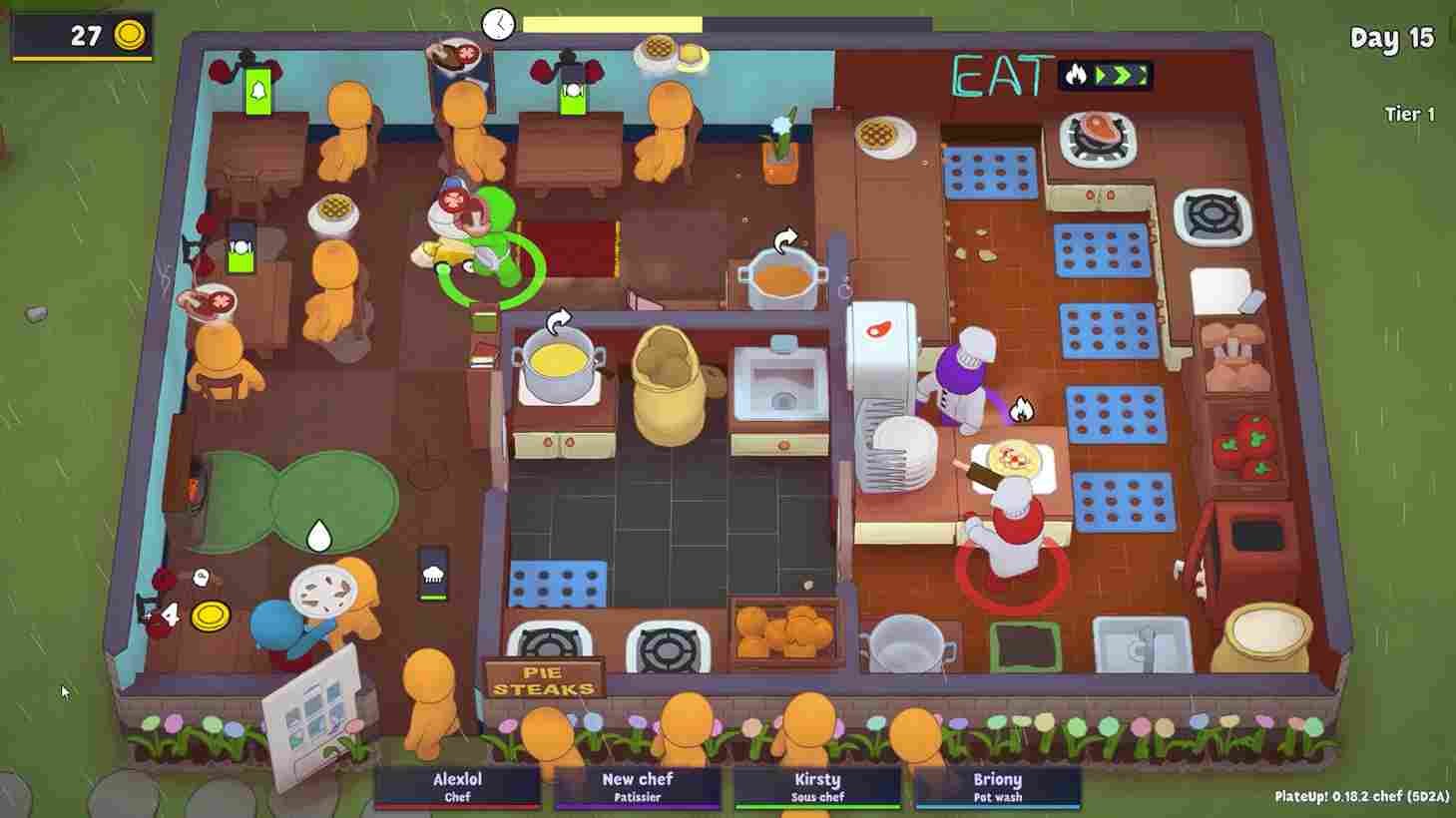For newcomers trying their hands in the world of PlateUp!, there’s a learning curve for managing the kitchen effectively. So, as players embark on their gastronomic journey, mastering essential mechanics like franchising and save slot management becomes quite essential. While we have talked about unlocking franchises before, in this guide, we will focus on the save slots in the game. So, if you find yourself navigating the bustling kitchens of PlateUp! for the first time and don’t know how to clear out the save slots, just keep reading this guide to find out the methods to clear out a save slot in-game!
Clearing a save slot in PlateUp! can be a necessary step for players looking to start anew or perhaps share their gaming space with friends. Whether you’re seeking a fresh culinary adventure or aiming to experiment with different strategies, the process of clearing a save slot is essential. That being said, here are the steps required to wipe a save slot in PlateUp!—a game where each reset opens the door to a world of gastronomic possibilities and strategic kitchen management.
PlateUp: How to clear a save slot
So far, there are two effective methods to clear out a save slot in-game. You can check both methods for yourself and decide which one works best for you.
Abandon and Relaunch
While trying to clear a save slot, a simple workaround is to abandon the current game you’re playing and then relaunch the game. This straightforward workaround, confirmed by others on Discord, often resolves the issue without the need to delete any saved files. So, if you’re stuck and need to clear a save slot to make room for new ones, simply load up an old restaurant save and click on “Abandon” in the pause menu. After this, restart the game, and the save file you just abandoned should be clear now.
Disable Cloud Saves and Clear Manually
For this workaround, you will first need to disable cloud saves and then manually delete the saved files. So to do this, follow these steps:
- Open Steam, and go to Library.
- Now, find and right-click on “PlateUp!” and select “Properties”.
- In the “Updates” tab, uncheck the box labeled “Enable Steam Cloud synchronization for PlateUp!”.
- ]Click “Close” to save the changes.
This will disable the cloud save feature. Next, you will need to locate and back up the saved files of the game. The saved files can be found at: “(C:)>users>(Your username folder)>AppData>LocalLow>Its Happening>Plateup>Full”.
Here, identify the latest file created or the files you want to remove. But before doing this, move these files to a safe location where you can retrieve them later. Now, delete all other files in the “Full” folder. Finally, open “PlateUp!”. After following the above steps, you should have cleared a save slot, allowing you to start a new game.
With the methods explained here, we hope that you were able to clear out a save slot in PlateUp! Anyway, remember that for more gaming guides and news, DigiStatement is the place to be! Read more: Islands of Insight: How to play multiplayer online with friends