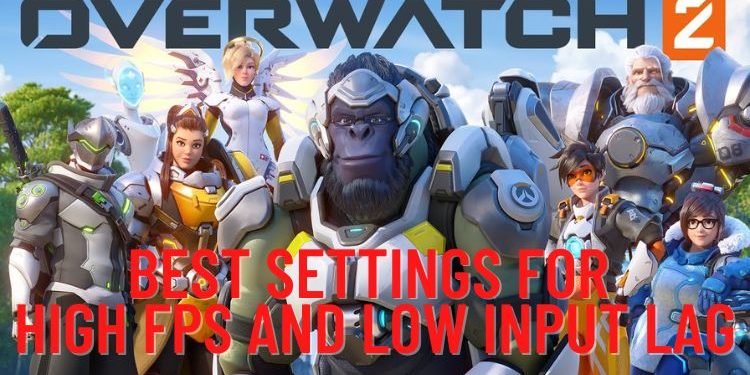The recently released free-to-play first-person shooter game, Overwatch 2 has stolen the limelight of the 5v5 games genre. Developed and published by Blizzard, this game features a lot of heroic characters to choose from and defeat other players in a 5v5 battle. Apart from the 5v5 mode, this game includes other exciting modes as well in which you will require to grind and build your skillset to main a particular hero. But, other than skills and good internet, you must also have a high FPS and low input lag while playing Overwatch 2. If you are also looking for the best Overwatch 2 settings, then carry on reading this article.
Overwatch 2 Best Settings for High FPS and Low Input Lag
Jump into the game, head to the settings, and start applying the following settings to get maximum FPS:
1) Video Settings
- Display Mode: Fullscreen
- Target Display: Best Match
- Resolution: Native resolution of your PC’s monitor with the respective refresh rate.
- Field of View: 103
- Aspect Ratio: Native ratio of your screen (Standard is 16:9)
- Dynamic Render Scale: Off
- Render Scale: Automatic for low-end PCs(If setting to custom, then set the in-Game Resolution as 101%)
- Frame Rate: Custom (Maximum Frame Rate=Your monitor’s refresh rate)
- V-Sync: Off
- Triple Buffering: Off
- Reduced Buffering: On
- Nvidia Reflex: “Enabled + Boost” if you have a weak CPU, “Enabled” if you have a strong CPU
- Gamma Correction: 2.20
- Contrast: 1.00
- Brightness: 1.00
- HDR: Off
2) Graphics Settings
- Graphics Quality: Low
- High-Quality Upsampling: Default for low-end PCs / AMD FSR 1.0 for high-end PCs
- Image Sharpening: 0.80
- Texture Quality: High
- Texture Filtering Quality: High-4x / Ultra-8x / Epic-16x
- Local Fog Detail: Low
- Dynamic Reflections: Off
- Shadow Detail: Off
- Model Detail: Low
- Effects Detail: Low
- Lighting Quality: Low
- Antialias Quality: Off
- Refraction Quality: Low
- Screenshot Quality: 1x Resolution
- Ambient Occlusion: Off
- Local Reflections: Off
- Damage FX: Low
3) Details
- Display Performance Stats: On
- Show Framerate: On
- Show GPU Temperature: Off
- Show VRAM Usage: Off
- Show Network Latency: On
- Show Network Interpolation Delay: Off
- Display System Clock: Off
So, these were the best game settings to get maximum FPS and low input lag in Overwatch 2 game. If you found this article helpful, share it with your friends.
Related: How to Change Voice Language in Overwatch 2 on PS4 & PS5?