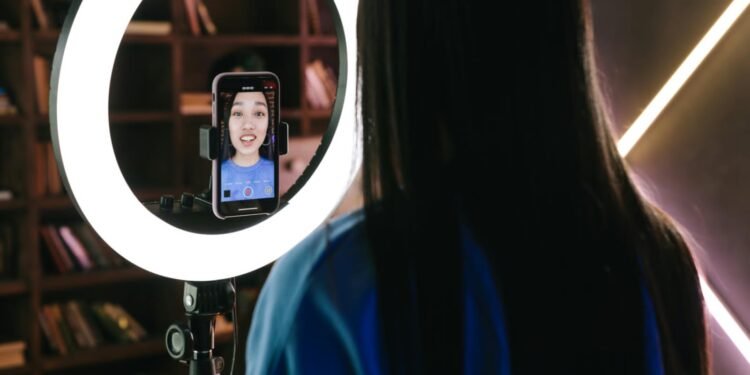Because Onlyfans is a subscription-based platform, you must add money to your wallet to subscribe to your favorite artist. However, users have been reporting that they are experiencing a payment issue that prevents them from adding money to their wallets for the past few days.
Onlyfans
It is a money-making platform for content creators that was established in September 2016. Users must pay for their subscription on the portal in order to see the contents of their favorite artist. The subscription is automatically renewed every month. The app also includes time tips and a pay-per-view function.
Many content creators, including personal trainers, musicians, and other artists, use the app on a daily basis to post content. Fans pay to watch and interact with their favorite artists’ work.
As of January 1, 2021, Onlyfans has over 85 million registered users, up from 8 million in July 2019.
Fix
The primary issue is with the card you’re using; the platform doesn’t accept some cards for payment, so if you’re getting this error, try using a different card.
You can also try unlinking the cards that you previously used and then relinking them again.
If that is not the problem, you can try removing cache from the browser
To remove cache:
- Click the three dots in the upper right corner of the browser.
- From the More Tools menu, choose Clear Browsing History.
- To delete, select a time range or All-Time to delete everything.
- Select “Cookies and other site data” and “Cached images and files” from the drop-down menu.
- Click the Clear button to clear the data.
If the problem persists, consider upgrading and restarting your browser.
If none of the previous solutions work, you should contact the support center, which will most likely resolve the issue if it is related to your account and not with your PC.
I hope that this post may assist you in resolving your issue.