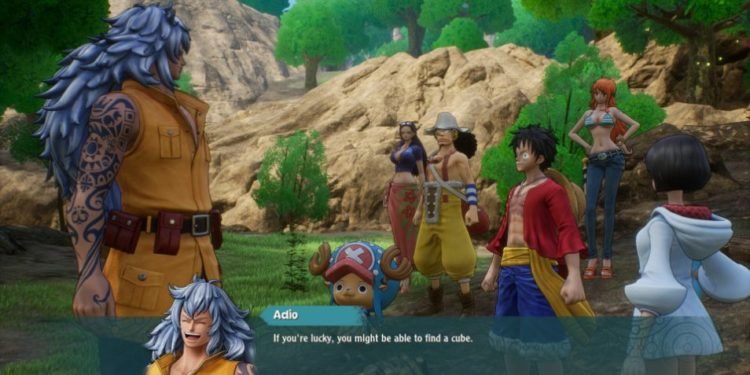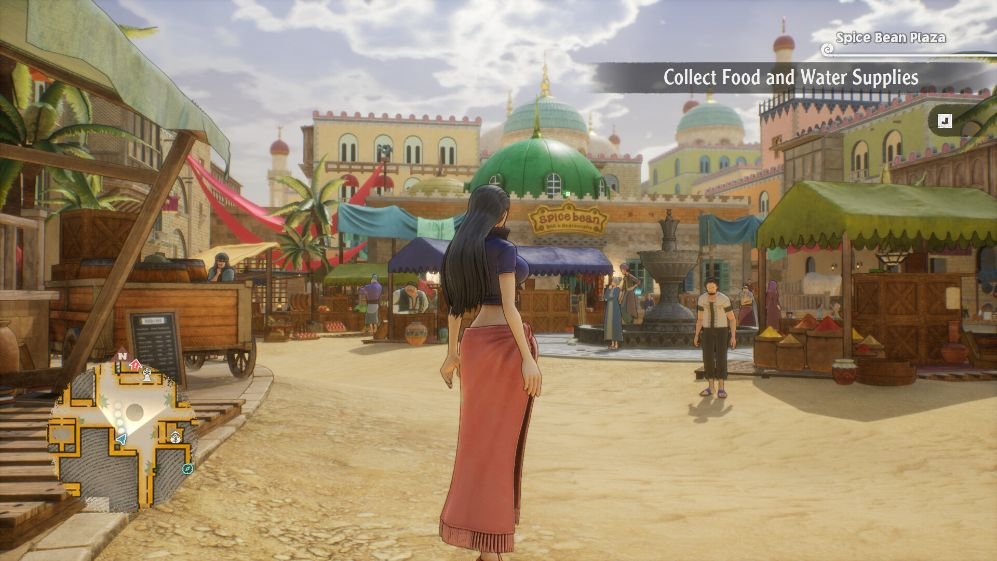One Piece Odyssey is finally available on every major platform and offers everything you can expect from popular shonen anime and JRPG games. The game takes place in the same universe as the manga and allows players to enjoy what makes this series special. The PC version is the most versatile one that has many great features like achievements, controller support, and cloud saves, and is optimized very well. Sadly it has quite a few bugs like Application load error 3 which restricts players from accessing the game. Is there any fix available? Continue reading the article to know how to fix the Application Load Error 3 in One Piece Odyssey.
What makes it so vexing is that the root cause of Application Load Error 3 is unknown. One Piece Odyssey has just been released so it can be really annoying that you can’t enjoy it after buying it due to such issues. Worry not as we have put together a few workarounds that’ll help you solve it. Without further ado, let’s dive into more details.
How to Fix Application Load Error 3 in One Piece Odyssey?
Verify the Integrity of Game Files
- Open Steam and click on the “Library” tab on the top and in the left side and locate the game.
- Once you locate One Piece Odyssey, right-click on it and select “Properties”.
- Click on “Local Files” and click on “Verify the Integrity of Game Files”.
Once Steam is finished with the scan, launch One Piece Odyssey and it should fix the error.
Restart your PC
It is a generic fix that often solves most of the issues and should work on One Piece Odyssey as well. Try restarting your PC and then launch the game and see if you’re able to play or not.
Run Steam as Administrator
If you bought One Piece Odyssey from Steam and are facing the Application Load Error 3, chances are that the game isn’t getting full access to your system. So, you should run it in Admin mode. Follow the steps to do so.
- Right-click on Steam’s .exe file and select “Properties”.
- Click on the “Compatibility” tab and tick the “Run this program as an Administrator”.
- After that, click on “Apply” and “Ok” and launch One Piece Odyssey from Steam.
Disable third-party antivirus software
Sometimes Antiviruses can flag One Piece Odyssey game files as malicious files. If you have third-party antivirus, try disabling it or add the game as an exception and see if you’re able to play it.
Repair Steam Library folder
- Open Steam and click on “Steam” in the upper left corner of the window and select “Settings”.
- Click on the “Downloads” tab and click on “Steam Libraries Folder”.
- Select the storage location where the game is installed.
- Click on the three dots beside the storage location and select “Repair Folder”.
- Now, open One Piece Odyssey and see if application load error 3 is present or not.
Reinstall game
If none of the methods worked, then the last resort is to uninstall the game. After a fresh installation, it should work without any issues.
We hope that you enjoyed reading this article. Stay tuned for more updates about the latest One Piece Odyssey guides, news, and more at Digistatement.