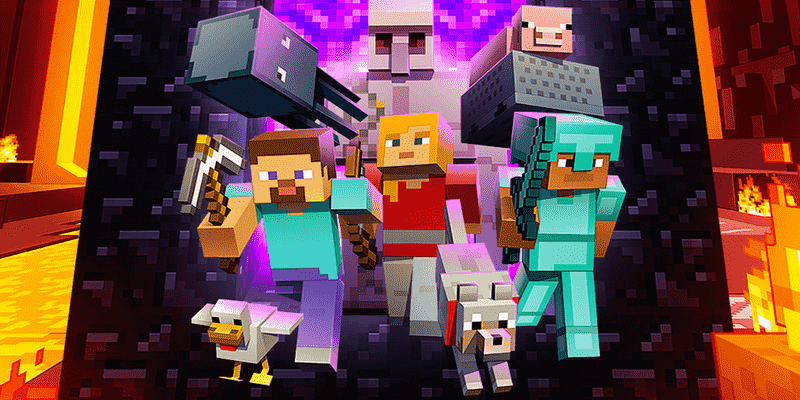A common error code that Minecraft players on PlayStation encounter is Error CE-34878-0. Likewise, it is an error code that makes the game unplayable as it fails to launch properly. Knowing what you can do to resolve when facing this error code is important. This article is therefore regarding some fixes as well as workarounds for Minecraft Error CE-34878-0.
What is the cause of Minecraft Error CE-34878-0?
This is an error code that usually occurs on PlayStation consoles. Likewise, it is an error code that is not limited to Minecraft, but other games as well. Therefore, there may be a number of causes that result in this error. Trying out different fixes is the best way to resolve such an error code. You can find some of them by reading below.
Minecraft Error CE-34878-0: How to fix it –
Restart your console –
A simple fix that you can follow is to simply restart your PlayStation console. Likewise, all you have to do after encountering this error is simply shut down your console. Then, power it on again and launch the game to see if the error persists.
Update the game –
It is also very important to make sure that you are on the latest version of the game. Likewise, the error code may be due to playing an older version of Minecraft. You can simply go to the game on your PlayStation Home Screen and select the “Check For Update” option. Therefore, update the game to get the latest fixes and see if it resolves the error.
Press a button combination after updating Minecraft –
After updating the game, you can try doing this button combination. You have to launch the game and wait for the initial loading screen to appear. Then, hold down the following button combinations – L1 + R1 + L2 + R2 + OPTIONS + TouchPad. You have to do this until the initial splash screen is gone.
Reset your PlayStation cache –
You can also try resetting your PlayStation cache to resolve this error code. In order to do this, you have to turn off your console fully. Then, wait for about 10 to 20 seconds. Now, plug it back in, start the PlayStation console and launch the game to see if the error code persists.
Initialize your PlayStation console –
You may also have to Initialize your PlayStation console. This is a last-resort workaround when other fixes do not work for you. In order to do this, you have to go to your PlayStation settings. Then, select Initialization and go to Initialize PS4 or PS5. Finally, select Full and wait for the process to complete. Do note that you have to restore all your backups and also reinstall your games as well as apps if you go with this process.
This was an article regarding some fixes as well as workarounds for Minecraft Error CE-34878-0. You can also check out the latest gaming news as well as guides by keeping up-to-date with Digistatement.