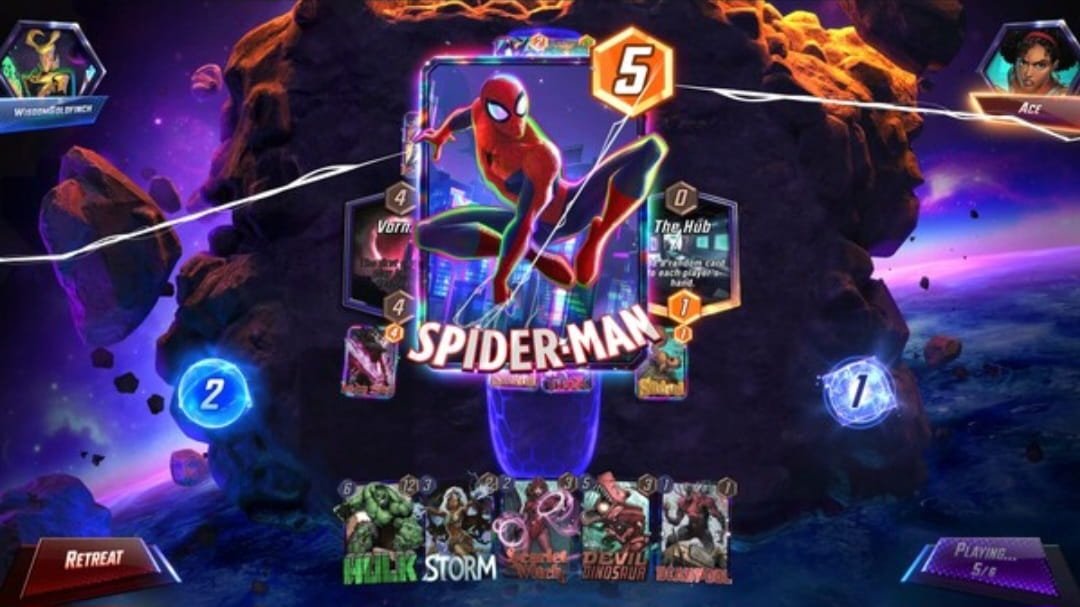For Marvel fans who enjoy playing card collectible games, Marvel Snap‘s global release is finally here. Developed by Second Dinner and published by Nuverse, this collectible game has already been available for Android and iOS users since October 18, 2022. However, for PC players, it was released in early access back then. Finally, on August 22, 2023, the official release came out on Steam, and players are starting to dig deeper into the gaming experience. However, the full version release hasn’t been what the players expected, as it is riddled with different errors. One particular error that has troubled the players is the game being stuck on the loading screen. If you’ve faced the Marvel Snap stuck at loading screen issue, continue reading this article to find out how to fix this bug and enjoy the game normally.
This particular problem in Marvel Snap didn’t bother players that much during early access, but with the full version released on PC, many are encountering it. As Steam user Josev said, whenever they want to launch the game, it gets stuck on the loading screen or the screen goes black with no sound. So, how to fix this issue? Keep reading to find out.
Marvel Snap Stuck at Loading Screen Issue: How to Fix?
We’ve compiled a list of potential workarounds for this issue that seems to occurring only on PCs. Make sure to try the workarounds one by one, and see which helps you fix the problem for good.
Restart game and restart your PC
The first workaround is restarting the game. If restarting the game doesn’t work, then restart your device as well. A fresh boot might be needed to get rid of this issue.
Verify integrity of game files
- Open the Steam client and head to the Steam Library.
- Locate Marvel Snap and right-click on the game.
- From the drop-down menu, click on Properties and then click on Installed Files.
- Select the “Verify integrity of game files” option and let Steam run the file integrity check.
- After the scan is complete, launch the game and see if the issue persists.
Update your GPU drivers
- Press the Windows + X keys together to open the Quick Link Menu.
- Go to Device Manager and select the Display Adapters option.
- Locate your dedicated graphics card and right-click on it.
- Select Update Driver and then select the “Search automatically for drivers” option.
- Let Windows download and install the latest driver for your GPU. Then launch the game and see if you’re still facing the issue.
Note: You can also try and install the GPU driver updates from the official support software of your GPU manufacturer or the official website of your GPU manufacturer.
Use fullscreen mode
- Open your Steam client and go to the Steam Library.
- Locate and right-click on Marvel Snap from the list of installed games.
- Click on Properties from the drop-down menu.
- Go to the “Launch Options” section in the General tab.
- In the command box, type -fullscreen or -full. Then, close the window.
- Now, launch the game and check if you’re still getting the Marvel Snap stuck at loading screen issue.
Download/update your Video Codec driver
- Download the Video Codec driver that you prefer from a trusted source. If you’re not sure which pack to choose for your device, it’s advisable that you opt for the Standard Pack. The K-Lite Codec Pack is a decent choice.
- Once downloaded, open the installed, select the “Advanced” installation option, and click on the “Next” option.
- Select Windows Media Player Classic as the preferred media player, and click on the “Next” option again.
- Following this, keep on selecting “Next” until you come across the Additional Tasks and Options menu. Here, you need to make sure that the Reset all settings to their default option is checked.
- After this, select Finish, and let the installation begin.
- Once installed, run the game and see if the issue persists.
Reinstall the game
If nothing else works, then you need to simply uninstall the game and reinstall it. In fact, this has proven to be one of the most efficient methods to troubleshoot this issue, as many players have reported. Try this and see if your game runs without errors.
Well, these are all the potential workarounds for solving the Marvel Snap stuck at loading screen issue. If you find this guide resourceful, keep visiting DigiStatement for more such gaming-related content.