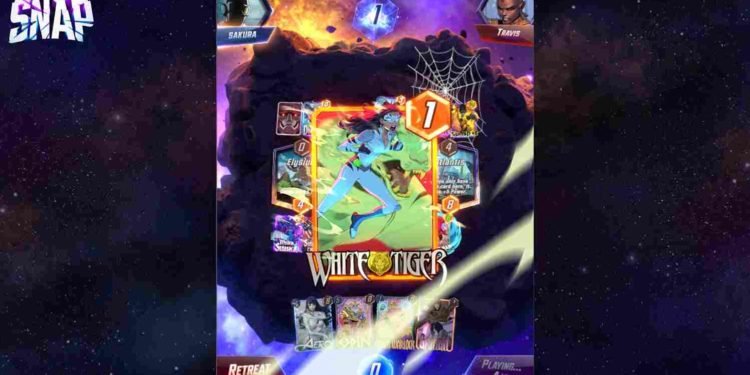Another day, another error to deal with. As you might have guessed from the title of the article, players of Marvel Snap are facing an error that is causing the in-game audio to stop working. Naturally, they are looking for a fix for this issue. Well, if you are one of those players, then you have landed on the right page. In this article, we will share some potential fixes for the error that you can try.
From in-game background music to the sound of cards used in every turn, the in-game audio of Marvel Snap surely plays a huge role in providing a unique experience. Well, the experience hasn’t been very pleasant for many, as reports of the in-game audio not working issue have surfaced recently. So, how do you deal with it?
Marvel Snap Audio not working: How to fix it
Since the issue has been occurring for players playing on both mobile and PC, we will go over potential fixes for each platform. Now keep in mind that these are just potential fixes and are not guaranteed to work for everyone. Nevertheless, they are surely worth a shot.
PC
When it comes to PCs, there are many troubleshooting options to deal with any kind of error. Similarly, if you are having issues with in-game audio while playing on a PC, you can try the fixes given below.
- Check your audio device: It may sound simple, but still, make sure that the device is properly connected to your PC and that the right audio output device is selected.
- Reinstall Audio Drivers: To reinstall audio drivers, open Device Manager from the Quick Link Menu (Windows+X). Double-click on “Sound, Video, and Game Controllers,” right-click on your primary audio output device, and choose “Uninstall device.” Confirm the uninstallation and restart your PC. The missing audio drivers will be automatically reinstalled, hopefully resolving the audio issue. If the problem persists, further troubleshooting may be required.
- Disable Spatial Sound: To disable Windows Sonic or Spatial Sound, open Settings from the Start menu. Select System, then Sound, and go to Related Settings. Access the Sound Control Panel and choose your primary playback device. Click on Properties, and select the Spatial Sound option. In the Spatial Sound Format, disable Windows Sonic for Headphones. Save the changes and restart your PC.
- Verify the Integrity of the game files: Sometimes, the game files may be compromised, leading to all sorts of errors. You can verify the game files to fix errors stemming from corrupted ones. To verify game files on Steam, open your Steam client and go to Library. Right-click on Marvel Snap and select Properties. Navigate to the Local Files tab and click on Verify Integrity of Game Files. After the scan is complete, launch the game and check whether the issue persists.
Android and iOS
Unfortunately, on the mobile platform, you do not have the freedom of a PC when it comes to troubleshooting methods. So, if the audio stops working while you are playing the game on a mobile device, there are only a few workarounds you can try.
- Restart: Of course, the trusty old restart method. Works like a charm, leaving us surprised sometimes. Therefore, restart your device and then launch the game to see if it solves the error.
- Disconnect any other devices: More specifically, if you are using a Bluetooth device for audio, consider disconnecting it, and then launching the game.
- For iOS users, make sure that the Ring/Silent switch is set to Ring. Some players have noted that the in-game audio does not work when the phone is in Silent mode.
- Reinstall: If none of the above-mentioned methods fixed the issue, the last option left is to uninstall the game completely and reinstall a fresh copy. Hopefully, a fresh installation will address the audio-related issues.
Well, these are some potential fixes on both PC and mobile platforms for the audio not working issue in Marvel Snap. We hope this guide was informative. For more reads like this, make sure to stay tuned to Digistatement.
Read more,
Satisfactory Game: How to Remove Boulders?