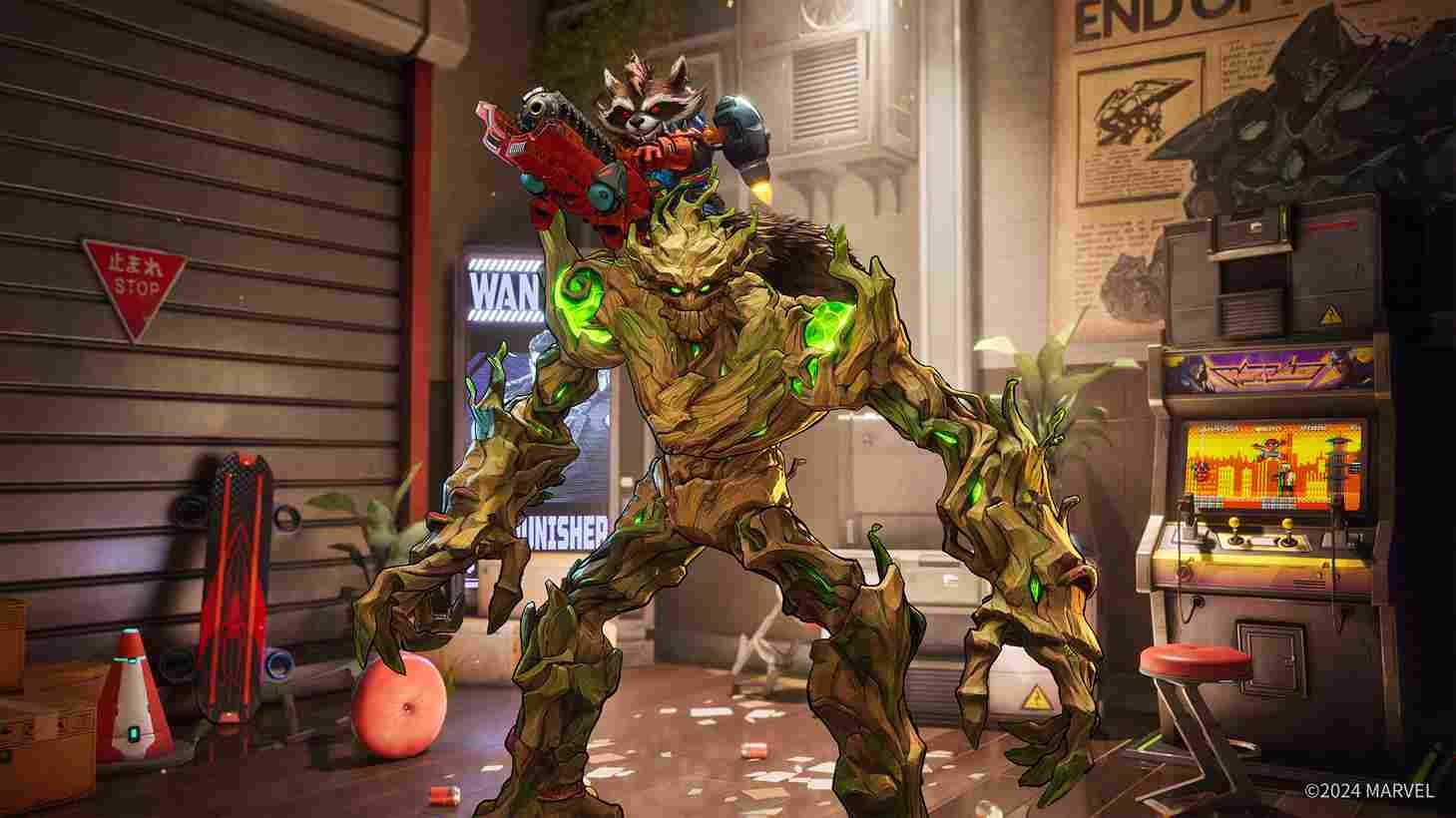Facing an in-game bug is one thing but what if you are not able to launch the game at all? It sounds like a nightmare but this is exactly the situation that some unfortunate Marvel Rivals players are having to deal with. Since you clicked on this guide, you too are facing the same issue. So, let’s see if there is any fix to bring back the launch button in the launcher for Marvel Rivals.
Speaking more about the issue, the Marvel Rivals launcher appears without borders and the essential launch button, making it impossible for you to launch the game. This problem disrupts the interface and we are not quite sure as to what triggers this glitch. So, is there any fix yet? What about some player-suggested fixes? Here are the answers!
Marvel Rivals Launch Button Missing from Launcher Issue: Is there any fix yet
We do not have an official or a single sureshot fix for this but we do have a bunch of potential fixes that are worth trying out. Here are those potential fixes.
Basic Checks
A system restart is what you need to start with. Click on the Start menu, select the power icon, and choose Restart. Once the system reboots, right-click on the game’s .exe file and select the Run As Administrator option. Also, make sure there are no other apps running in the background before you relaunch the game. If you cannot find the game’s .exe file, you can do so by first locating the game’s installation folder by right-clicking the game in Steam, selecting Manage, and clicking Browse Local Files.
Verify Game Files
Verifying game files is the next step. Open the Steam application, navigate to your library, right-click on the game, and select Properties. Under the Installed Files tab, click on Verify Integrity of Game Files and wait for the process to complete. If discrepancies are found, Steam will automatically download and repair them. Afterward, launch the game launcher again to see if the issue is fixed.
Override High DPI Scaling
High DPI scaling settings can sometimes cause display issues in game launchers. Adjusting these settings may resolve the problem. Head over to the game’s installation folder and locate the game’s .exe file. Right-click on it, select Properties, and go to the Compatibility tab. Here, click on Change High DPI Settings, checkmark the box for Override high DPI scaling behavior, and confirm by clicking OK, Apply, and OK again. Launch the game launcher to determine if the issue is resolved.
Uninstall and Reinstall the Game
If none of the previous workarounds have been useful, uninstalling and reinstalling the game may resolve deeper issues by replacing all files. Open Steam, go to your library, right-click on the game, and select Manage > Uninstall. Confirm the uninstallation and restart your PC to clear residual files. Reinstall the game on a different drive or SSD for a clean installation.
With these workarounds, you should be able to bring back the launch button and play the game. We hope that you find this guide informative, and for more gaming-related content, make sure to visit DigiStatement first! Also, here is how to fix the unreal process error in Marvel Rivals.