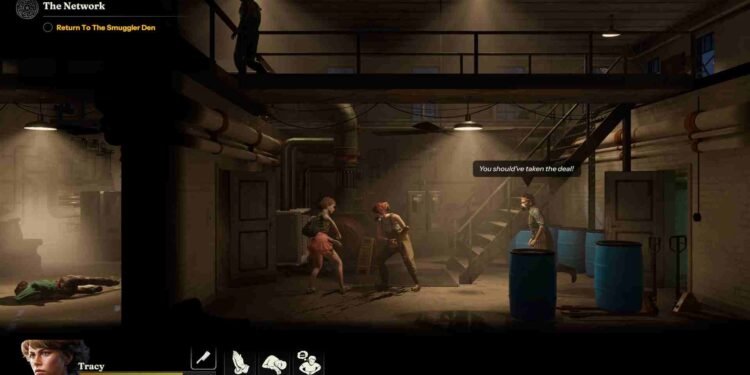While playing Into the Dead Our Darkest Days’ side-scrolling zombie apocalypse, survival hinges on smart decisions, tight resource management, and a little luck. But let’s be real, sometimes you want to peek behind the curtain, whether it’s to back up your progress, experiment without consequences, or pull off a little good old-fashioned save scumming. Whatever your reason, knowing where the game stores your save files can be a real game-changer. Here’s where to find them!
One of the most common points of confusion in Into the Dead Our Darkest Days is the lack of a traditional save/load system. Many players report seeing only the “New Game” option after returning to the main menu, wondering if their progress has vanished. While the game does auto-save, typically at the end of each day or night phase. There’s no manual save option, and it’s easy to miss exactly when those autosaves happen. This is exactly why knowing the save file location can be incredibly helpful, whether you want to back up your progress, troubleshoot an issue, or take control of your save strategy.
Into the Dead Our Darkest Days Save File Location: Where is it
As mentioned, the game uses an auto-save system that kicks in between each cycle (Day/Night) rather than offering a manual save, at least for now. A manual save feature is planned, according to the Early Access roadmap, but it hasn’t been implemented yet. In the meantime, if you want to verify your save files are being created, or if you want to back them up or experiment with multiple playthroughs, here’s how you can find them.
Save File Location
- Open File Explorer: Click on the File Explorer icon in your taskbar (the folder icon), or press Windows + E on your keyboard.
- Show Hidden Folders (if not already enabled): In File Explorer, click on the “View” tab at the top. Select “Show” and then click “Hidden items.” This is necessary because the AppData folder is hidden by default.
- Navigate to Your User Folder: In the left sidebar or the address bar, go to: C:\Users. Then open the folder with your Windows username. (Example: C:\Users\Jeff)
- Open the AppData Folder: Inside your username folder, double-click on AppData. Then go into: LocalLow → PikPok → IntoTheDeadOurDarkestDays.
Inside the folder, you’ll find the game’s save data files, including:
- CoreSave.sav
- CoreSave.sav.bak
- gamesave_0.sav
- gamesave_0.sav.bak
Save Tips
Make sure you’re running both Steam and the game as administrator. Without proper permissions, the game might not be able to write save data to this folder. Also, check that you have full read/write access to the AppData folder and all its subfolders, including LocalLow, PikPok, and IntoTheDeadOurDarkestDays.
And there you have it! That is all you need to know about the save file location for Into the Dead Our Darkest Days. We hope your doubts on this matter were cleared. For more such interesting gaming-related reads, make sure to check DigiStatement first. And while we are talking about this game, click here to find out how to fix the unable to load save issue.