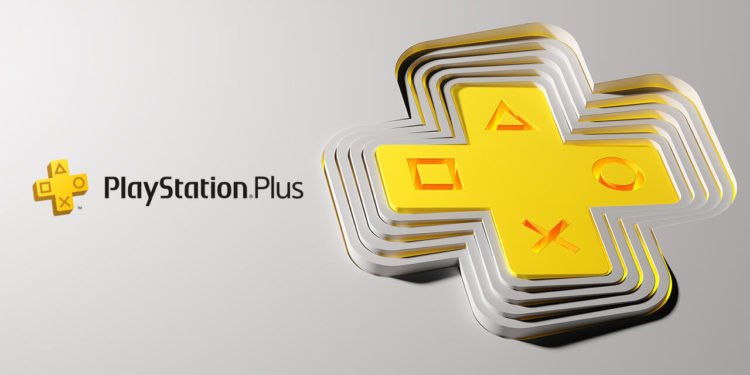The PlayStation consoles have taken the world by storm since their release. These console series set a benchmark in the gaming market every time they release their new version. Each one is better than the other, with improved hardware and software specifications from its predecessor. These consoles are costly, and sometimes hard to get, but they will be worth your every penny. The latest in the PlayStation series of consoles is the PS5. If you have a PS5, you will know that it can capture short clips and screenshots on its mainframe which you can then share with your friends. But it is very difficult to get them onto your mobile for easy sharing and watching.
Until recently, it looks like Sony has finally shifted its focus to its official PS app on Android and iOS. In a surprise recent announcement, Sony has disclosed a new feature, that everyone wanted for a long time. With this feature, your PS5 will upload all the clips to cloud storage. Then, your clips will be available in your PS app for 14 days after they have been captured and saved in your PS5. For clips, you can upload your gameplay videos that are not 4K resolution and are less than 3 minutes overall. When you get the clips on your PS app, you can watch them, download them, and share them with others on your social media platforms.
About PlayStation 5
The PlayStation 5 was developed by Sony Interactive Entertainment in November 2020. The PS5 is a dream for gamers with hardware specifications and a luxurious gaming experience like no other. You can play games at 4K resolution with HDR quality and a smooth 120FPS experience. You will also get a ray tracing feature that enables realistic shadows, reflections, and lighting within your game.
How to watch PS5 Clips on Phone App
Now let’s see how you can easily watch your PS5 clips on your Phone app.
- First, download the PS app from Play Store or App Store and log in with your PlayStation account.
- Next, visit the home screen of your PlayStation app on your mobile.
- Then go to Settings. The settings layout will open up with a variety of options below it.
- Scroll down and go to Console management. Go to the first option, and make sure Captures Auto-Upload is enabled.
- Now again, go back to your home screen. Below, go to the Controller with the six squares option. At the top, you will find the option Captures. You can now select the Video clips and Screenshots on your phone.
Here you can see your clips anytime you want. There is also a download option on the bottom right-hand corner of the screen. With this option, you can easily save it on your phone and find your clip in your phone’s gallery. Normally, you will find the saved files under the PS App Album in your gallery or you can find them in the recent option in your Gallery as well. A share option is also there at the bottom left of the screen if you want to share the clips or screenshots with your friends, your party, and even users on other social media platforms.
Hope you liked our article and found it helpful. Come back for more such articles at DigiStatement.