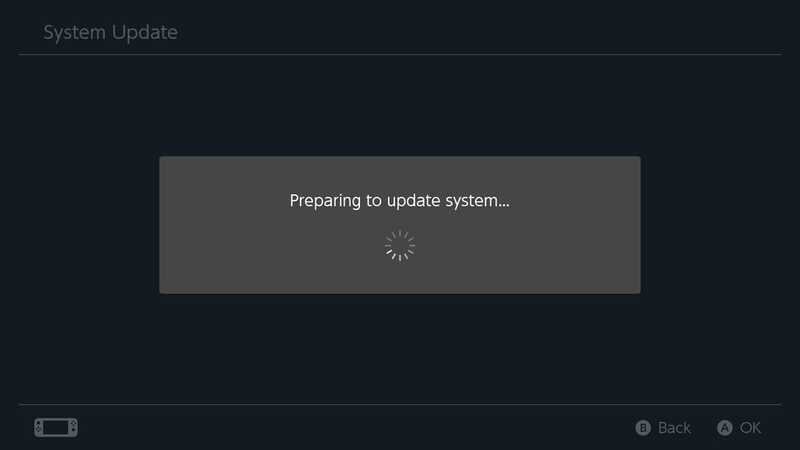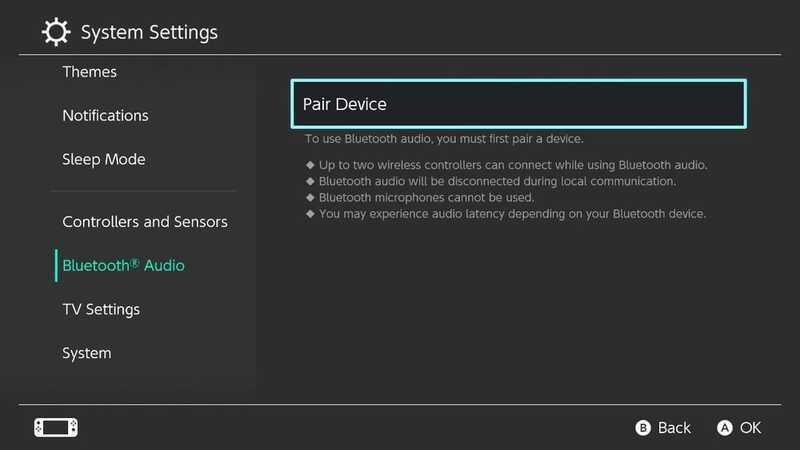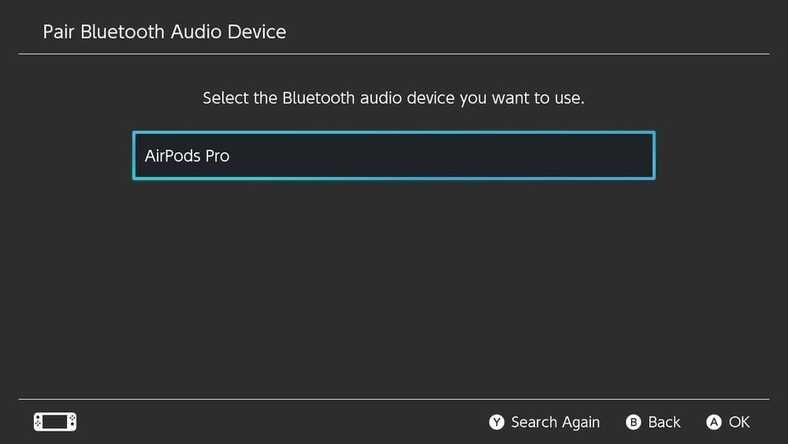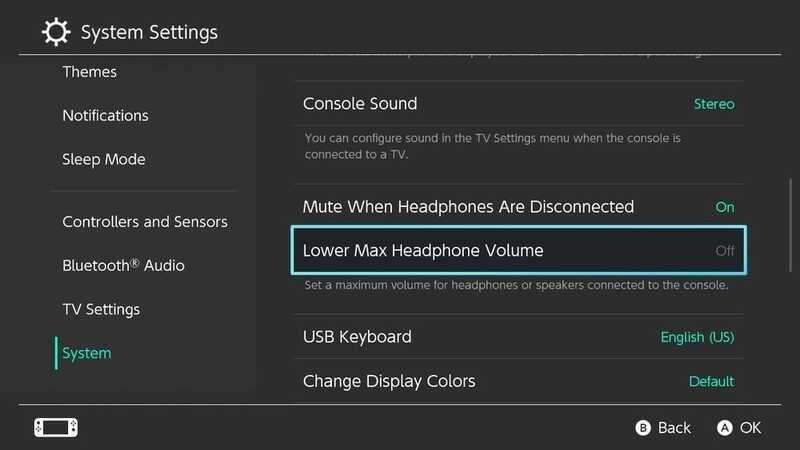PlayStation 5 may be the latest and the greatest console in the current era, but there is one more console that has made a special space for itself. Yes, we are talking about the Nintendo Switch. Switch is one of the most favorite consoles for players and gamers all around the world. It all started with Super Mario and has been running to date.
Nintendo Switch is the first priority of those people who love portability. And the best way to improve the portability in Switch is by partnering it up with a pair of Bluetooth headphones! But, this is easier said than done. Switch did not come with the Bluetooth support option at the start. This left the players with no choice other than to use wired headphones. It took a few years, but the latest upgrade has enabled this feature.
The good news is that you can now enjoy Bluetooth audio accessories with your Nintendo Switch right out of the box with some workarounds, but there are certain limitations. If you want to avoid the limitations, you have another option of using a Bluetooth adapter. Here is how you can use any Bluetooth headphones with Nintendo Switch –
USE THE BUILT-IN BLUETOOTH OPTION
Yes, Nintendo Switch now has an in-built Bluetooth option. But this is available in the most recent versions of Switch’s operating system, so have to check if your one is updated. If not, update it to unlock the feature. Usually, Switch automatically lets you know if there is an update available. But it is better to check manually for any updates opening the System settings and then scrolling on to the System tab.
Once you have updated, follow the below steps –
- Open your Switch’s System Settings menu by selecting the gear icon on the home screen.
- Scroll down to the Bluetooth Audio tab, and then select Pair Device.
- Put your Bluetooth headphones into pairing mode and hold them close to the Switch.
- When your headphones appear as an option on the Switch, select them and let the devices connect.
Once you perform all these successfully, you will be able to use your Bluetooth device with Switch. You can disconnect or unpair the device from your console by returning to the same menu and then selecting the headphones.
But as earlier said, this method has certain limitations of its own. These are –
- Once you connect the Bluetooth device to Switch, you can use only up to two other wireless controllers and not more. Locating lost controllers will be one hell of a task as well.
- Your headphones may get disconnected during local multiplayer matches. This happens a lot of times.
- You won’t be able to use the microphones, and hence the world chat options while having the headphones in a match.
- A lot of users have also reported that using Bluetooth headphones makes the console quiet. If you are facing the same issue, go to the System menu and make sure that the Lower Max Headphone Volume option is turned off.
If you want to about all these complications, it is better to use a Bluetooth Adapter to do the job. Did you know that you can also use your AirPods or other Bluetooth accessories with PS5 as well? Here is how.
USE BLUETOOTH ADAPTERS
Bluetooth adapters are tiny dongles that connect to your Switch’s charging port or dock and let you connect Bluetooth devices. These are the best options to use Bluetooth devices with Switch. These aren’t headphones always, some help in connecting the non-Nintendo controllers to your Switch too! There are a lot of adapters available and these don’t even cost too much.
If you have one, here is what to do –
- Insert the adapter into your Switch first. Then hold the pairing button for some seconds to make it enter the pairing mode. Usually, most of the devices blink once while doing this.
- Next, hold the pair button on your headphones until the light on the adapter stops blinking and becomes solid. Don’t get confused if the light turns off, as a lot of adapters have this option in place of the light turning solid.
Note this down. Different Bluetooth adapters come with different pairing abilities and functions. So be sure to check out the instructions before doing it. Hopefully, you will be able to connect the Bluetooth device to your Switch. Follow Digi Statement for more such tips and tricks!