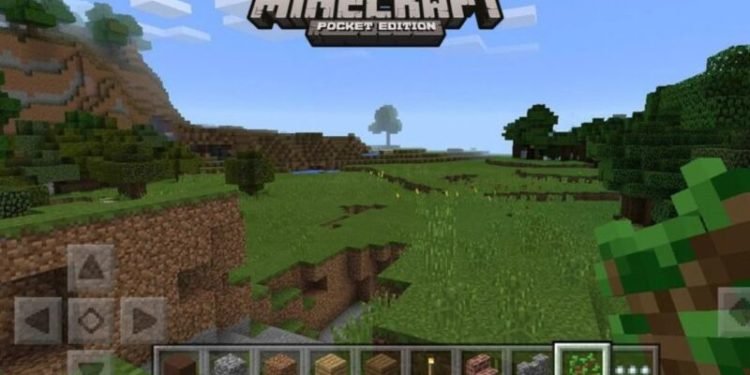Minecraft has launched a DLC pack for BEN 10 with a story and free roam mode in collaboration with Cartoon Network. In Story Mode, players will assist Ben, Gwen, and Grandpa Max, the show’s three major protagonists, in locating the Omnitrix’s lost DNA. On the other hand, in the Free Roam Mode, players will have immediate access to all alien characters. Make sure to check this amazing and intriguing pack. Coming back to our topic, In this blog, we’ll show you how to transfer your Minecraft PE world to another phone. Read more for further details.
Transferring Minecraft Worlds to another Phone
You probably don’t know this, but you can transfer a world in Minecraft to another device very easily. This is one of the most perfect features of Minecraft according to us. It might seem difficult and you might hesitate to shift your world to another phone and also be scared to lose your data, but let us tell you all that the process is very simple.
How to Transfer your Minecraft PE World to Another Phone?
It’s very easy than you think it is. Follow the steps mentioned below to transfer your world to another device or phone.
- Firstly, open your Minecraft PE and head over to the settings of the game.
- Go to the Profile option and click on it.
- Set the file storage location as ‘external.’
- Save your world and quit the game.
- Now head over to your File Manager.
- In All Files, you need to locate a folder called ‘Games.’
- In there, you will find another file called com.mojang
- Click and enter that folder. Then click on ‘Minecraft Worlds.’
- You’ll see the file of your world in there.
- Click on it and compress the file and also rename the file.
- Select the .zip file of your world and with the help of any file sharing app, transfer this file to another device.
- On your other device, now open your file manager and extract the recently downloaded file.
- Select and cut the World file from downloads.
- Come to the Games file, tap on com.mojang, and paste your file in the Minecraft World file.
- Now, open your Minecraft and click on Play.
- And you will be able to see your copied world!
Yes, the process is that simple! We hope you were able to transfer your Minecraft world from one device to another!