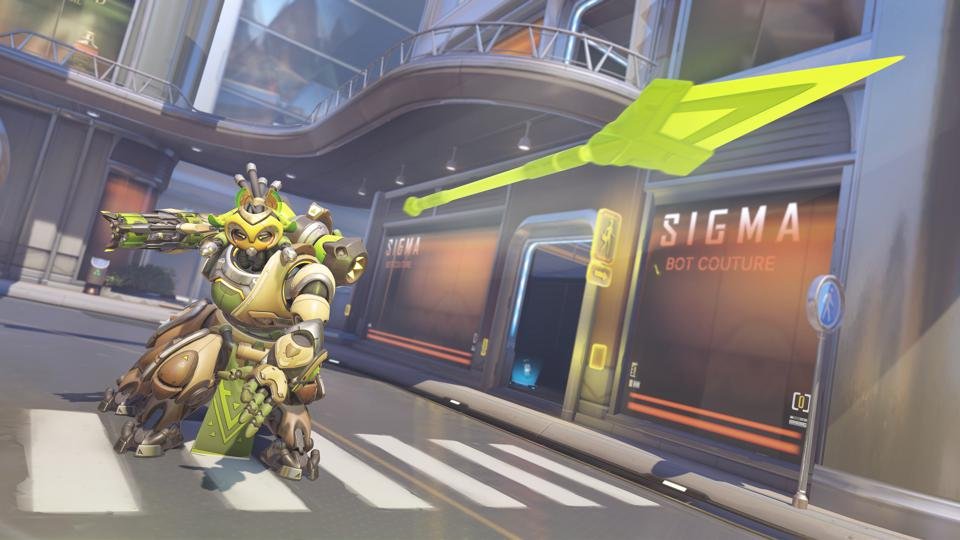If you are looking for information regarding the steps on how to switch monitors in Overwatch 2 on a PC, you have come to the right place. Playing games on multiple monitors has become a popular trend. Likewise, many players have multiple monitors on hand for their setups. Thus, knowing how to switch monitors for games is important. This article is therefore regarding how to switch monitors in the game on PC.
Going to the main topic of this article, you can find out all the latest information you need regarding the steps on how to switch monitors in the game on PC by reading below.
How to Switch Monitors in Overwatch 2 on PC?
Here are the required steps –
1) First and foremost, you have to launch the game and go to the game’s home screen.
2) Next up, you have to press Esc to bring up the game’s Main Menu.
3) You have to then go to Options in the Main Menu. After going to the game’s Options, you have to go to the Video section.
4) Now, you have to go to the Display Mode option and change it to Fullscreen. After doing so, you have to go to the Target Display option and switch to the Monitor that you want to switch to. Likewise, you can choose options such as Best Match, Monitor 1, Monitor 2, and so on.
5) Otherwise, you can also go to the Display Mode option and switch it to Windowed Mode. After switching to Windowed Mode, you have to drag the game’s window to the target monitor that you want.
6) Now, you have to go back to the Display Mode option and switch it to Borderless Windowed. Additionally, you can also simply go to your Windows Display Settings. You can do this by right-clicking on your Windows home screen and going to Display Settings. You can then make the monitor that you want your main display for the game.
7) Finally, you can now switch monitors in the game.
This was an article regarding the steps on how to Switch Monitors in the game on PC. You can always keep up-to-date with Digistatement for the latest game news as well as guides.