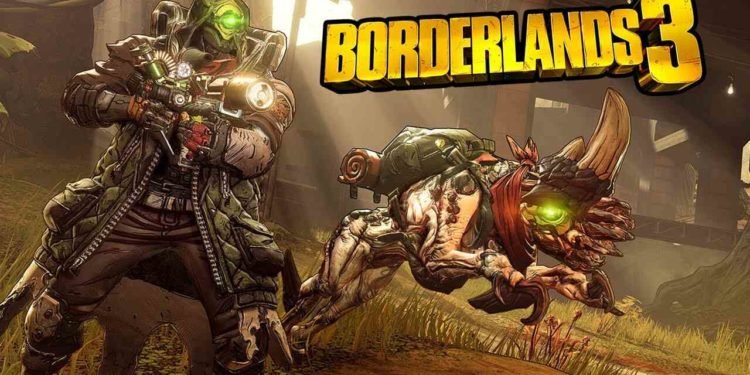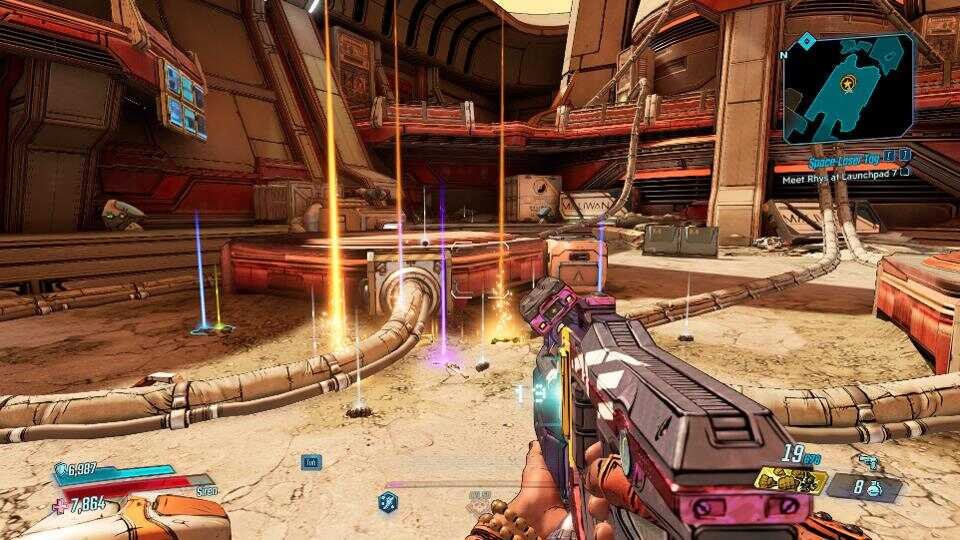Borderlands 3 is the latest entry in the main Borderlands game franchise. Likewise, it is an excellent single-player as well as a multiplayer game. The game is another first-person shooter game that is similar to previous entries. Online multiplayer games are the trend today. Consequently, Borderlands 3 also features an excellent multiplayer mode. However, some players are looking for ways to play the game in offline mode. This article is regarding how to play Borderlands 3 offline.
How to play Borderlands 3 offline :
For PC :
Players who are on the PC version can play the game offline in two ways. Whether you are on Steam or Epic Games launcher, you can follow the given steps below –
On Steam :
1) First and foremost, launch Steam on your PC and make sure that the game is up-to-date. It is necessary to install the latest updates to play in offline mode.
2) Next up, you can go to the toolbar at the top of the Steam main screen.
3) After this, you have to select “Steam” and then, select the “Go Offline” option.
4) Now, you have to click the RESTART IN OFFLINE MODE option.
5) Finally, Steam will restart in Offline Mode and you can now launch the game from your library and it will run in Offline mode.
On Epic Games :
1) First and foremost, make sure to install the latest game updates.
2) Next up, open the Epic Games Launcher.
3) You can then click on your profile icon in the top right corner of the screen.
4) After clicking on the profile icon, you have to click on Settings.
5) In the Settings, you have to now go to the Preferences section.
6) Finally, you can check the Enable Offline Mode Browsing box under the Preferences section. Now, launch the game and it will run in Offline mode.
For Console (PS4 and Xbox) :
You can simply launch the game without an internet connection to play offline. Otherwise, you can also disable the internet within the game’s settings. In order to do this, follow the steps below –
1) First and foremost, you have to disconnect your console from your internet connection.
2) Next up, launch the game and go to the game’s Settings.
3) Under the Settings, go to the Network section and find the “Connect to the Internet” option.
4) You have to then untick the “Connect to the Internet” option.
5) Finally, you can play the game in offline mode.
These were regarding steps on how to play Borderlands 3 offline. You can check out another article on the game here.