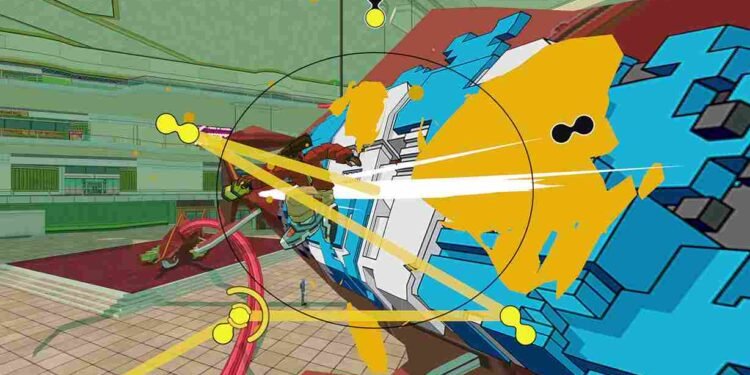Do you like graffiti? Hip-hop beats? And the overall culture in general? If so, you should check out Bomb Rush Cyberfunk. An action-platformer that is all about blending graffiti art, rhythmic gameplay, and an eclectic soundtrack into an urban adventure. Anyway, since you are reading this, you have the game running on your Steam Deck. But to take things further, you might be wondering how to install Bomb Rush mods on your Steam Deck. Well, that is what we are going to discuss! So, without further ado, let’s get right into the details.
The game is already Deck Verified, so there are no doubts about official support and for the most part, you will get a seamless experience on the Steam Deck. However, serious players like yourself may be looking to customize their on-the-go experience even further with the help of mods. While modding on a PC can be straightforward, you might wonder how to achieve the same on the Steam Deck. So, let’s find out!
How to mod Bomb Rush on Steam Deck
Installing game mods on the Steam deck is not as straightforward as dragging and dropping a file. But don’t worry; here’s a step-by-step guide for the same.
- Download the Mod Manager: Open the Steam Deck’s browser and go to the Thunderstore.io website to download the R2 Modman mod manager. Choose the manual download option to save the file to your Steam Deck’s downloads folder.
- Extract and Install the Mod Manager: Head over to your downloads folder on the Steam Deck, where you’ll find a .zip file named R2 Modman. Right-click on the .zip file and choose “Extract Here”. This will create a folder with the necessary files.
- Run the Application: Inside the extracted folder, locate the file with the term “appimage”. This is the executable file for the mod manager. Run this file to start the R2 Modman.
- Set Up the Mod Manager: When the R2 Modman launches, it will prompt you to select a game. Choose Bomb Rush Cyberfunk from the list. You can create different mod profiles to organize various mod setups. Select or create a new profile for Bomb Rush Cyberfunk.
- Install Essential Mods: In the mod manager, go to the “Online” tab to browse available mods. Download essential mods like “BepInExPack” (a framework required for many mods) and “Crew Boom” (for adding more characters). After this, you can simply browse and click on the mods you want to install, and they will be added to your game automatically.
- Start Modded: So, if you are happy with the mods available, you can simply hit the “Start Modded” option from the top right corner to start the game with mods. However, if you are looking to install custom mods from other sources, keep reading till the end.
- Add Custom Mods: You can go to sites like GameBanana to find additional mods for Bomb Rush Cyberfunk. Once you’ve found a mod you like, download it. These mods usually come in .zip files as well.
- Extract and Place Mods: Extract the downloaded mod files. You’ll typically need to move these files into a specific folder. To find this folder, return to R2 Modman. Click on Settings and then head to the “Browse Profile folder” option. Next, open the BepInEx folder, followed by the “Config” folder. This is where your custom mod files should be placed. After this, it is time to launch the game, but before that, you will have to add the Mod Manager to Steam.
- Add the Mod Manager to Steam: Open Steam, go to “Library” and then select “Add a Non-Steam Game”. Browse to find the Mod Manager directory, select the appimage file you used earlier and add it to Steam. Right-click on the R2 Modman in your Steam library, select “Properties”, and under “Launch Options,” enter “–no-sandbox” to ensure the mod manager runs correctly.
- Launch the Modded Game: Run the game through the mod manager to make sure all mods are active. You can also manage or disable mods from the full-screen mode of the mod manager.
- Test and Enjoy: Launch Bomb Rush Cyberfunk through the mod manager to check and see everything is working as expected. You can adjust the order of mods, enable or disable them, and experiment with different setups until you find the perfect combination.
And that is how you can enjoy mods in Bomb Rush on your Steam Deck. We hope you were able to run the game with all your favorite mods on your Steam Deck. Now, before you leave, don’t forget to bookmark DigiStatement for more guides and news like this one! Read more: Is Springtrap in Dead by Daylight (DBD)?