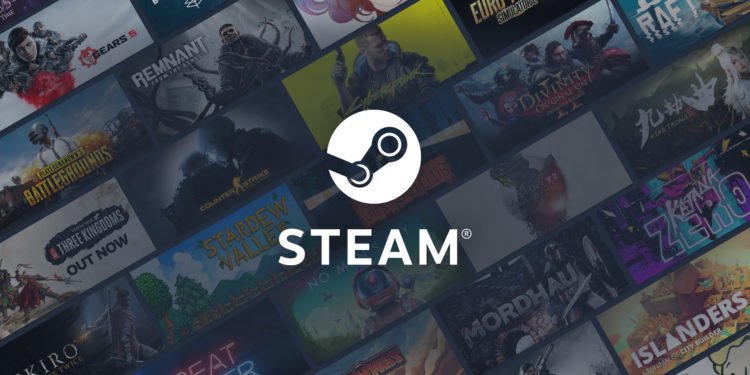Steam, the popular digital library, has a community that allows people to share and download various forms of mods and other features. The Steam Workshop feature allows people to download various forms of gaming and PC-related content. You can download mods for games like Rocket League. You can even get amazing live wallpapers from the Workshop. Henceforth, in this article, we talk about how you can install Workshop Wallpaper.
Steam: Install Wallpaper
- From the Community Tab, access the Steam Workshop
- As you access the Steam Workshop, you will come across the Search Bar.
- Search for a Wallpaper. The wallpaper of your choice will come out with an URL.
- This URL would be on the address bar of your browser. Copy this Steam URL.
- Now, to download the Steam Workshop file, you need to access a third-party source. Hence you can go to any Steam Workshop downloader and paste the URL.
- Upon detecting the website, the third-party website would convert and download the file for you, preferably in a ZIP file format.
- Therefore, go to your Downloads folder. From there, extract the downloaded ZIP file, which contains the Workshop wallpaper.
- Now, access the Microsoft Store from your Start Menu. You can search for Store in the search bar as well.
- Therefore, once the store opens, download Lively Wallpaper. Once your installation is complete, launch the app.
- Once the application opens up, you will see the Settings icon on the bottom left-hand side. Click on the same.
- As the Settings open up, select the Wallpaper tab from the top. From here, click on the Plus icon (+) on the left-hand side.
- Here you will get the option to either browse or select file. Since you have already downloaded the Wallpaper file, browse for the extracted file.
- In the folder where we kept the extracted file, you will see an .HTML file. Click on it, and the Lively Wallpaper app will detect the same.
- Once loaded, click on the wallpaper, and your system gets a new wallpaper from Steam Workshop.
Therefore, this is how you can install wallpapers from Steam Workshop. For more PC-related guides and updates, click here.