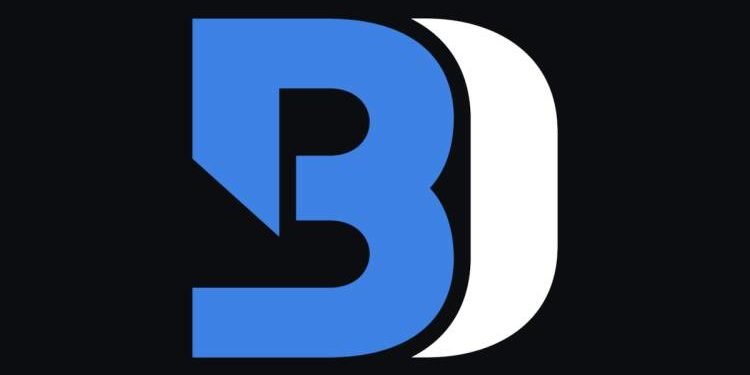Wondering how to install BetterDiscord on Chromebook? Read the full article to learn all the details regarding the same. As the name represents itself, BetterDiscord is an alternative to Discord. This application has many exclusive and exciting features. Moreover, this article is regarding installing BetterDiscord. So, let’s get straight into it.
Install BetterDiscord on Chromebook?
Follow the below-mentioned steps to install the alternative to Discord on your Chromebook. But firstly, you must have enabled Linux Mode on your Chromebook.
- Go to Settings> Advanced> Developers> Linux Development Environment(Beta)> Turn On.
- Now, Go to the official Website of Discord and Download the Linux Version (Deb) of it.
- When the file is downloaded, open the location where it is downloaded and install it.
- The discord has been installed in your Chromebook. Go to the official GitHub website of BetterDiscord by heading here
- Download BetterDiscord-Linux.AppImage from the list. After it gets download Drag it into the Linux Files folder.
- Now, open the Chromebook Terminal and get ready to put some commands.
- The first command will be, “sudo chmod a+x BetterDiscord-Linux.AppImage“. Type it and hit Enter.
- The second command is “ ./BetterDiscord-Linux.AppImage“. Type it and hit Enter. After a couple of seconds, BetterDiscord will launch on your screen.
- Accept all the terms and conditions that it asks for and BetterDiscord is now completely installed on your Chromebook.
Create a Separate Launcher
Now, a question might arise that how do we launch BetterDiscord if we do not have a desktop icon to click on? Do not worry. You will not be entering these commands again and again to launch BetterDiscord. Therefore, follow these steps to create a separate Launcher for BetterDiscord.
- Reopen the terminal after quitting everything after installing.
- After the above-mentioned commands, enter “sudo apt install menulibre” and hit enter.
- Press “y” and hit enter.
- Now type “menulibre” and hit enter. A new window will pop up.
- Select Games, and click on the “+” icon on the top left corner.
- Now, click on ‘Add launcher’ and name your Launcher as “BetterDiscord” you want.
- Then go to the command section (just below the rename section) and click on the ‘files’ icon. A new window will open.
- Now, in this window, go to home, select “BetterDiscord“, then click ‘OK’.
- Now, click on the ‘Save Launcher’ icon on the top left corner of the window. When you are done, close all the windows.
You have successfully created a separate launcher for BetterDiscord. You can find it in the Linux Apps folder in the menu.
Read More: How to install Lunar Client on Chromebook?
Enjoy Gaming!!