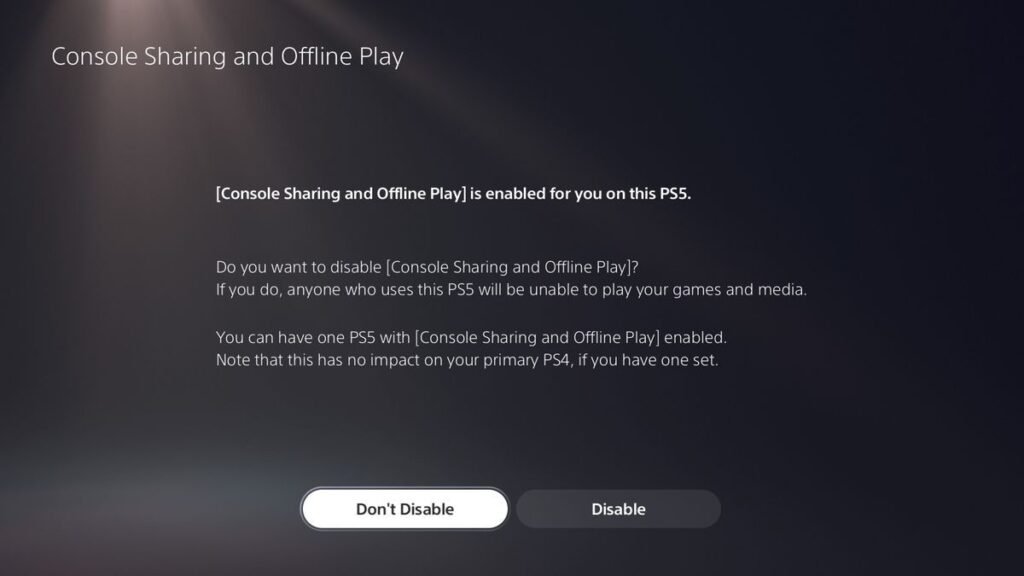Gone are the days where the console required physical disks to play games and gamers had to pay a hefty price to own them. Nowadays you can easily get it on a digital store and share it with your friends. Game sharing feature was something we witnessed in the PS4 era, but it wasn’t as refined as Sony’s fifth-generation console, Playstation 5. Unlike PS4, you can share your entire library of digital games with your friends and family. However, for this to work, they have to own a PS5 as well.
It is one of the best ways to experience games that you missed and your friend and family members own. Another thing that makes “Console sharing and offline play” stands out is that it doesn’t require the other party’s console to be online and will let you have access to the entire library of owned digital games. Read on more to know about the game share feature and how does it work on Playstation 5?
How to game share with your friends on PS5?
If you’ve just bought Playstation 5 and want to enable “console sharing and offline play”, it’s quite easy and requires simple steps to follow. In addition to sharing digital games, this feature also allows you to share Playstation Plus subscription. With that being said, here’s how you can enable game sharing on your PS5.
- Navigate to your home screen and then select “Settings”.
- Under the “Settings” menu, select “Users and Account”
- Go to “Other” and then select “Console Sharing and Offline Play”
- A prompt screen will appear asking for your confirmation on whether you want the feature enabled or not.
- Click on Enable or Activate option to turn on the feature.
Another thing you should be aware of is that for this feature to work, you have to log in your account to your friend’s PS5, and your friend’s account has to be signed in to your PS5.
On your home screen, navigate to the game library and then head to “your collection”. If you’re on your friend’s console, you need to download the games using your account on their console. After that, press the PS button, navigate to your profile icon and select “Switch Account” and select the other account and sign in. Now that the “console sharing and offline play” feature is enabled, you can play any game that you’ve downloaded. Also, it is advisable to keep your account password protected to avoid any misuse.
We hope that you enjoyed reading this article, stay tuned for more updates at Digistatement.