Nintendo Switch is a portable gaming console. Even though it has an amazing consumer service, the errors are quite frustrating. An error that lets you connect to a network but does not allow you to use it. This is how you can summarize the error code 2011-0301.
Players have reported that they can easily connect to a Wi-Fi network. The problem arises just before the console can connect to the internet. There are several ways in which you can solve the issue.
Solutions for Error Code 2011-0301
1. Full Power Cycle
- Press and hold the power button for three seconds.
- Now, from the Power options, select Restart
- If you see that the console has turned unresponsive before selecting Restart, press and hold the power button for 12 seconds to perform a forced shutdown.
- After a few seconds, restart your console once again.
Let your console boot up. Now, if the error is no longer displayed, you are good to go. However, if you still face the error, perform the following operations –
- Locate system menu version
- On the error screen, go to the bottom.
- Locate the information labeled as System Menu Version
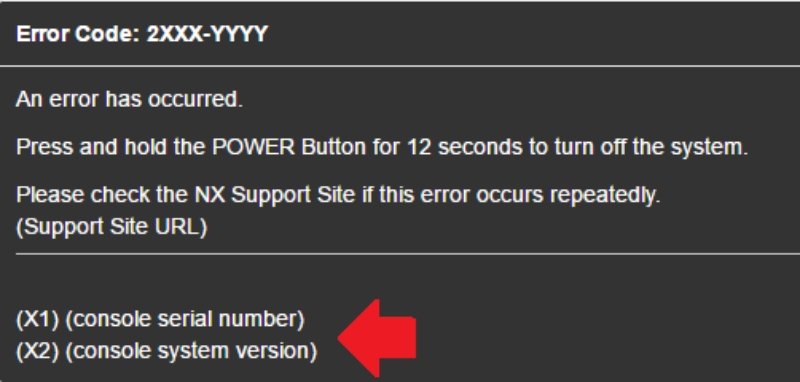
This is a checkpoint. If you have the latest version, follow the next set of steps. If you notice that the System Menu version is outdated, proceed to the “Update Menu Version” segment.
2. Initialize the Console
2.1 On Latest System Menu Version
It is best to have the latest menu version. Now, power off the system. Carefully, initialize the console. You have to take care that the game data is not deleted.
2.2 Update Latest Menu Version
In case you do not have the latest version, it is time to update. Firstly, turn off your console. Now, update the system in maintenance mode.
To access the maintenance mode, the below-mentioned steps will guide to.
- Shut down the Nintendo Switch.
- Press the Volume Up and Down button together. While holding both the buttons, press and hold the Power button as well.
- Keep all three buttons pressed until the Maintenance mode logo is displayed.
- Update the console system from here.
After doing these steps, the error should no longer be present. In case you face the error code 2011-0301 again, get your Switch repaired. Contact Nintendo Support and book an online repair service.

