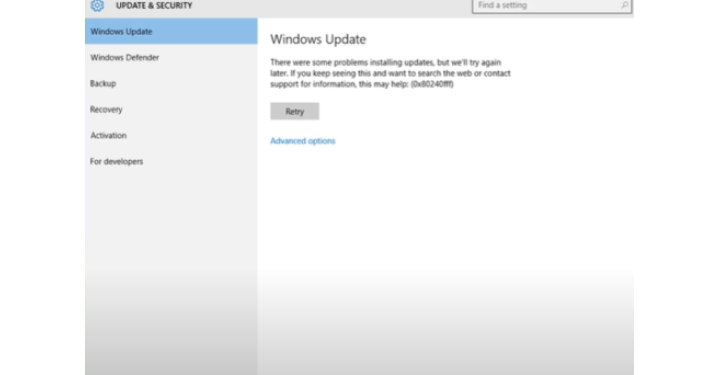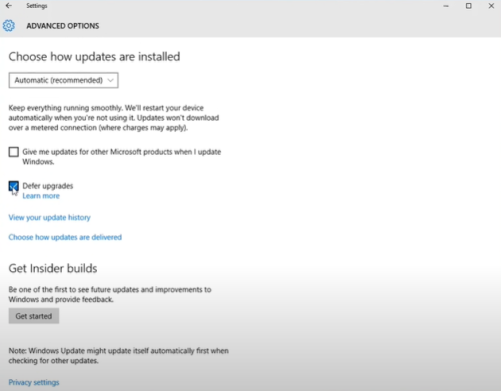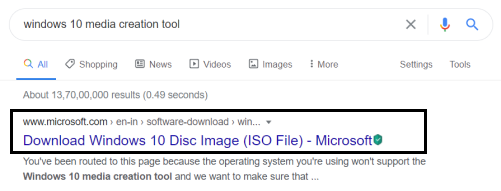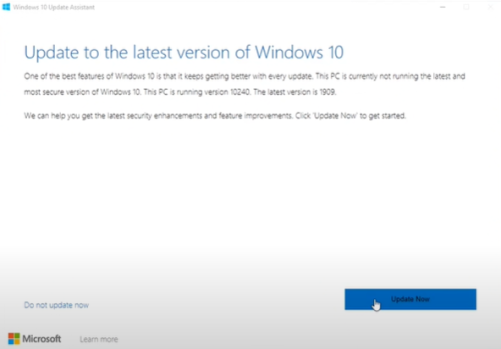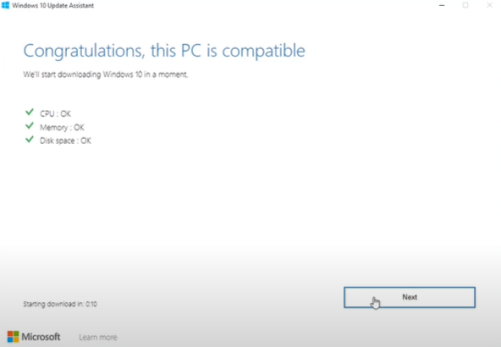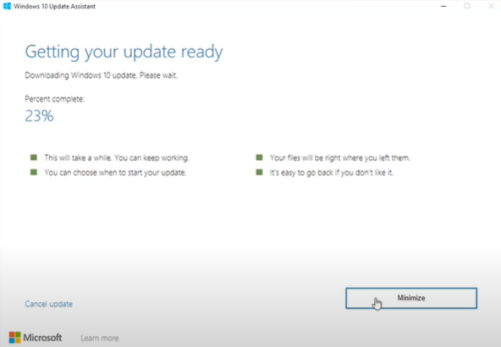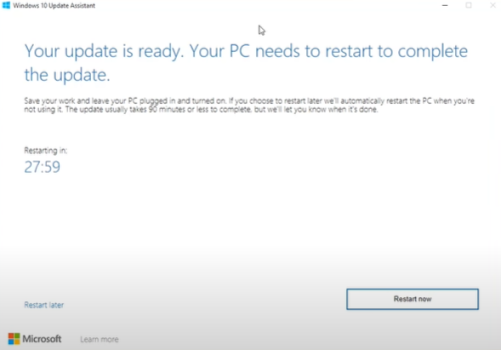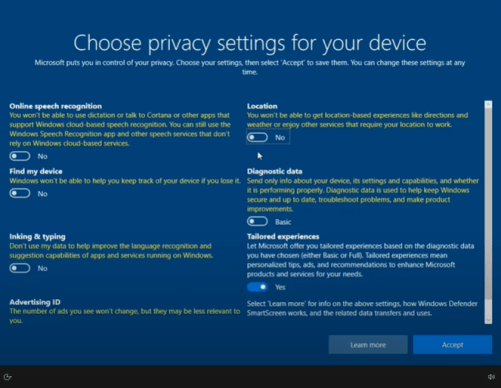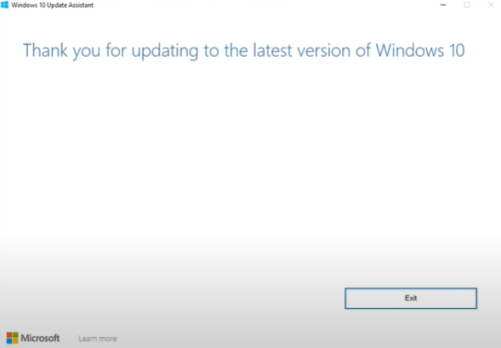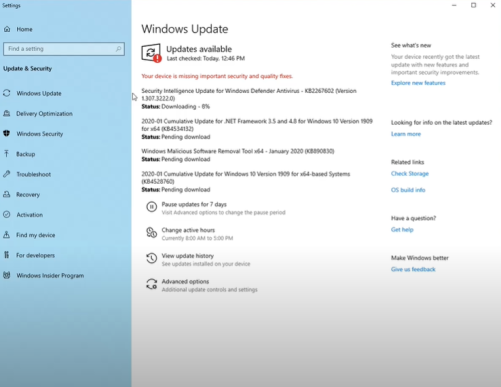Many users have been facing an issue on their Windows 10 laptop/ PC, where they are unable to get the latest update. This error 0x80300024 can be easily solved in 10 steps. Follow the simple instructions given below to fix error 0x80300024 on your PC.
Step 1-
Go to the advanced options. Check (tick) the Defer upgrades. Return to the updates tab and try updating again.
If the issue persists, proceed with the steps below.
Step 2-
Open Browser and type Windows 10 Media Creation Tools. Click and open the first link that appears from microsoft.com.
Step 3-
When the official site is open, you will find a big blue Update Now option which will get you the latest Update Assistant. Click the Update Now button.
Step 4-
You will get a prompt to update to the latest version. Click the Update Now option again.
Step 5-
Click Next after PC compatibility is confirmed.
Step 6-
Wait till the download is completed. This will take a while based on your network and PC configurations.
Step 7-
Once the update is ready, you will have to restart your PC. So click on Restart now.
Step 8-
The only issue with this method is that you will have to begin the set-up all over again as you did for the first time you booted your system. Do the needful and log-in to your PC.
Step 9-
A message will show-up saying that you have updated to the latest version. Click on Exit.
Step 10-
Open Settings and check for updates. You will be able to download the updates without any errors now.
With that step, you would have fixed the Error 0x80300024 on your Windows 10 PC/ laptop. Reach out to us if you face any trouble following the instructions!
We post related content and exciting updates every day, so stay tuned! Also, share this article with all those who might find this guide helpful!